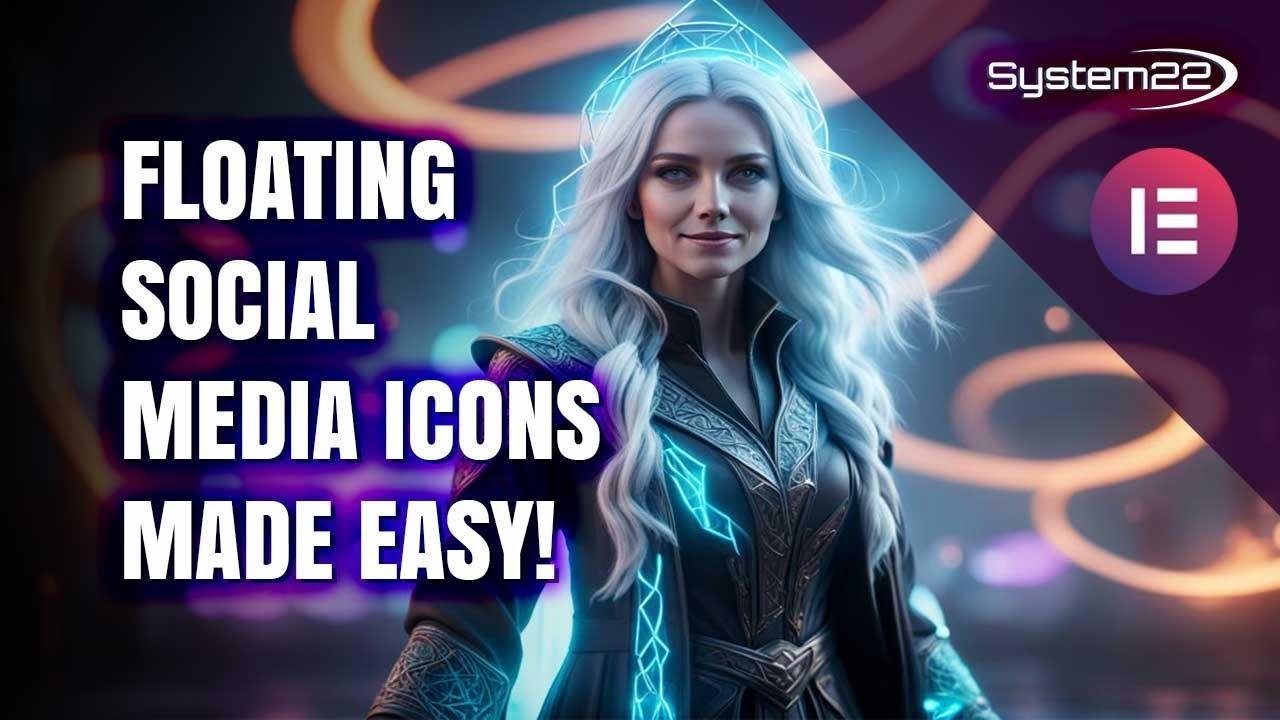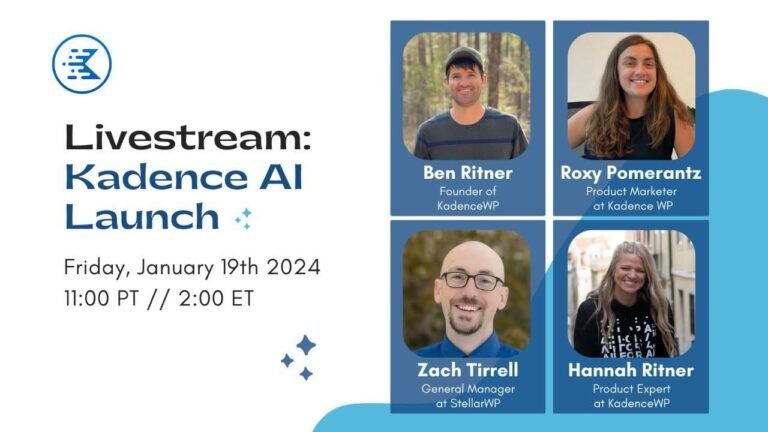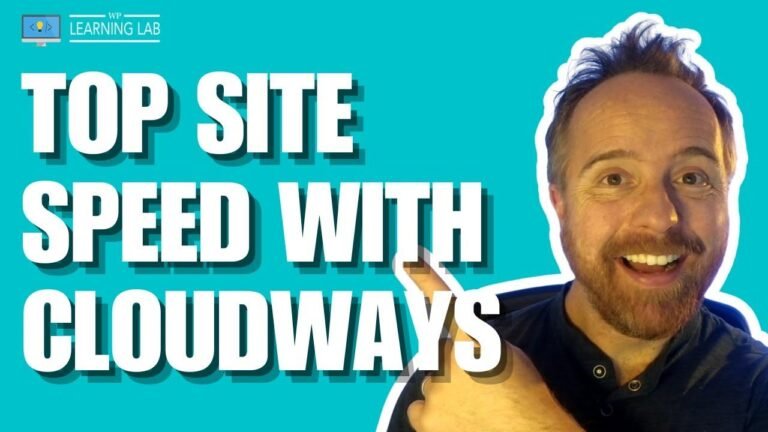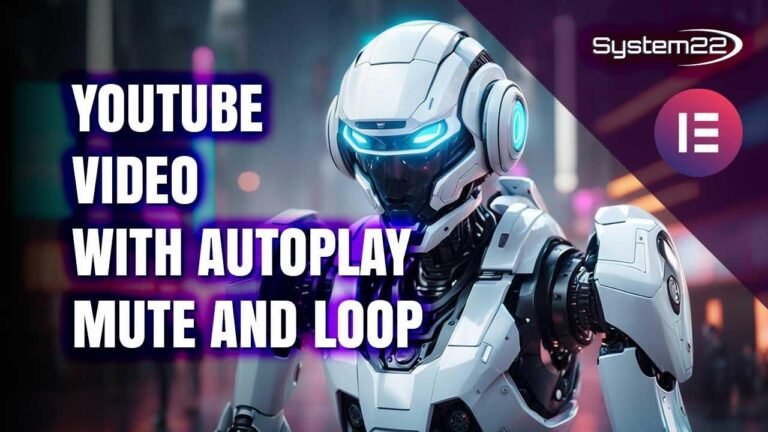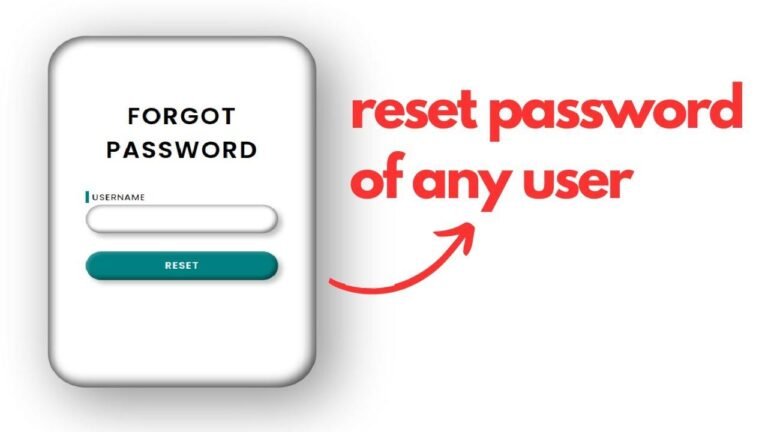Elementor Magic: Effortless social icons now float effortlessly on your website. No coding, just a little bit of horror. Stacked, floating, and always visible. Add a little spice to your site with these easy steps. No need to be a coding wizard for this one! Just edit with Elementor and voilà! 😎
Elementor Magic: Effortless Floating Social Icons for Your Website!
Introduction 🌟
In today’s tutorial, we will show you how to effortlessly add floating social media icons to your website using Elementor. No coding involved, just a simple step-by-step guide to help you enhance your site.
Adding Social Media Icons with Elementor 📝
Are you looking to keep your social media icons in a fixed position while visitors scroll down your website? Elementor makes it incredibly easy to achieve this effect. Follow along with our guide to learn how you can add this feature to your site, no coding required.
When working with Elementor, first create a new section on your page and drag the social media icons to your desired location. Customize the icons by adding your social media profiles and changing the colors to match your site’s aesthetic.
Styling Your Social Icons 🖌️
Under the style tab, modify the colors and animation effects for the icons. You can personalize the look of your social media icons by adding hover animations and changing the placement on your page. Don’t be afraid to experiment with different styles to find the perfect fit for your website.
Customizing Position and Styling 🎨
To ensure that the floating icons remain in place as visitors scroll, adjust their position to ‘fixed’ in the advanced settings. Additionally, you can control the placement and spacing of the icons to seamlessly integrate them into your website’s design.
Viewing and Testing Your Floating Icons 📲
Once you’ve customized your social icons, it’s essential to preview your changes across various devices. Check how the icons appear on desktop, tablet, and mobile to ensure a consistent and visually pleasing experience for your visitors.
Conclusion ✨
Adding floating social icons with Elementor is a simple and effective way to keep your social media profiles accessible to your website visitors. Use this feature to encourage users to engage with your content and build a strong online presence.
Key Takeaways:
- Utilize Elementor to effortlessly add floating social media icons to your website
- Personalize the appearance and styling of the icons to match your site’s design
- Test the placement and functionality of the icons across different devices to ensure a seamless user experience
We hope you found this tutorial helpful! Stay tuned for more Elementor tips and tricks to enhance your website.
FAQ 🤔
Q: Can I customize the animation effects of the floating social icons?
A: Yes, with Elementor, you have the ability to add hover animations and change the colors of the icons to create an engaging user experience.
Q: How do I ensure that the floating social icons remain in place while visitors scroll down the page?
A: By adjusting the position to ‘fixed’ in the advanced settings, you can keep the social icons stationary as users navigate your website.
About the Author 📝
This guide was brought to you by Jamie from System22 and Web Design Tech Tips. For more Elementor tutorials and web design insights, check out our complete playlist linked below.
Thank you for watching, and we hope you have a fantastic day! 🌟