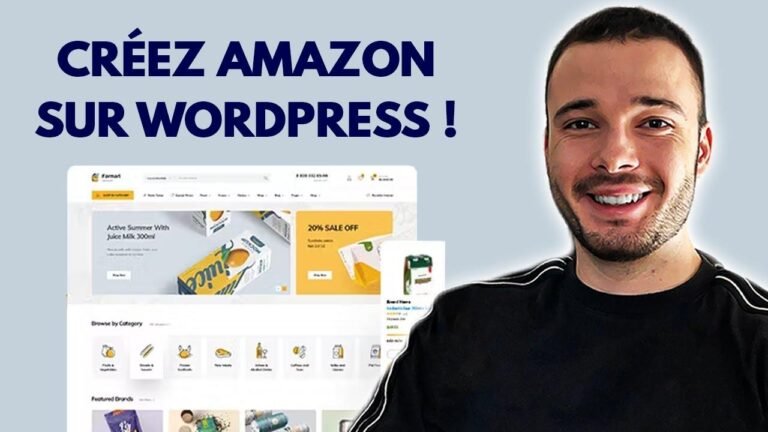Adding a simple hover effect to your WooCommerce shop images can add some pizzazz to your site. No need for plugins, just a bit of CSS magic. Zoom in and grab attention with this easy-to-do feature. Let me show you how to make it happen and enhance your store. Give your customers a dynamic experience they won’t forget! 🌟
👁️ Discover the Power: Transform Your Store with Woocommerce Shop Image Zoom – No Plugins!
🛠️ The Process of Adding Hover Effect to Woocommerce Shop Images
When it comes to enhancing your Woocommerce store, adding a simple hover effect to your shop images can significantly improve the visual appeal. In this tutorial, we’ll guide you through the steps to create a zoom effect that activates when users hover over the product images. Whether your site is built with Divi, the default WordPress editor, or any other theme, this effect can be easily implemented.
-
Step 1: Inspect Element
By using the inspect element feature in your browser, you can easily identify the classes and elements of the images you want to target. -
Step 2: Adding Custom CSS
Utilize the additional CSS panel in WordPress to add custom CSS for targeting the specific image classes. This allows you to define the hover effect that occurs when users interact with the images.
🖼️ Applying Hover Effect to Woocommerce Shop Images
Once you’ve identified the specific image classes and added the custom CSS code, you can observe the hover effect in action. By gradually scaling up the images upon hover, you can create an engaging visual experience for your users. This can be customized to suit your preferences, such as adjusting the duration and scale of the zoom effect.
👨💻 Implementing Code for Long-lasting Effect
By copying and pasting the defined class name and custom CSS into the additional CSS panel in WordPress, you can ensure that the hover effect remains consistent across your entire site. This allows you to maintain a cohesive visual experience for visitors interacting with your shop images.
-
Testing on Different Pages
Once the hover effect is implemented, it’s crucial to test its functionality across various pages of your website. Whether it’s the shop page, individual product pages, or other sections, the hover effect should seamlessly enhance the user experience. -
Customization and Optimization
While the provided custom CSS code can serve as a foundation, you have the freedom to customize and optimize the hover effect based on your site’s design and branding. Experiment with different transition durations and scaling factors to achieve the desired visual impact.
🚀 Conclusion
In conclusion, adding a simple hover effect to your Woocommerce shop images can bring a new level of interactivity and engagement to your online store. By utilizing custom CSS and inspecting elements, you can enhance the visual appeal of your products without relying on external plugins. Experiment, customize, and elevate the user experience with this dynamic feature.
📌 Key Takeaways
- Inspect element tool enables precise targeting of image classes
- Custom CSS facilitates the implementation of the hover effect
- Customization options allow for tailored visual experiences
- Consistent application across different pages ensures seamless functionality
📋 FAQ
Q: Can this hover effect be applied to product galleries with multiple images?
A: Yes, the provided CSS code can be adapted to apply the hover effect to product galleries with multiple images.
Q: Will this affect page loading speed?
A: When properly optimized, the hover effect should not significantly impact page loading speed.
Q: Can the zoom level be adjusted based on individual product requirements?
A: Absolutely, the scale factor in the CSS code can be modified to suit the specific needs of different products.