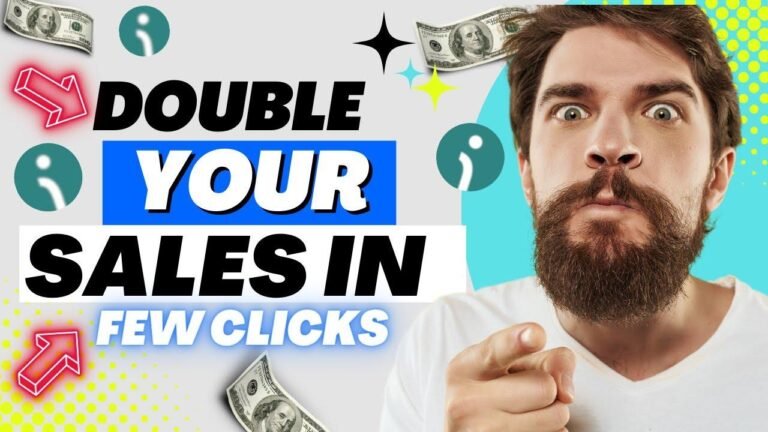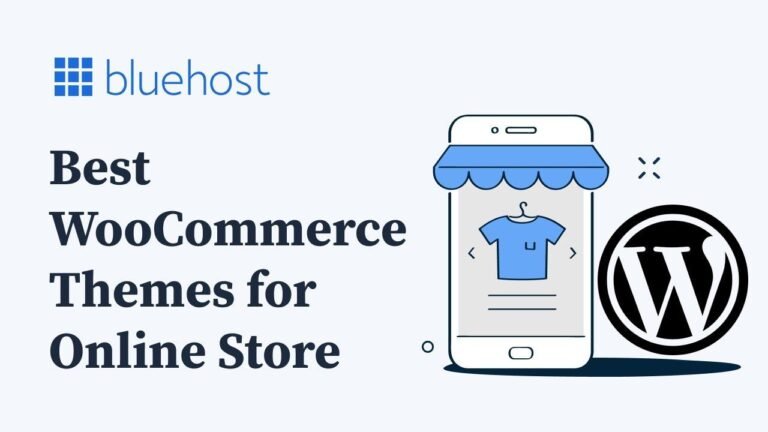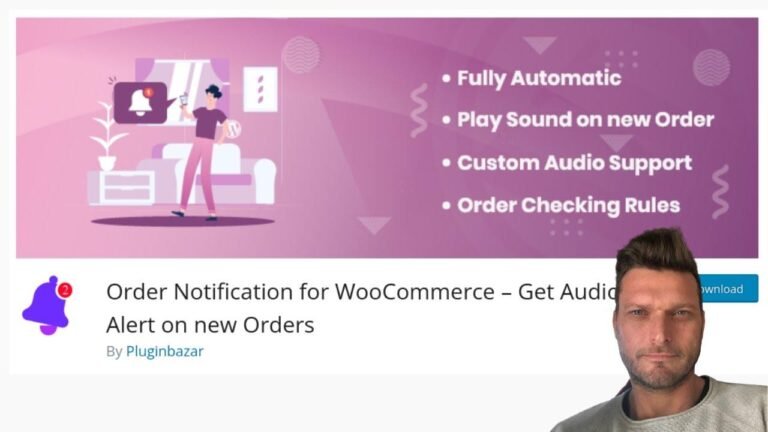InstaWP is the bomb! Staging your WooCommerce site has never been easier. Create, edit, and launch changes without messing with live data. It’s like juggling flaming swords, but with a safety net. Get your hands on it, pronto! 🔥
Setting Up a WooCommerce Staging Website ⚙️
In this article, we’ll be walking you through the process of setting up a WooCommerce staging website that allows you to make changes without affecting your live website. To do this, we need a system, and if you want to assist, click here to access the InstaWP website.
Focus on WooCommerce Staging Environment 🛠️
We have many features in this system, but we are focusing on creating a staging environment for our WooCommerce website. Click on ‘Get Started’, fill in your name and email address, select your role, accept the terms and conditions, and click on ‘Next Step’.
| Pricing | Duration | Features |
|---|---|---|
| Free | 7 days | Access to 5 templates, and 5 GB disk space |
| $5/month | Monthly | Access to 5 templates, and 5 GB disk space |
| $60/year | Annual | Access to 5 templates, and 5 GB disk space |
Creating a staging site can be done for free for the first 7 days. After filling in your email address, you will receive a verification email from InstaWP, and then you will be directed to the InstaWP dashboard.
Setting up the Staging Site 🧰
To setup your WooCommerce staging site, login to your WordPress website. If you are still using /wp-admin/ for login, it is not a secure method.
Note: It is important to emphasize the security of your WordPress website.
After setting up your staging site, you will have the option to sync, complete staging, or selective staging according to your requirements.
Installation and Activation ✔️
Once you have logged in, go to ‘Tools’ then ‘InstaWP’ in your dashboard. Click ‘Connect’, and upon approval, your site is successfully connected. You will now be back on your website, and the only thing left to do is to create the staging site.
Completing the Process 🎯
Your staging site is now ready, and by clicking on ‘Auto Login’, you will be redirected to your staging website. You can also click here to see your staging site in action.
Using the Staging Site for Edits and Additions 🚀
With the staging site set up, you can work on it without affecting your live WooCommerce website. By using the sync beta option, you can update pages, create new products, and launch them without affecting your live website.
Conclusion ✨
Choosing InstaWP for a staging solution for your WooCommerce website is indeed the best decision. It offers a complete staging website for just $5 per month, and you can create additional four websites through your InstaWP dashboard. It’s a fantastic staging solution that works every time!
For more strategies about syncing your WooCommerce shop with Google Sheets, check out this helpful video that allows you to transform everything about your products.