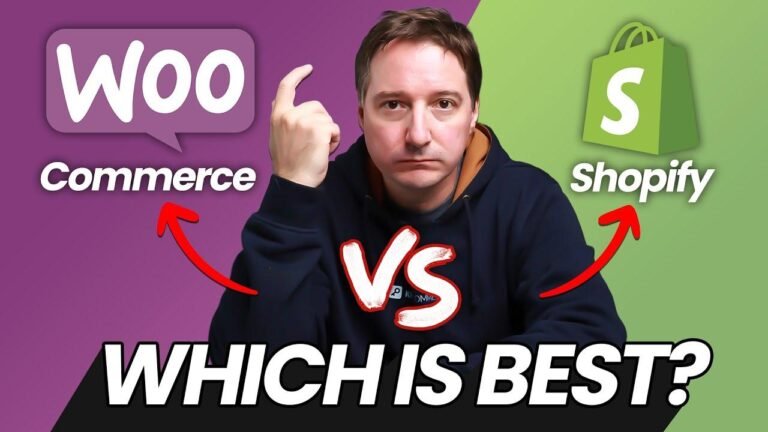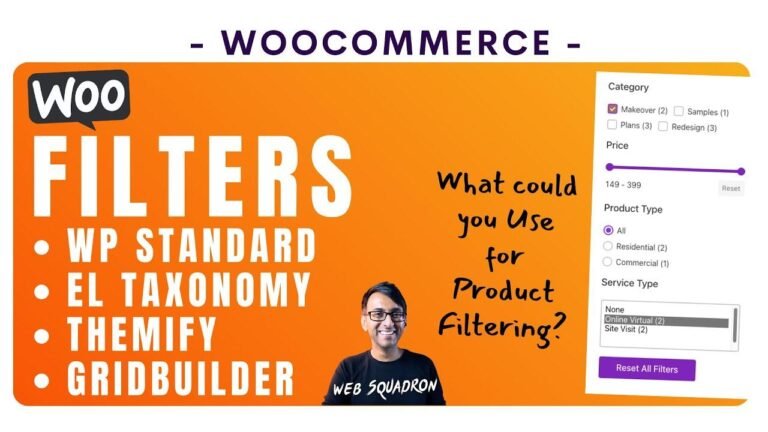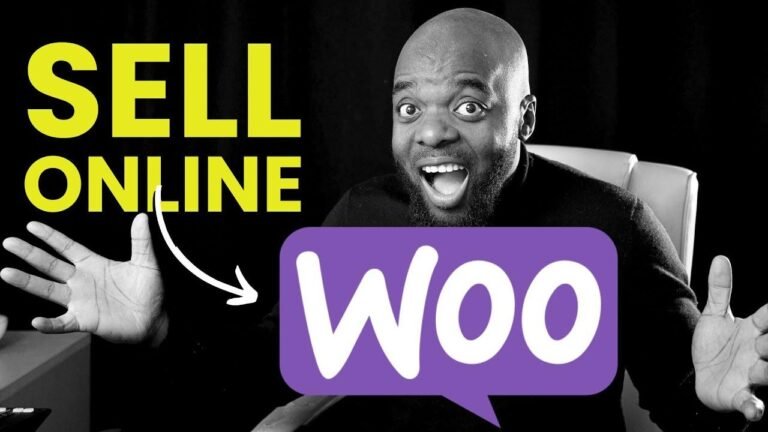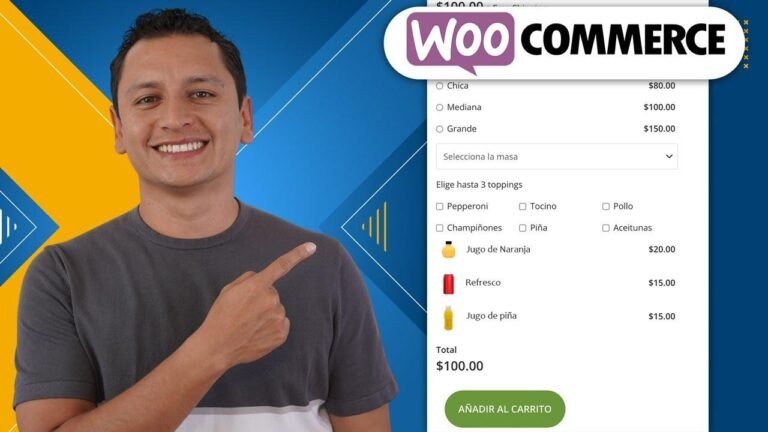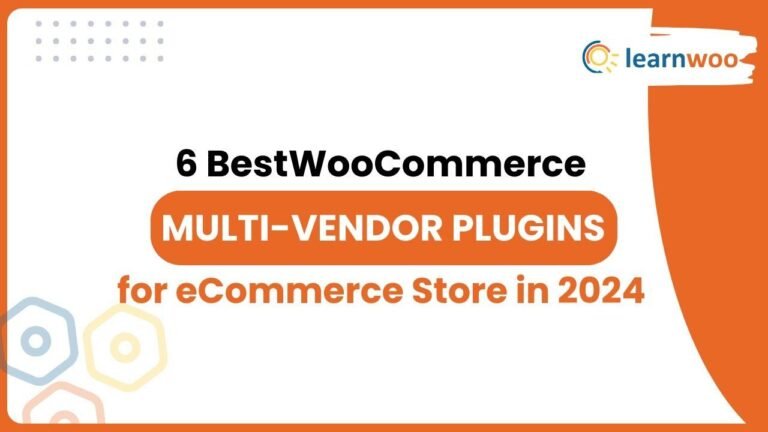The smm plugin tutorial is like a treasure map, guiding you through the jungle of installation and configuration. With just a few clicks, you can unlock the power of smm panel integration and create your first product. It’s like finding a hidden gem in the world of WordPress and Woocommerce. 💎
Downloading and Installing the Plugin
In this tutorial, we will guide you through the process of downloading, installing, connecting to an SMM panel, and creating your first product using the SMM plugin. You can find the free SMM API integration plugin on the homepage of smmplugin.com. Alternatively, you can consider the unlocked version for added flexibility. After adding the plugin to your cart, provide the necessary details to complete the free purchase. Click the highlighted button to download the SMM plugin.
| Step | Instructions |
| --- | --- |
| 1. | Provide details and download the plugin |
| 2. | Log into your WordPress site and ensure WooCommerce is installed |
Configuring the Plugin
After downloading, go to the plugins section on WordPress, click "add new," and upload the plugin. Don’t forget to activate it. A new menu item, SMM API or OpenAL API, will appear. This will take you to the SMM plugin configuration page where you can input the panel API key.
*Check the video description for a tutorial on obtaining your API from an SMM panel.*
Creating a Product in WordPress
To create a product in WordPress using the SMM plugin, go to the products section, add a new product, and give it a name and a detailed description. Select the variable product under product data to connect it to an SMM panel service. Customize the quantities under attributes, and then go to variations to generate and edit variations.
| Product Customization | Custom Fields |
| --- | --- |
| Quantity | Link |
Testing and Viewing Orders
After creating the product, it’s important to test it to ensure that the quantity options and prices are displayed correctly. Customers should be able to view their order details, including the social media link or username. On your end, you can view order details in the SMM API or URL section in WordPress.
*"Aen success" indicates that the order is successfully placed in the SMM panel.*
Conclusion
You have successfully set up and tested your SMM plugin. Thank you for watching!
Key Takeaways:
- The SMM plugin allows for easy integration and customization of products in WordPress.
- Testing your created product is important to ensure a smooth customer experience.