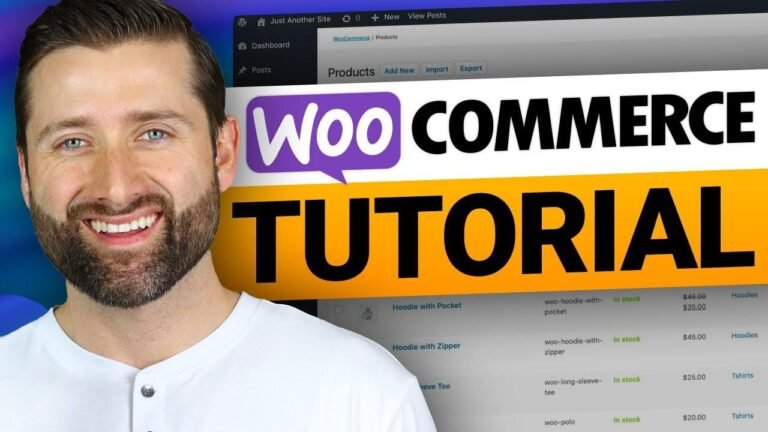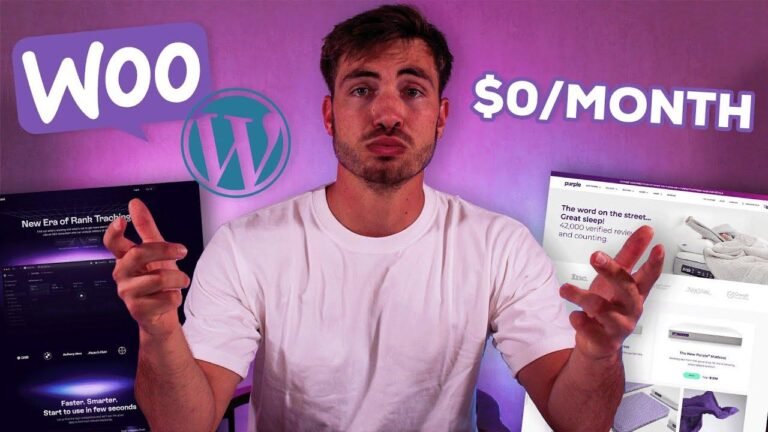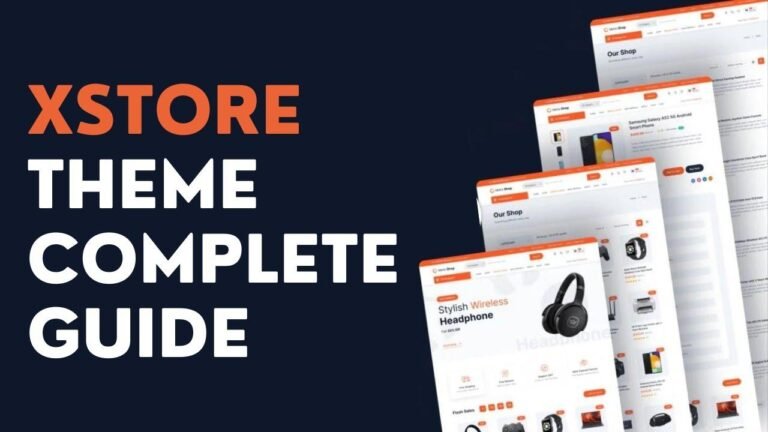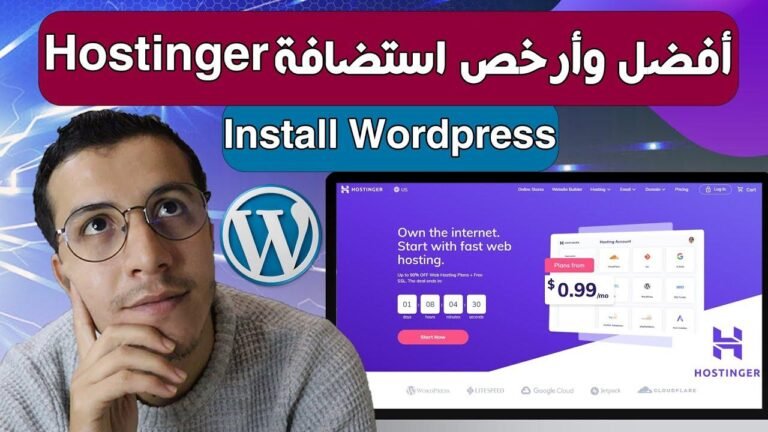Creating an online store is as easy as pie! Just use WooCommerce and Astra to set up your website, add products, and start selling. With a few clicks, you can customize your theme, add product images, and set up payment options like PayPal or Stripe. It’s like building a virtual storefront with a few taps on your phone! 🛒🌟
Setting Up Your Website with Zip WP 🚀
In today’s video, I’m going to show you how to create a website for selling products online using WooCommerce. This tutorial is a step-by-step process, and even if you haven’t designed a website before, by the end of this tutorial, you will be able to build your own website that is capable of selling products online.
Creating a Blank Website with Zip WP
To start off, I use a service called Zip WP, which allows me to set up websites super fast. I simply log in and create a blank website with a few clicks. This is the reason why I like using Zip WP – it’s quick and efficient.
Adding the Astra Theme and Spectra Plugin 🎨
The next step is to add a theme to the website. I choose the Astra theme because it is popular and easy to use. After installing and activating the theme, I customize the settings to my preference. Then, I add the Spectra plugin, which allows me to build components on my website easily.
Installing Astra Theme and Spectra Plugin
I install the Astra theme and activate it, customizing the settings to my liking. Then, I add the Spectra plugin, which makes it easy to build components on my website.
Setting Up WooCommerce for Your Online Store 💳
The next essential step is to set up WooCommerce, a free plugin that allows us to create an online store. After installing and activating WooCommerce, I skip the guided setup and proceed to add products to my store.
Adding Products to Your Store
I use an example of a website that sells shoes and proceed to add product images and descriptions. I also set the pricing and inventory for each product, ensuring that everything is ready for customers to start shopping.
Designing and Customizing Your Website 🎨
After adding products to the store, I focus on designing and customizing the website. I update the homepage, fix the menu, and ensure that the website is visually appealing and easy to navigate for customers.
Customizing the Homepage and Menu
I update the homepage with a new cover image and customize the content and buttons. Then, I fix the menu to ensure that it includes all the necessary pages for a seamless shopping experience.
Setting Up Payments and Finalizing Your Online Store 💰
The final step is to set up payments for the online store. I register for PayPal Business or Stripe and configure the payment options to ensure that customers can make secure transactions on the website.
Setting Up Payments and Finalizing Your Online Store
I register for PayPal Business or Stripe and configure the payment options to ensure that customers can make secure transactions on the website. Once the website is complete, I choose a hosting company such as SiteGround or Cloudways to ensure reliable performance.
Conclusion
Creating an online store with WooCommerce is a straightforward process that allows you to set up a professional and efficient website for selling products. By following the steps outlined in this tutorial, you can create a successful online store and start selling products to customers worldwide.