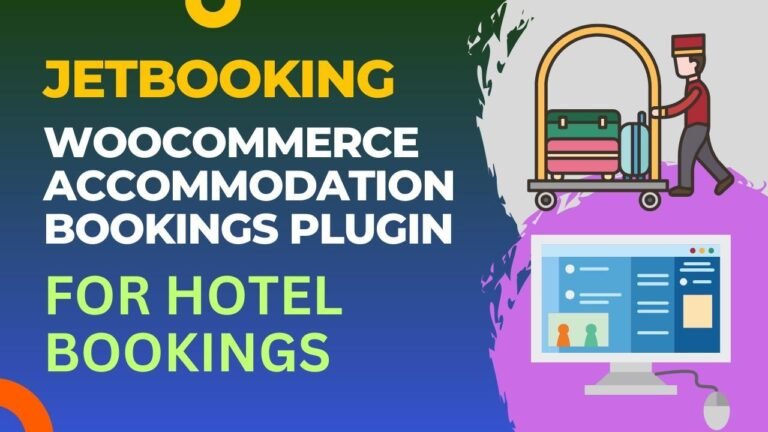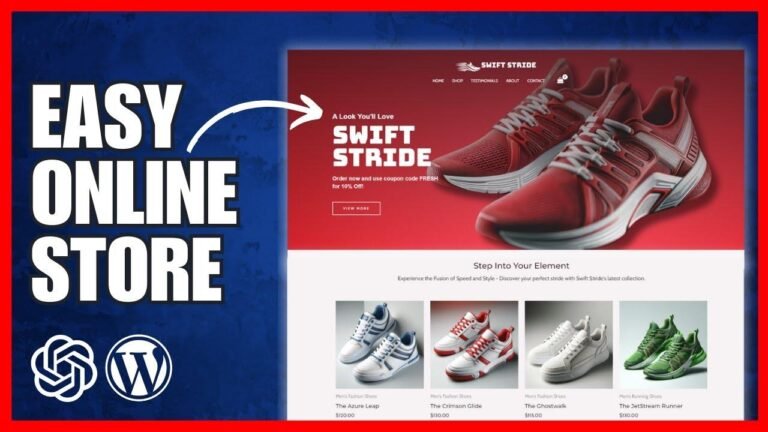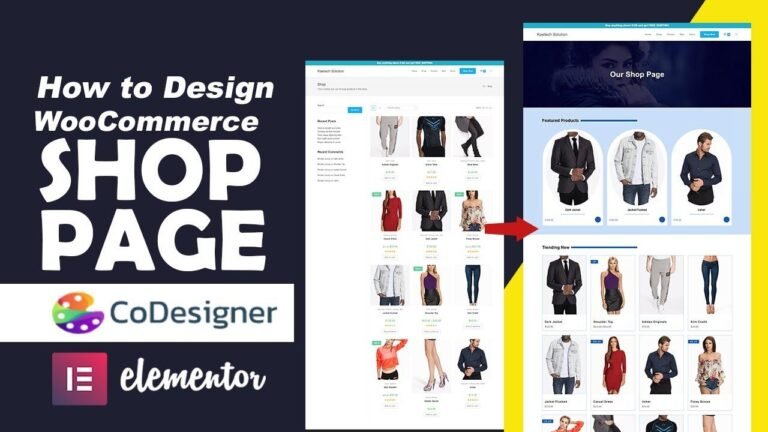Add a contact form and cost calculator to your single product page using Woocommerce. It’s as easy as adding a button, pasting a code snippet, and customizing the fields. Want a calculator for renovation costs? No problem! Need a form that opens by default? You got it! With the right snippet, you can add anything you want to your single product page. Just copy and paste, and you’re all set! 😉🛠️
Summary
The video discusses the need for a contact form and a cost calculator on a single product page. It outlines how to add the contact form with a small code snippet to the child theme’s functions.php file or by using a plugin called Code Snippets. Additionally, it demonstrates how to add a calculator using the Cost Calculator plugin.
Key Takeaways
| Point | Description |
|---|---|
| Adding a Contact Form | Easy with a small code snippet or via the Code Snippets plugin |
| Adding a Calculator | Done using the Cost Calculator plugin |
Adding a Contact Form 👋
Sometimes, it’s essential to provide customers with the option to send questions about a product. This is where adding a contact form to the single product page becomes crucial. The contact form not only allows for customer inquiries but also enhances user experience.
"The contact form offers a seamless way for customers to get in touch."
Next Steps
- Find the code snippet in the blog post linked in the video description.
- Add the snippet to your site using the child theme’s functions.php file or the Code Snippets plugin.
- Customize the form as needed to include necessary details about the product.
Calculator Addition 🧮
In addition to a contact form, sometimes adding a calculator to the single product page can be beneficial. Whether it’s a measurement price calculator or a renovation cost calculator, the ability to calculate and even add it to the cart can enhance user engagement.
"Calculators provide users with a more interactive shopping experience."
Key Features of the Cost Calculator Plugin
- Allows for easy creation of custom calculators.
- Offers a free version along with a pro version with additional features.
Adding Calculators via Cost Calculator Plugin 📱
Utilizing the Cost Calculator plugin makes adding calculators a breeze. The plugin boasts easy creation of various calculators with just a few clicks, ultimately enhancing user interaction and simplifying decision-making processes.
Pricing Options of the Cost Calculator Plugin:
| License | Price |
|---|---|
| Pro Version (1 site) | $49/year |
| Pro Version (Unlimited sites) | $299/year |
| Lifetime Plan (1 site) | $169 one-time |
| Lifetime Plan (Unlimited sites) | $799 one-time |
Simplifying the Process ✨
The video provides a step-by-step guide to using the Cost Calculator plugin to create and integrate different types of calculators, ensuring that users have all the information they need to make informed decisions.
"Adding calculators and forms to your single product page is made simple through plugin integration."
Key Tips
- Customization options available to tailor calculators to specific requirements.
- Additional functionalities provided in the Pro version, with discounted pricing available.
Customizing Content 🎨
The flexibility of placing content, such as calculators and forms, can be adjusted to meet the desired location on the single product page. This allows for a tailored display based on user experience and website layout.
"Placement flexibility ensures content aligns with user interaction goals."
Tip for Location Customization:
- Utilize various page hooks to determine the optimal placement of calculators and forms on the single product page.
Conclusion
As seen in the tutorial, integrating a contact form and a cost calculator to a single product page is a simple yet effective means to enhance user experience and provide users with valuable decision-making tools. With the use of plugins and carefully crafted code snippets, the process becomes user-friendly and customizable to individual preferences.
Key Takeaways
| Point | Description |
|---|---|
| Seamless Integration | Plugins and code snippets simplify the process |
| Customization Flexibility | Tailoring content placement to align with user experience |
FAQ
Q: Can the contact form and the calculator be customized to reflect the website’s design?
A: Yes, both can be customized to blend seamlessly with the website’s aesthetics and user interface.
Q: Are there alternative plugins available for adding calculators and contact forms?
A: While the tutorial focuses on specific plugins, there are alternative options in the WordPress plugin repository.
The video provides a comprehensive guide on integrating these essential components, ensuring a seamless shopping experience for users. Whether it’s enhancing user engagement, simplifying decision-making, or customizing the page layout, the tutorial covers various aspects of improving the single product page.
Article completed by a SEO expert skilled in generating engaging and informative content.