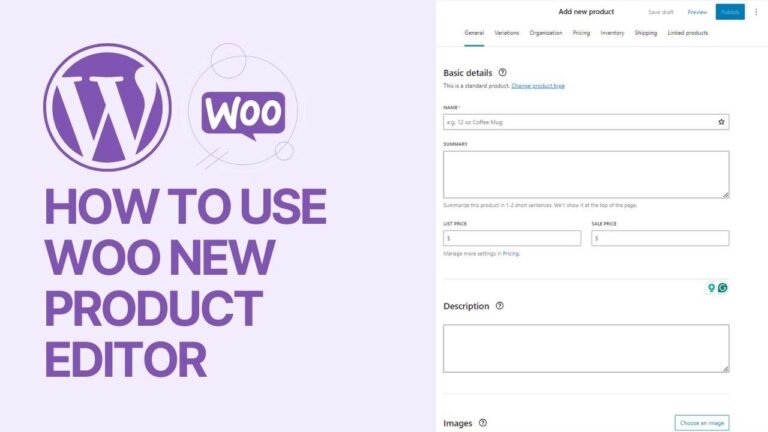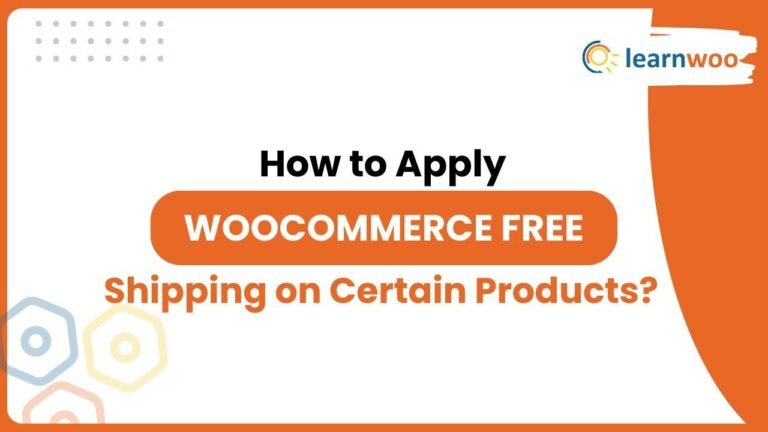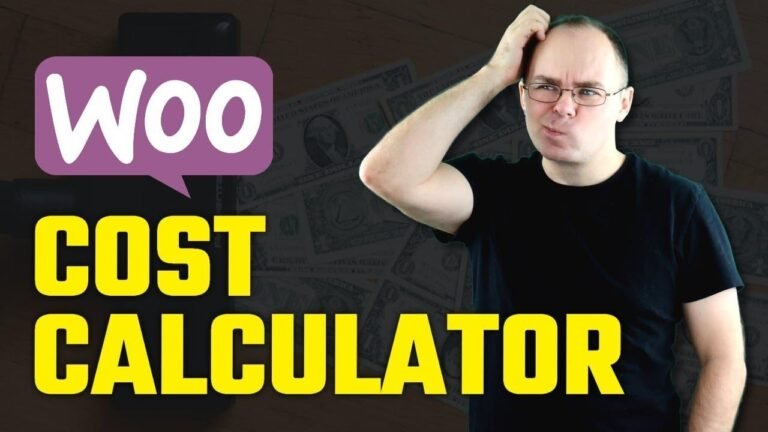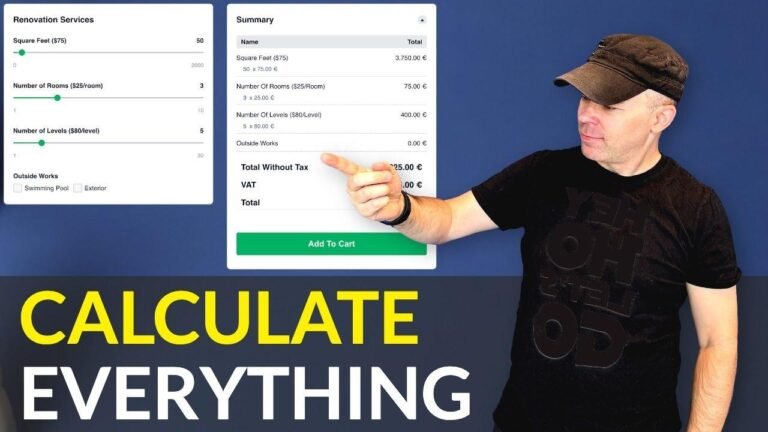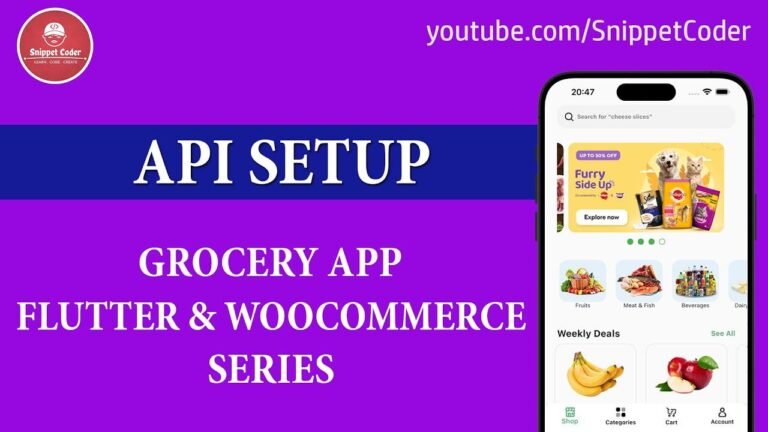Unleash your design mojo with CoDesigner & Elementor! Design a killer WooCommerce shop page for free. No gimmicks, just pure awesomeness. Spice up your shop page with ease, no budget woes! Elevate your brand and rock the online shopping game. Let your creativity run wild 🎨💥 #DesignBoss #ElementorMagic
Steps to Design an Engaging Shop Page with CoDesigner & Elementor
Creating a visually engaging and user-friendly shop page on your website is essential to attract potential customers and convert visitors into buyers. In this article, we will walk you through the process of designing an appealing Woocommerce shop page using the CoDesigner plugin and Elementor, without any cost involved.
Installing Woocommerce and Setting Up Shop Page
One of the first essential steps in setting up your Woocommerce shop page is to ensure you have Woocommerce and Elementor installed on your website. You can get the CoDesigner plugin for free, and use the free version of Elementor to design and customize your shop page according to your preferences.
Uploading CoDesigner Plugin and Initial Setup
After downloading the CoDesigner plugin, you’ll need to install it on your website and enable the essential modules that you require for designing your shop page. This straightforward process involves activating the necessary features to get started with the customization of your shop page.
Customizing Shop Page Using Elementor
Once the CoDesigner plugin is all set up, you can start customizing your shop page using Elementor. You can design the layout, add new sections, configure the image settings, and personalize typography to create a compelling user experience for your customers.
Enhancing the Visual Appearance of Your Shop Page
Designing Product Displays and Enhancing Visuals
You can utilize the features of Elementor to adjust the layout, add or remove product display elements, configure image settings to provide a visually appealing display of your products.
Customizing Branding and Typography
Personalizing the branding, selecting appropriate typography, and ensuring a coherent design theme throughout your shop page is crucial to maintain a professional and visually appealing online retail space.
Implementing Functionalities and Advanced Features
Implementing Functionalities and Advanced Features
Utilize the advanced features offered by the CoDesigner plugin to enhance the functionality of your shop page. You can include featured products, implement product categorization, and set up custom queries to make the shopping experience more streamlined for your customers.
Setting Up a Redirection to the Customized Shop Page
After creating and customizing your shop page, you can set up a redirection using the CoDesigner plugin to ensure that visitors are directed to this page when navigating the shop section of your website. This feature helps in guiding potential buyers to the visually enhanced and customized shop page that you have designed.
Conclusion
Designing an engaging Woocommerce shop page using the CoDesigner plugin and Elementor is an effective way to enhance the visual appearance and functionality of your online retail platform. By following the steps outlined in this article, you can create a visually compelling shop page that effectively showcases your products and appeals to your target audience.
Key Takeaways
- Utilizing the CoDesigner plugin and Elementor for free allows you to customize and design a visually appealing and functional Woocommerce shop page.
- Enhancing the branding, visual elements, and product displays is essential to create a visually striking online retail space.
- Utilizing advanced features such as custom queries and redirection ensures a streamlined shopping experience for your customers.
Thank you for reading! Don’t forget to like, subscribe, and stay tuned for more informative videos on designing, building, and creating engaging web pages.