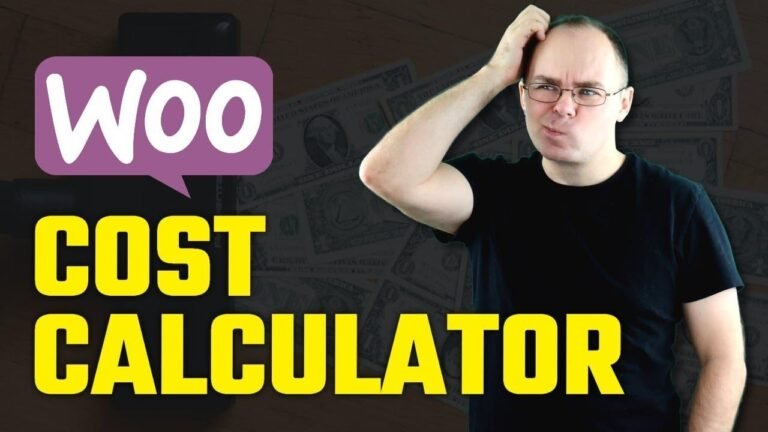Creating an online store is as easy as pie with WordPress. This one has a key feature – the ability to order directly on the product page. The store is available for purchase, and includes a cash on delivery option. It’s simple to edit and customize, and comes with a one-page checkout. Just a few tweaks and it’s ready for business! Thanks for watching! 🛒🖥️
Establish an electronic store using WooCommerce and enable payment upon delivery.
🛒💻
Key Takeaways
- This article provides a comprehensive guide to setting up an e-commerce store in WordPress, focusing on implementing a streamlined single-page checkout process using WooCommerce.
- The steps outlined are incredibly helpful for users who need to enable payment upon delivery for their e-commerce businesses.
- The article also shares valuable tips and insights on utilizing various add-ons and optimizing the platform.
1. Introduction 🛍️
In this video, I’ll guide you through the easy and seamless process of creating an e-commerce store. The critical feature of this store is the ability to complete the order directly on the product page, providing customers with a straightforward way to input necessary information, select quantity, and place the order. As an added incentive, customers who purchase the ‘Cash on Delivery’ add-on will receive this e-commerce template free of charge.
Simplified Checkout Experience
The process is relatively intuitive, offering a prompt that allows customers to fill in their details quickly. It can be further customized by enabling or disabling specific fields as per your preferences. Once the order is placed, it seamlessly navigates to a "Thank You" page, displaying the order details.
🛒💳
2. Purchasing Essential Add-Ons
Purchasing the ‘Cash on Delivery’ add-on automatically qualifies you for a complimentary version of this e-commerce template. This feature bypasses the necessity of creating an intricate checkout form, simplifying the ordering process for customers. Find the add-on’s link in the description below for further details.
Familiarize Yourself
Watch a demo of the add-on purchase process that also covers the benefits and real-life applications of the ‘Cash on Delivery’ feature.
3. Installing the Store Template 🖥️
First-time WordPress installation on your web hosting service is a prerequisite to reach this step. While configuring the base for your website, find our detailed video linked in the description on how to obtain and reserve web hosting from Hostinger. Watch how we navigate the purchasing process to zero in on the suitable hosting plan for your e-commerce store.
🌐🧾
4. Adding the ‘Cash on Delivery’ Feature
Once the template is installed, purchase and activate the ‘WooCommerce Cash on Delivery’ plugin to integrate the feature into your e-commerce store. For sending proof of purchase, contact us via WhatsApp or any other channel, and we will share the template with you. Also, we’ll walk you through the customizations and modifications necessary to make the template suit your unique requirements without needing extensive skills in WordPress.
5. Customizing the Store
The template can be tailored effortlessly to cater to your business needs, ranging from modifying the primary colors and logo to setting up customer-facing pages containing essential information like ‘About Us’, ‘Shipping and Delivery’, and ‘Contact Us’.
Adapting the Checkout Experience 💬
An innovative feature incorporates the ability to streamline the checkout process by minimizing the number of fields with pre-established content.
Remember, our template is affordably priced and easily accessible to ensure you can establish a professional online presence with little intricacy.
Feel free to share your thoughts in the comments about the "Weekome Store" template and if you found it to be a worthwhile investment!
🛒🚚


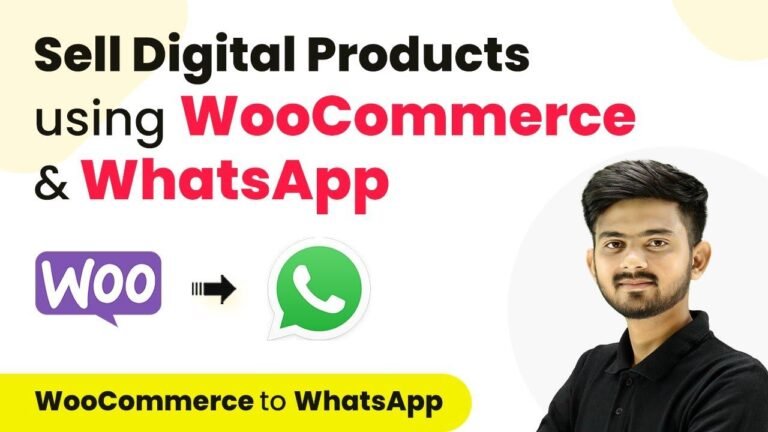
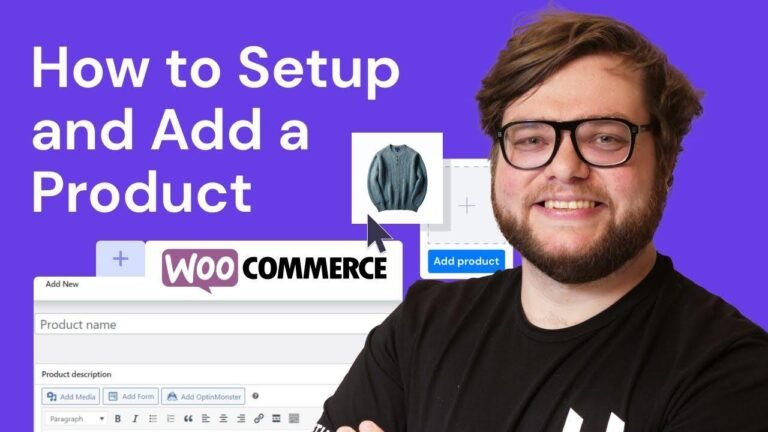
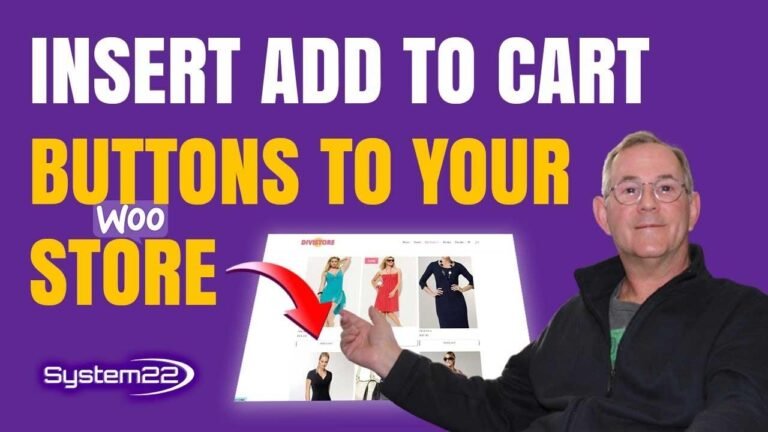
![🔥 How to create an ONLINE STORE with WordPress and WooCommerce (2024) ✅ [Easy | Step by Step]](https://wpdanz.com/wp-content/uploads/2024/03/WP-20240321134008-881205-768x432.jpg)