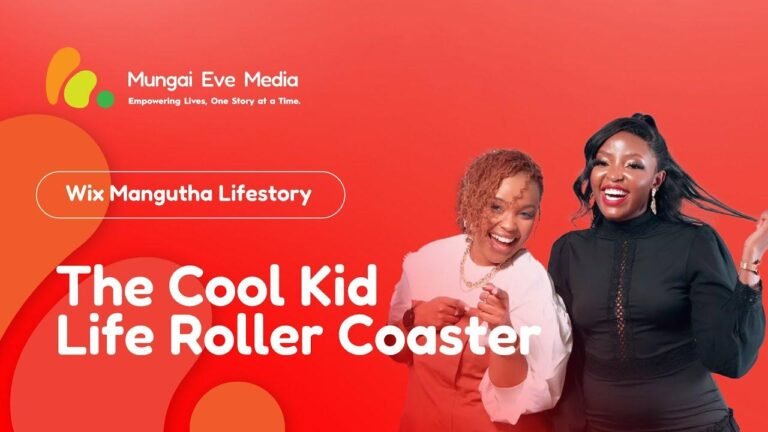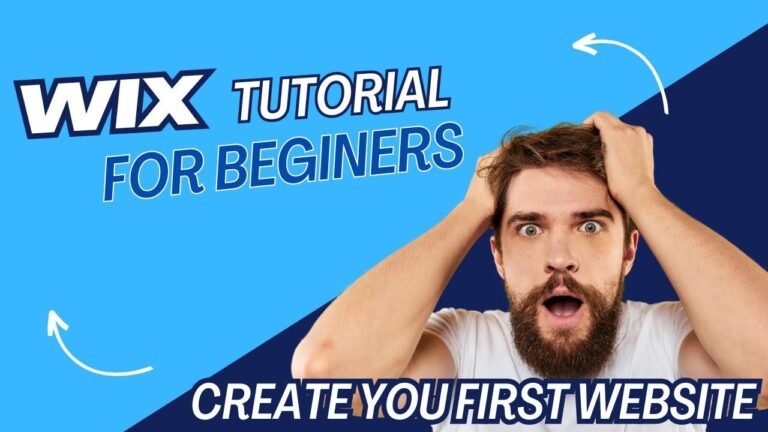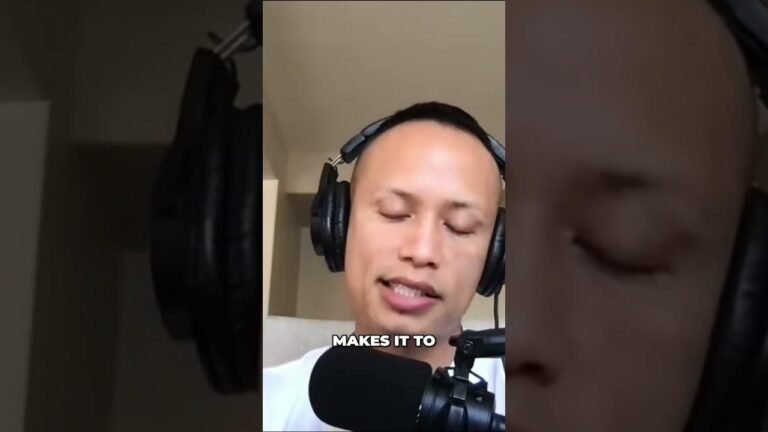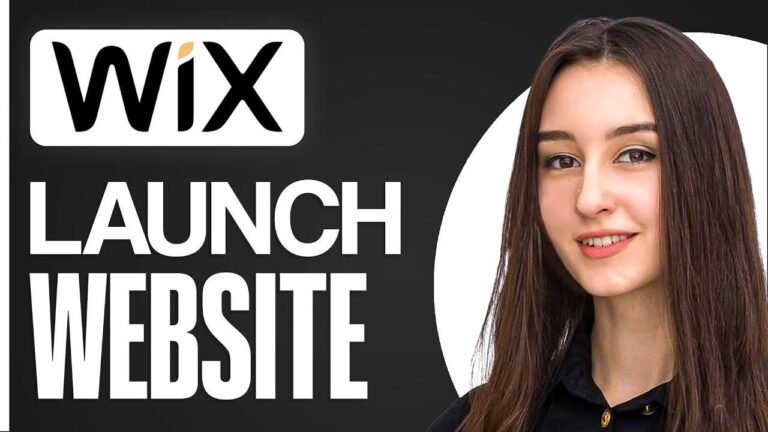Navigating Wix? Piece of cake! 🍰 Just tiptoe through your digital garden, pick a spot to plant your new page seed, and watch it blossom on the menu vine overhead. Boom 💥– new "Hire Me" petal unfurls! If you fancy a hidden gem 💎, tuck it away from prying eyes with a menu disappearing act!
Understand the Simple Steps to Insert New Pages to Your Wix Site 📑
It’s a straightforward process to add new pages on Wix. Once you’re in the editor mode of your desired website, you’ll find an option for ‘Pages and Menu’ on the left side. Clicking on this will open a section where you can add a new page using templates or start from scratch.
Getting to Know the ‘Add Page’ Function 🖱️
Simply click the ‘Add’ button to include a fresh page. For demonstration, choosing a ‘Blank Page’, and naming it ‘Hire Me’ instantaneously reflects it in the site menu, meaning your object is now visible for navigation.
Navigating Through the Basics of Page Creation 🛠️
Creating a page is just the beginning; naming it appropriately is crucial for clarity. This example how-to uses the ‘Hire Me’ page as a reference point.
Tailoring Your Menu for Efficient Navigation 🍽️
After a page is created, it can freely be moved within the menu to suit your site’s structure. This flexibility allows you to organize the pages in a way that best fits your website layout and visitor navigation.
Key Takeaways: Adding Pages and Menus Made Simple in Wix 🗒️
| Step | Action |
|---|---|
| 1 | Go to the ‘Pages and Menu’ section in the editor |
| 2 | Click ‘Add’ to create a new page |
| 3 | Choose a template or start with a blank page |
| 4 | Name your new page |
| 5 | Organize the page in your menu |
The Importance of Settings and SEO Basics for Your New Page 🔍
Once the page is added, you can delve into settings to finetune its visibility, like hiding it from the menu. Adjusting SEO settings and renaming the page are also integral to ensure it is properly indexed by search engines.
Strategizing the Menu Placement Enhances User Experience 📊
You have the power to optimize how you want the pages to appear in your website’s menu, which dictates the user’s journey through your content. A thoughtful menu layout is part of providing a streamlined user experience.
Customizing the Newly Added Page to Fit Your Website’s Style 🎨
After your page is live, the real work begins. You dive into editing and personalizing the page – adding sections and elements that align with your website’s theme and goals. This is where creativity meets functionality.
The Easy Process of Editing and Designing Your ‘Hire Me’ Page 🧑🔧
Working on your new page, you may start fleshing it out with unique sections. Even though the focus here is on the addition process, the design phase is where you transform a blank canvas into a compelling part of your website.
Approach Your Website Edits with Confidence and Creativity ✨
Whether it’s your ‘Hire Me’ page or any other, the potential to tweak and improve its design is limitless. Use this chance to express your brand and connect with your audience effectively.
Conclusion: Mastering Wix Page Addition and Menu Management is Fundamental 🏁
Enjoy a streamline process from conception to navigation enhancement with the simple addition of new pages and menu management on your Wix website. This guide has demonstrated how accessible it is to grow your online presence.
Key Takeaways: Your Blueprint for Site Expansion and Optimization 🚀
| Action Item | Description |
|---|---|
| Page Creation | Add pages seamlessly through Wix editor |
| Menu Customization | Order your pages logically within the site menu |
| Design Personalization | Bring your new page to life with your unique style |
| User Experience | Optimize navigation to ensure a smooth visitor journey |
Frequently Asked Questions Around Page and Menu Additions ❓
- How do I start adding a new page on Wix?
- Can I hide a page from the Wix menu?
- Is it possible to rename a page after adding it to the menu?
- How can SEO settings impact my newly added page?
Remember, an engaging and organized website can be your digital flagship, attracting and retaining visitors effectively. Keep it fresh, keep it functional, and keep optimizing for the best user experience!