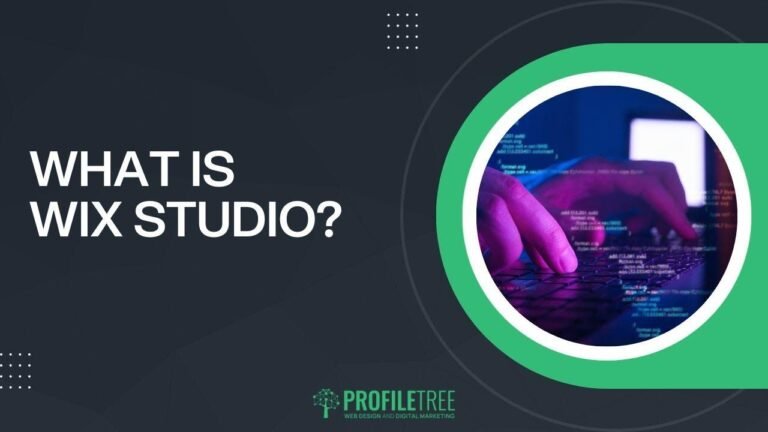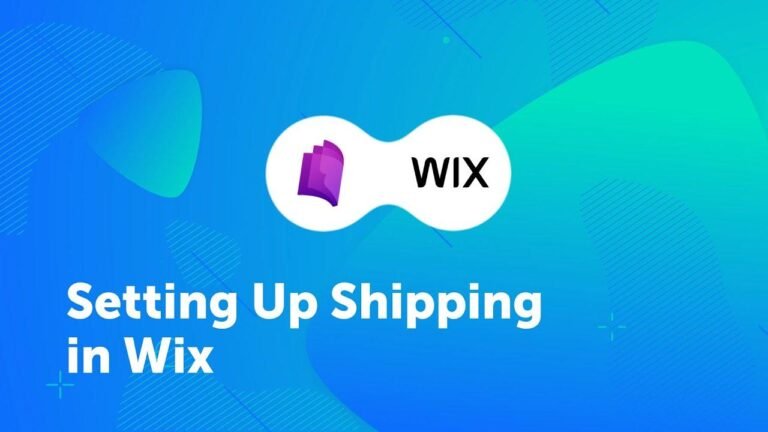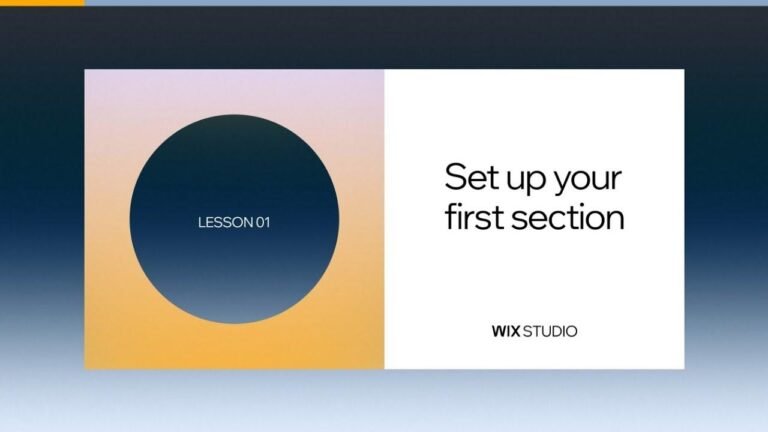Scrolling down a website feels like riding a rollercoaster through creativity. As you dive, content sticks like glue, blurring lines between design and genius. Each scroll flips a new animation, a digital dance of pixels. It’s a web symphony, where sticky elements play in harmony, ensuring your journey is as smooth as a cool breeze. 🎢✨
Summary:
The text discusses the implementation of a scroll effect called Scale In-Out using Wix Studio. It details how to create a website with sticky content that animates as the user scrolls down the page. The process involves utilizing CSS grid and applying different animation effects to different layers within the design.
🎨 Designing the Website:
Setting Up the Layout:
The tutorial begins by setting up the layout using CSS grid, dividing the page into columns to accommodate the various animation effects.
CSS Grid Layout:
| Column 1 | Column 2 | Column 3 |
|---|---|---|
| Shrink Layer | Fade Layer | Blur Layer |
Creating Animation Layers:
Each column represents a layer where different animation effects will be applied. These layers include the Shrink Layer, Fade Layer, and Blur Layer.
Animation Layers:
- Shrink Layer: Shrinks content as it scrolls down.
- Fade Layer: Fades content in and out.
- Blur Layer: Applies a blur effect to content.
🛠 Implementing Animation Effects:
Configuring Animation Triggers:
Animation effects are triggered based on scroll position, ensuring smooth transitions as the user interacts with the website.
Animation Triggers:
- Scroll Trigger: Activates animation effects based on scroll position.
Applying Animation Effects:
Different animation effects are applied to each layer, enhancing the visual appeal of the website as the user scrolls.
Animation Effects:
- Shrink Animation: Shrinks content gradually.
- Fade Animation: Adjusts opacity to create fading effects.
- Blur Animation: Applies a blur effect to designated elements.
💡 Key Takeaways:
- Utilize CSS grid to organize website layout efficiently.
- Apply different animation effects to enhance user experience.
- Use scroll triggers to activate animations based on user interaction.
📝 FAQ:
Q: Can I apply multiple animation effects to the same element?
A: Yes, by wrapping elements within additional containers, you can apply multiple animation effects to the same content.
Q: How do I ensure smooth transitions between animation effects?
A: Configure animation triggers based on scroll position to ensure seamless transitions as the user interacts with the website.
By following these steps, you can create engaging websites with captivating scroll effects using Wix Studio. Experiment with different animation techniques to elevate your web design projects to new heights!
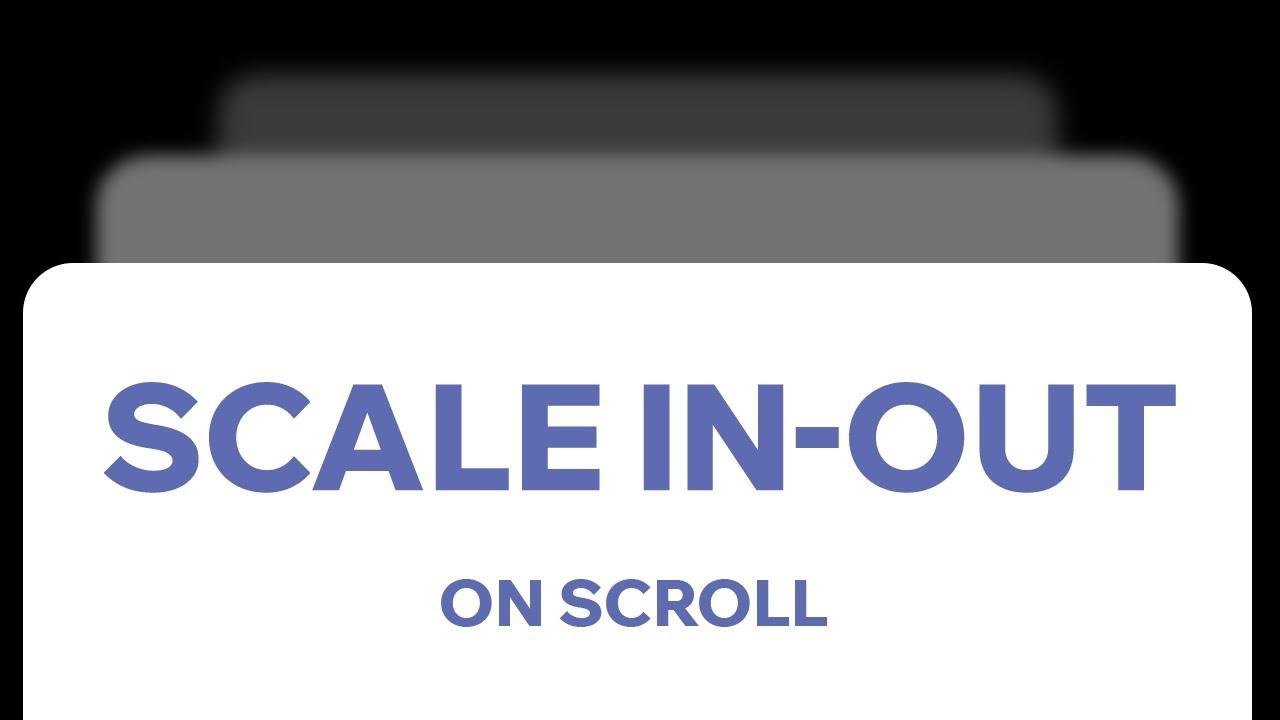
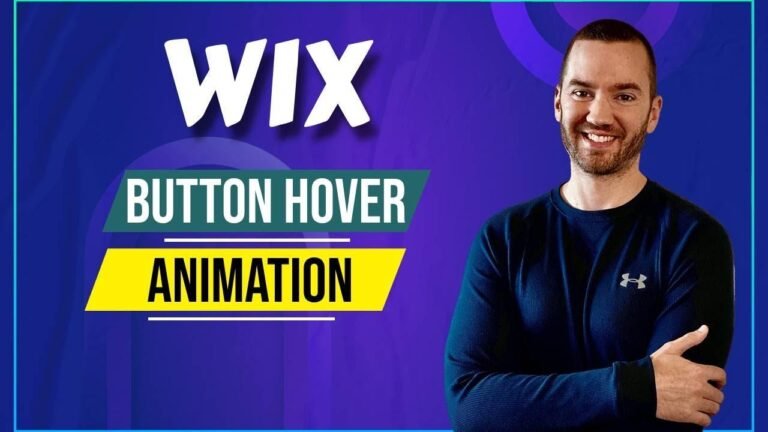
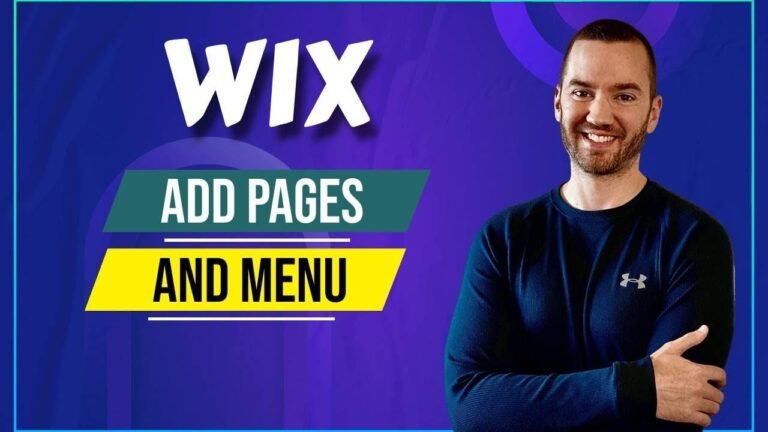
![How to Create a Website and Build the Perfect Sales Page in 2024 [Step by Step]](https://wpdanz.com/wp-content/uploads/2024/01/WP-20240129231759-278252-768x432.jpg)