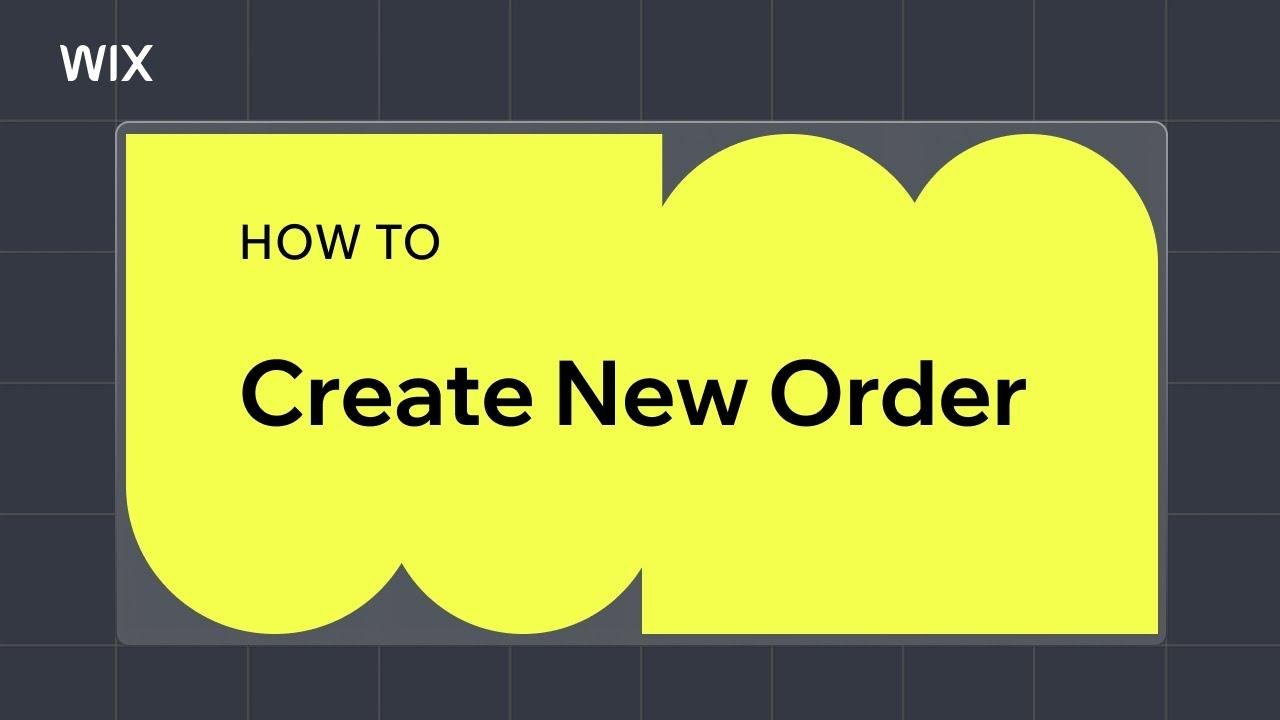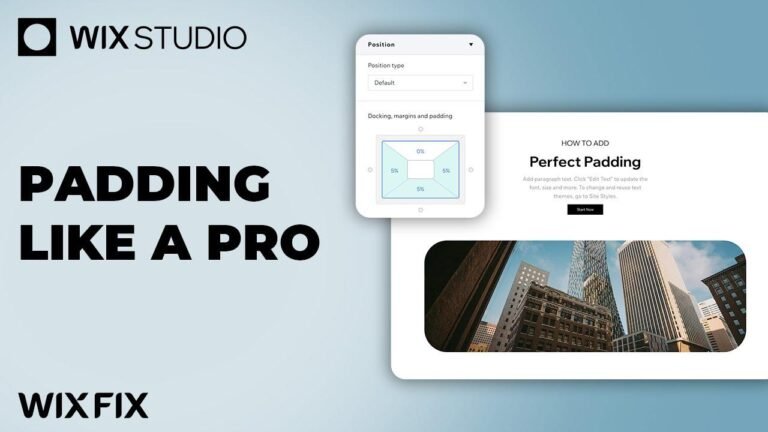Creating orders and charging customers in person is as easy as pie! 🍰 Start by adding items like products, services, or custom items to the order. Then, fill out the customer information and add any discounts or shipping details. Finally, collect payment and you’re good to go! It’s like putting together a puzzle, but with a cash prize at the end. 🧩💰
Summary
This tutorial explains how to create orders and charge customers in person using your Wix dashboard. It covers adding products, services, and custom items to an order, as well as adjusting quantity, adding customer information, applying discounts, adding shipping, and collecting payment.
How to Add Items to an Order 🛒
To create a new order, start by adding items such as products, services, or custom items. You can search for specific products from your catalog, choose a variant, and add it to the order. Services can also be added, with the option to input session details. Finally, custom items can be created, complete with optional information such as size or material.
Session Details 📅
When adding a service to an order, you have the option to input session details, including location, staff member, date, time, and setup price. There is also the option to notify your client with an email once the service is added to the order.
Customer Information and Discounts 🤝
Once the order includes items, you can fill out the customer information, looking up an existing customer or adding a new one. Discounts can also be applied to the entire order, with the option to include a note with the reason for the discount for documentation purposes.
Shipping Options 🚚
If shipping is required, you can choose from available shipping, delivery, or pickup options and input the customer’s shipping address. Additionally, you can easily adjust the quantity of items or remove them from the order.
Collecting Payment 💳
After creating the order, you can collect payment by choosing one of the available payment options. If the customer has already paid in a different way, you can simply mark it as paid.
Conclusion
This tutorial provides a step-by-step guide to creating orders and charging customers in person. It covers every aspect of the process, from adding items to the order, inputting customer information and discounts, to adding shipping options and collecting payment. By following the steps outlined, you can effectively manage orders and streamline the payment process for your business.