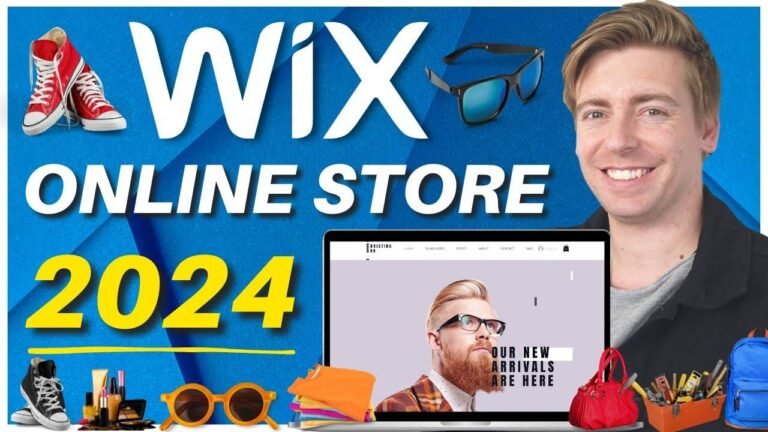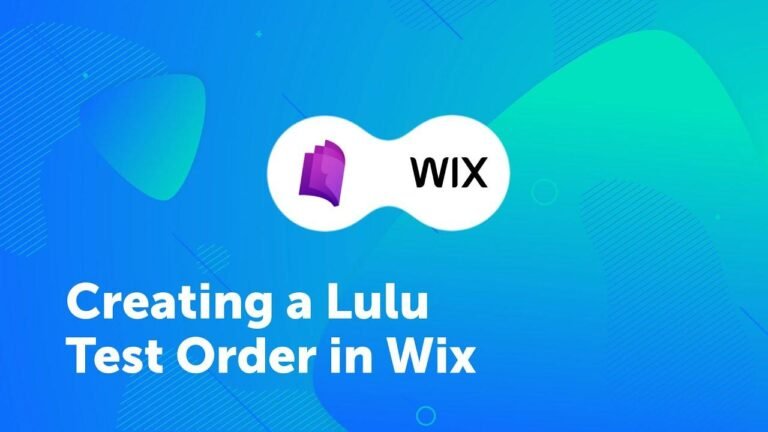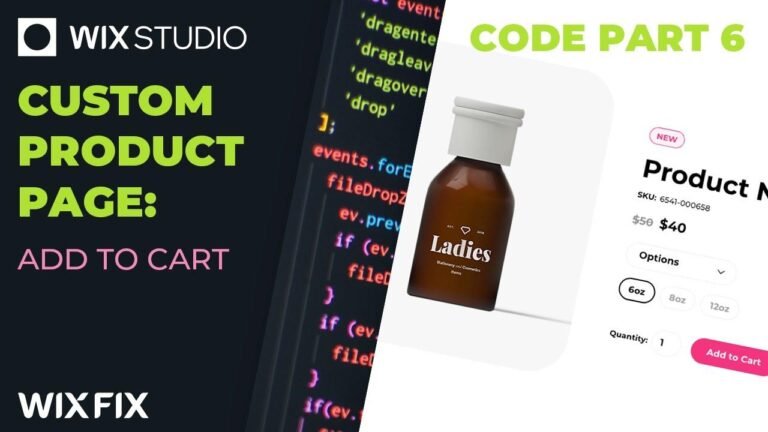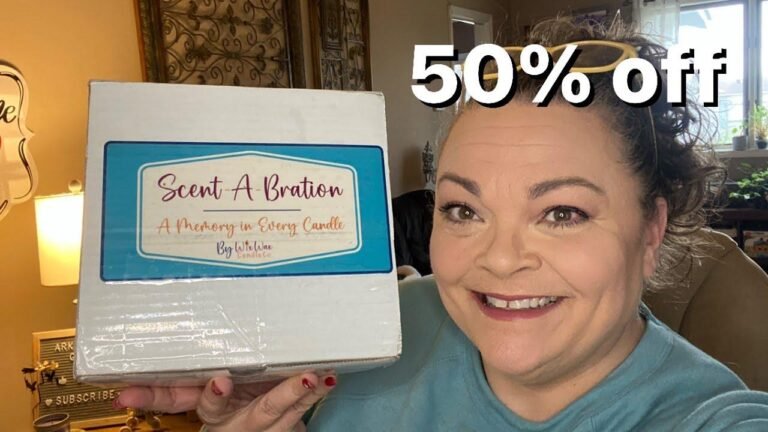Connect your Hostinger domain to your Wix website, here’s the deal: First, go to Hostinger and find your domain. Then, upgrade to a Wix Premium plan, select your domain, and paste it in the box. Click "Let’s go" and follow the prompts to connect your domain. Change your name servers and wait up to 48 hours. Boom, you’re done! Just sit back, relax, and wait for your website to go live with your new domain. Easy peasy! 🚀
Getting Started with Hostinger and Wix 🚀
In this video tutorial, I will guide you through the process of connecting your Hostinger domain to your Wix website in a step-by-step manner. If you’ve just started with Wix, follow along for easy instructions.
Accessing Your Domains on Hostinger
So, let’s begin by logging into Hostinger and navigating to the dashboard. Once you’re on the dashboard, you will see all your domains listed. If you don’t find the domain you want to connect, simply go to the domain section on Hostinger and scroll down to find the domain you want to connect to Wix.
| Steps |
|---|
| Log in to Hostinger |
| Navigate to the dashboard |
| Locate your domains |
Upgrading to a Wix Premium Plan 💳
Selecting the Right Plan for Your Website
In order to connect your Hostinger domain to your Wix website, you need to be on a Wix Premium plan. After logging in to your Wix website, select and edit your website. Then, navigate to the upgrade section to explore and select a premium plan that suits your needs.
| Plans |
|---|
| Light Plan |
| Unlimited Plan |
| Etc. |
Connecting Your Domain on Wix
Moving on to your Wix dashboard, you will be able to connect your domain here. If you can’t find the option, go to settings, scroll down, and select domains. Here, you can type in your domain and connect it to your Wix website. Once you’ve filled in the required details, click "let’s go" to proceed.
| Steps |
|---|
| Navigate to the Wix dashboard |
| Type in your domain |
| Connect your domain |
Configuring Domain Settings on Hostinger
After selecting your domain on Hostinger, copy the domain you want to connect and paste it into the required box on your Wix dashboard. After completing this step, proceed by clicking "Start" to initiate the connection process.
| Steps |
|---|
| Log in to Hostinger |
| Navigate to domain settings |
| Find the name servers area |
Completing the Connection Process
You will be required to find your current name servers and replace them with Wix’s custom name servers. Log into your domain provider and navigate to the domain settings page on Hostinger to complete this process.
| Steps |
|---|
| Find and copy Wix’s custom name servers |
| Log in to Hostinger |
| Replace current name servers with Wix’s custom name servers |
Finalizing the Connection
After completing the necessary steps, close out of the prompts and wait for the changes to take effect. Once verified, your website will be live with your new domain within 24 to 48 hours.
| Steps |
|---|
| Verify the connection |
| Wait for the changes to take effect |
Conclusion 🌟
By following these simple steps, you can seamlessly connect your Hostinger domain to your Wix website. Remember, patience is key as changes may take up to 48 hours to come into effect. Happy website building!
Key Takeaways
- Ensure you have a Wix Premium plan to connect your domain
- Patience is essential as changes may take up to 48 hours to be implemented