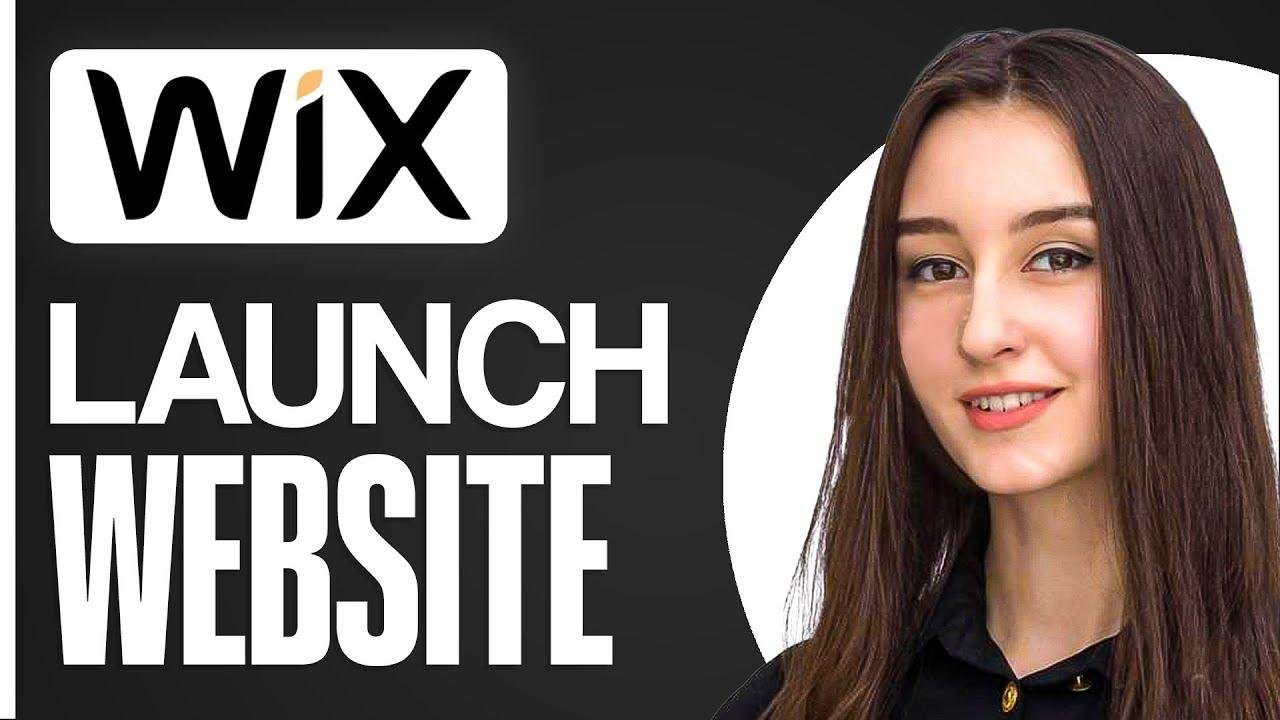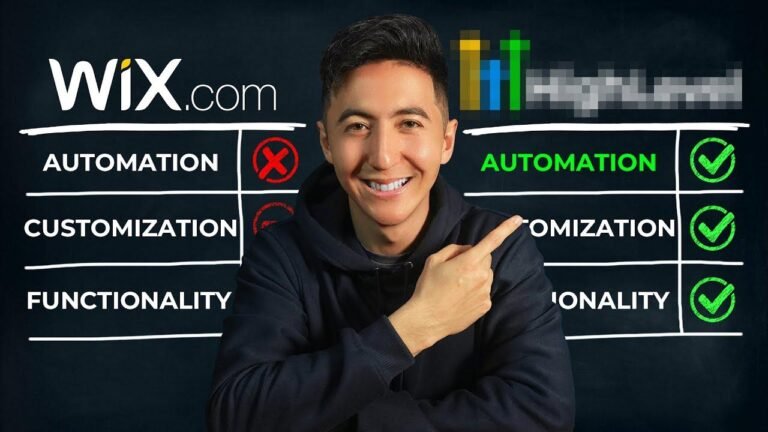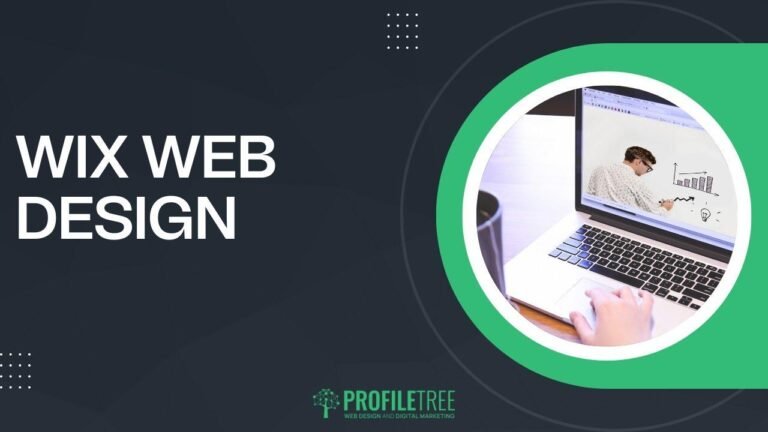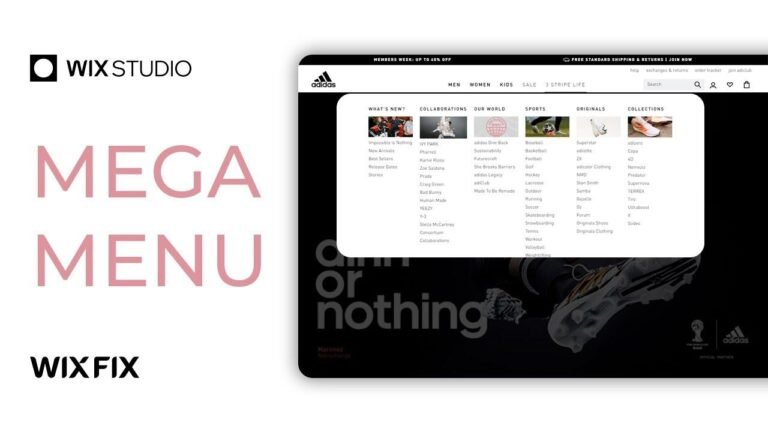Launching your Wix website is like building a house – first, pick a template that fits your style. Then, customize your logo and colors to make it pop. Shape each page to fit your vibe. Finally, click publish, and voila! Your Wix website is live, ready to show off to the world! 🚀
🚀 Launching Your Wix Website: A Step-by-Step Guide
Launching your Wix website can seem overwhelming, but with the right guidance, it becomes a manageable process. In this article, we’ll break down the basics of website building, starting from choosing a template to launching your site.
Getting Started with Wix
When launching a new Wix site, you have two options: starting from a template or a blank canvas. Templates provide a solid foundation for building your site, making it the easiest route for beginners. Once you’ve chosen to start with a template, you then select the type of template that best fits your website’s purpose. For example, if you’re building an e-commerce store, you would navigate to the "Stores" section to find suitable templates.
| Key Takeaways |
| --------------------------------------------- |
| - Starting from a template is the easiest |
| way to build a Wix site. |
| - Choose a template that aligns with the |
| purpose of your website, such as e-commerce |
| or blogging. |
Customizing Your Template
After selecting a template, it’s time to customize it to align with your brand. Wix provides an array of customization options, from logo and color schemes to fonts and global settings. Here’s a step-by-step guide to customizing your Wix template:
-
Logo and Color Scheme: Ensure you have a logo and predetermined color scheme ready for customization. You can create a logo using tools like Canva and upload it to your Wix site.
-
Template Editing: Utilize Wix’s insertion tool to add new elements to your template. This tool allows you to customize your site with various elements such as images, text, and additional sections.
| Quick Tip |
| --------------------------------------------- |
| Utilize tools like Canva to create a |
| professional logo for your website. |
Global Settings and Typography
In Wix, you have the ability to set global typography styles and colors that will be applied throughout your website. This ensures a cohesive and professional look across all pages. Be sure to select fonts and colors that align with your brand identity.
| Global Settings |
| --------------------------------------------- |
| - Set typography and color schemes |
| that align with your brand. |
| - Ensure a cohesive look across all |
| pages of your website. |
Adding and Editing Content
Once your template is customized to your liking, you can start adding and editing content to your site pages. Wix allows you to easily navigate between different pages of your website for seamless editing.
| Key Takeaways |
| --------------------------------------------- |
| - Easily navigate between different pages |
| of your website for seamless editing. |
| - Customize and add content according to |
| your website's needs. |
Preview and Publishing Your Site
Before finalizing your site, it’s essential to preview it to ensure everything looks and functions as intended. Once satisfied, Wix allows you to easily publish your site with just a few clicks. You can also connect a customized domain for a more professional touch.
| Quick Tip |
| --------------------------------------------- |
| Preview your website on different devices |
| to ensure a responsive design. |
Conclusion
Launching a Wix website may seem daunting at first, but with the right approach, it becomes an achievable goal. By following the steps outlined in this guide, you’ll be able to create and launch your own professional Wix site. Remember to maintain consistency in branding, content, and design across your website for a polished and professional online presence.
Now that you have a comprehensive understanding of the website launch process, it’s time to put this knowledge into action and create your own stunning Wix website. Good luck!
| Key Takeaways |
| --------------------------------------------- |
| - Consistency in branding and design is key |
| for a professional online presence. |
| - Put your knowledge into action and create |
| your own stunning Wix website. |
FAQ
-
Q: Can I edit my Wix website after launching it?
- A: Yes, Wix offers easy-to-use editing tools that allow you to make changes to your site even after it’s been published.
-
Q: How do I connect a custom domain to my Wix website?
- A: Wix provides simple steps to connect your own customized domain, giving your site a professional and branded web address.
| Quick Tip |
| --------------------------------------------- |
| Wix provides easy-to-use editing tools to |
| make changes to your site even after it's |
| been published. |
🚀 Launch Your Wix Website Today
With this detailed guide, you’re equipped to confidently launch your own Wix website. Follow the steps, get creative with customization, and bring your online presence to life. Your digital journey starts here!
| Key Takeaways |
| --------------------------------------------- |
| - Confidently launch your own Wix website |
| using the detailed guide provided. |
| - Get creative with customization to bring |
| your online presence to life. |