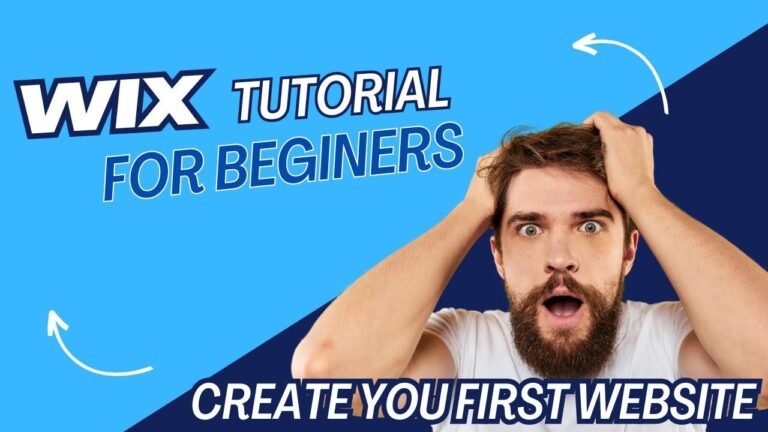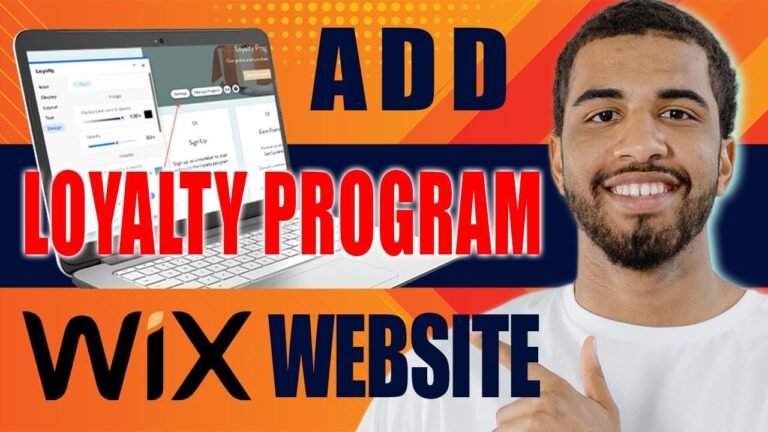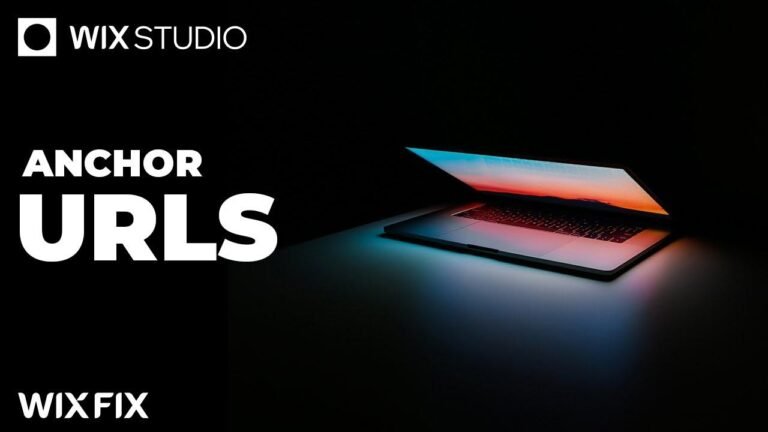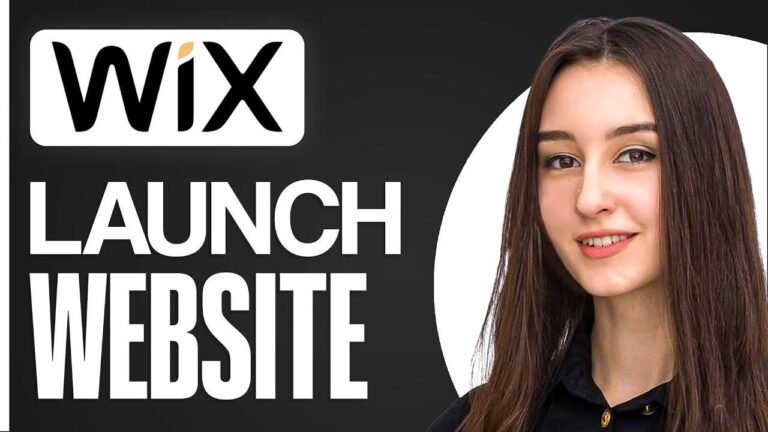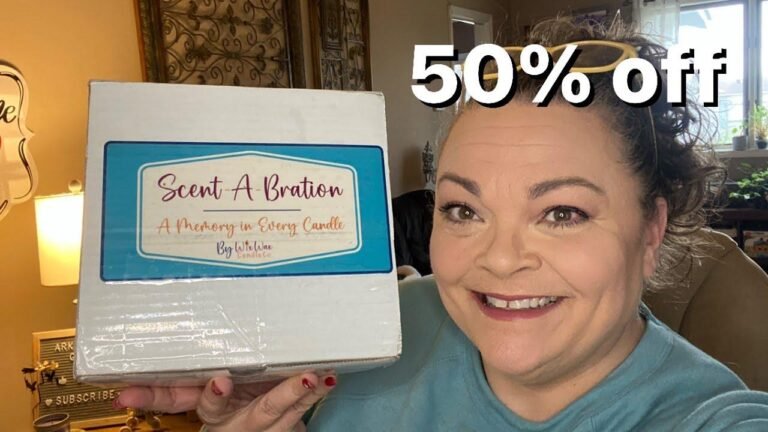Adding an image gallery to your Wix website is like adding the icing on the cake 🍰. Just click, drag, and drop to attach the gallery to a new section, then upload and arrange your images. Don’t forget to add alt text for SEO and accessibility! Once you’re done, hit publish and watch your website shine ✨. That’s all for now, stay tuned for more tips and tricks!
📸 How to Create and Customize an Image Gallery in Wix
Heather here! Today, I’ll guide you through the process of adding a stunning image gallery to your Wix website. This gallery will be perfect for displaying your artwork, photography, or any other visual content you want to showcase.
First and foremost, ensure that you have a blank section on your Wix website where you want to add the image gallery. If not, you can easily create a new section by following these steps:
- Click on "Add Section" on the left-hand side of the editor.
- Scroll down, select "Basic," and then choose the "Blank" option.
- Drag and drop this new section to your desired location on the page.
Now that you have a designated space for the gallery, let’s proceed with adding the image gallery to your Wix website.
🖼️ Selecting the Perfect Gallery Layout
To add the image gallery, click on the plus sign for "Add Elements," then navigate to the "Gallery" section. Here, you can choose from various gallery layouts, such as sliders, grids, or mosaics. Select the layout that best suits your aesthetic preferences and the type of content you want to showcase.
🗂️ Managing Media in Your Gallery
Once you’ve added the gallery to your section, click on it and select "Manage Media." Here, you can organize and customize the images that will be displayed in your gallery. You can upload new images, arrange the order, and link specific images to relevant sections of your portfolio.
Using the "Title" and "Description" fields, you can provide context for each image, which will be visible on your Wix website. Additionally, adding alt text to your images is beneficial for both accessibility and search engine optimization (SEO).
🔗 Pro Tip: Adding alt text to your images enhances the accessibility of your website and boosts its visibility in search results.
🖥️ Preview and Publishing
Once you’ve customized your image gallery to your liking, you can preview your website to see how the gallery looks in the web browser. When you’re satisfied with the layout and content, simply click the "Publish" button to make your changes live.
That’s all for now! In the next video, we’ll cover adding a contact form and styling it to complement your gallery. If you have any questions or want to share your Wix website, join my Creativity Club on Facebook. Feel free to reach out with any inquiries, and don’t forget to give this video a thumbs up if you found it helpful!
🎨 Join the Creativity Club
Join my Creativity Club on Facebook to connect with fellow creators and share your Wix website for feedback and inspiration!
Key Takeaways
- Adding an image gallery to your Wix website is a simple and effective way to showcase your visual content.
- Customizing image titles, descriptions, and alt text enhances user experience and SEO.
- Regularly publishing engaging content can help grow your online presence and community.
That’s it for now! Stay creative, and I’ll see you in the next video. Thanks for watching! 🌟