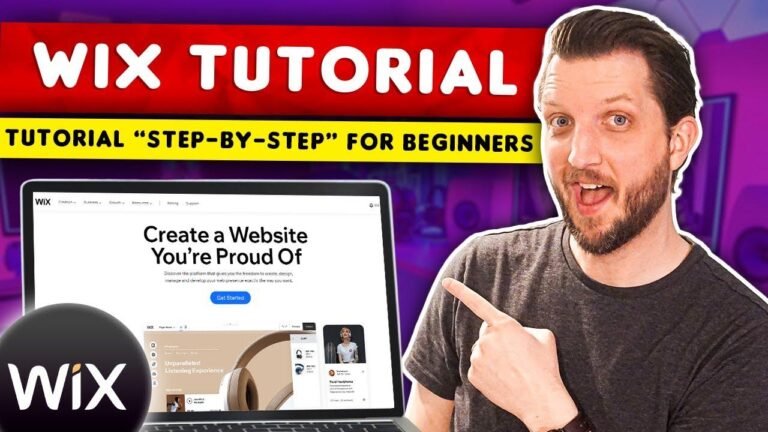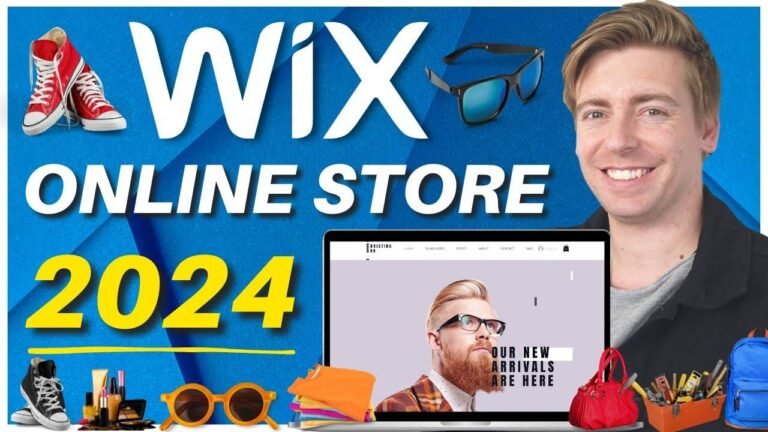Changing the background on your Wix website is as easy as pie! Just click, select an image, and boom! You’ve got a brand new look. But remember, make sure the text stands out like a boss. It’s all about that perfect match. Now go ahead, give it a shot, and make your website pop! 🔥
Easy Steps to Change Background on Wix Website 🛠️
So here’s how to change or add the background image on your Wix website. It’s very easy to do, and you can follow along with me right now. Here I am in the editor, make sure you find the website that you want to utilize and hop on over to the editor. I’m going to scroll down ever so slightly and just sa for this right here. You’ll notice this whole background is going to be blank, and that’s completely fine.
Step-By-Step Guide to Change Background 📝
So what we can do is click on it and then from there we can simply click on change background. From there, you’re going to notice there’s actually going to be a few sections that you can utilize–obviously, you can go with color, you can go with image or video. There’s also some selected backgrounds in case you want to utilize those. Let’s just go with image. From here, there’s going to be some media from Wix in case you want to utilize that. You can also upload your own if needed. There’s plenty of ways to go about doing it, but I’m just going to go back here in case you wanted to choose one of those.
Tips for Choosing the Right Background 🌈
I’m going to go with this just cuz, like, it’ll show up better with the black text there. So let’s click right here and just like that, that’s as easy as it is to changing the background. So I can probably just click on a different one here. Like something like this isn’t going to work, but I’m just showing you how you can add it. And obviously, make sure that the font stands out like this doesn’t stand out cuz that’s going to be in the way. So just make sure if there’s going to be text in front of it that like it’s a big bold headline and the colors don’t match–you know what’s going to be going on in the background. But nevertheless, that stands out very well, so we can go with that. That’s going to be the quick tutorial when it comes to adding a background image or simply changing it or removing it on your Wix website.
Summary Table
| Step | Description |
|---|---|
| 1. | Click on the blank background in the editor |
| 2. | Select "Change Background" |
| 3. | Choose an image or upload your own |
| 4. | Ensure the font stands out and matches the background |
If you got any value out of this and like, be sure to give the video a thumbs up as it helps me out as well. Thank you! – James 👍