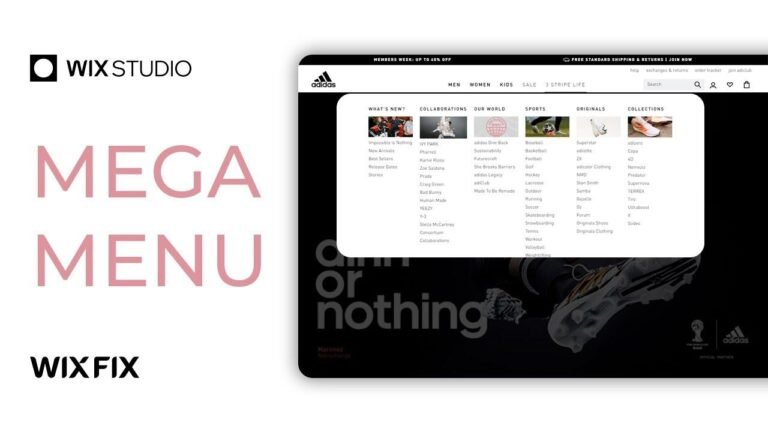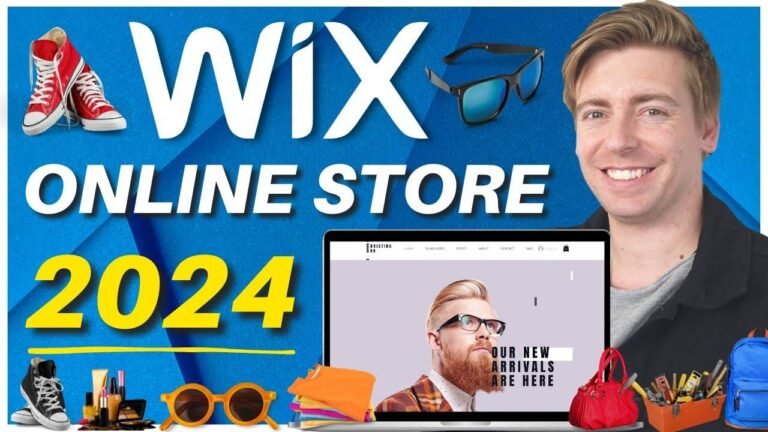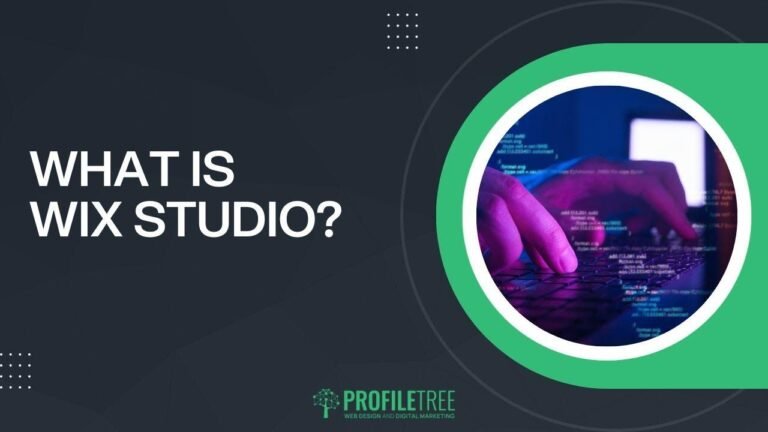Adding an RSS feed in Wix is like adding a secret ingredient to your website’s recipe! 🌟 It’s not a default feature, but with some HTML magic, you can make it happen. Just grab the code from an RSS widget like upsite, paste it in Wix, and voila! Your website just leveled up! 🚀 #WebDesignWin
Adding Code to Wix 🛠️
In today’s tutorial, we will show you how to add RSS feed in Wix. The first thing to do is to access your Wix account by logging into your account on wix.com. Once you’re in the admin page, click on the edit site button to open up the site you want to edit.
Now we need to start adding our RSS feed. While Wix does not have this capability by default, you can add code into your website using the upsite website. After creating an account, click on the widgets section and search for the RSS feed. Choose the format you want and add the URL, then click on add to the website for free. From here, click on the publish button and choose the free plan option. Then, copy the code and go back to your Wix site editor. Choose the embed code and paste your code. Make sure to resize the element according to your website and save your changes.🔍
Editing Your RSS Feed 🖌️
Once you’ve added the RSS feed, you can edit the code by clicking on the edit code button. However, it’s recommended to make changes on the upsite website itself to avoid any issues with the script. Make sure to resize the RSS feed element to fit your website and make any necessary adjustments.
By following these steps, you can easily add an RSS feed to your Wix website and keep your audience updated with the latest content. Don’t forget to like and subscribe to NFD Info for more helpful tutorials! 🌟