Adding 3D objects to your Wix website is a game-changer! Wix Studio + Spline = an epic combo for adding interactive 3D objects. Just grab the 3D assets from Spline, adjust the size, customize the settings, and embed the code into Wix Studio – boom, your website just got a whole lot cooler! 🚀 #Wix #3DObjects #Spline
Key Takeaways 🌟
- Adding interactive 3D objects to your Wix website can be a great way to enhance user engagement and create an immersive experience.
- Spline is a powerful and intuitive 3D program for beginners, offering a variety of community assets for use.
- When embedding 3D objects, consider the frame size and scaling to ensure they fit well on your responsive website.
Getting Started with Spline 🎨
In today’s video, we’ll explore how to add interactive 3D objects to your Wix website using Spline. Spline is a user-friendly 3D program that allows you to access community assets for your projects.
When you create an account in Spline, you’ll find a variety of tutorials and examples accessible on the platform. Additionally, the community assets section provides thousands of 3D objects for use on websites or other projects.
| Pros | Cons |
|---|---|
| Intuitive interface | Free plan includes Spline logo on the website |
| Community assets available for use | Limited editing options for free plan |
Embedding 3D Objects in Wix Studio 💻
After choosing a 3D object from Spline, you’ll need to adjust its frame size and scaling to ensure it fits well on your responsive website. Editing the size of the 3D object within the layers panel in Spline and adjusting the scale can help you customize its appearance.
Once you’re satisfied with the object’s size, you can proceed to export it and retrieve the embed code for your website. Ensure that you review the play settings and customize them according to your preferences before embedding the 3D object into your Wix Studio website.
Enhancing User Experience 🚀
Consider turning on the onhover effect and customizing the orbit limits to provide users with an interactive experience while viewing the 3D object on your website. By adjusting these settings, you can control the user interaction with the embedded 3D object, creating a unique and engaging experience for your audience.
| Recommended Settings |
| ————- |
| Turn on onhover effect |
| Set orbit limits to enhance user interaction |
| Customize play settings for a seamless experience |
Final Thoughts ✨
Embedding interactive 3D objects from Spline into your Wix Studio website can elevate the visual appeal and engagement for your users. With careful customization and an eye for detail, you can create a dynamic and immersive experience that leaves a lasting impression on your audience.
Remember to consider the play settings, frame size, and scaling when embedding 3D objects on your website to ensure a seamless and engaging user experience. Stay tuned for more Wix and Wix Studio content coming soon!
Thank you for reading! 🌟


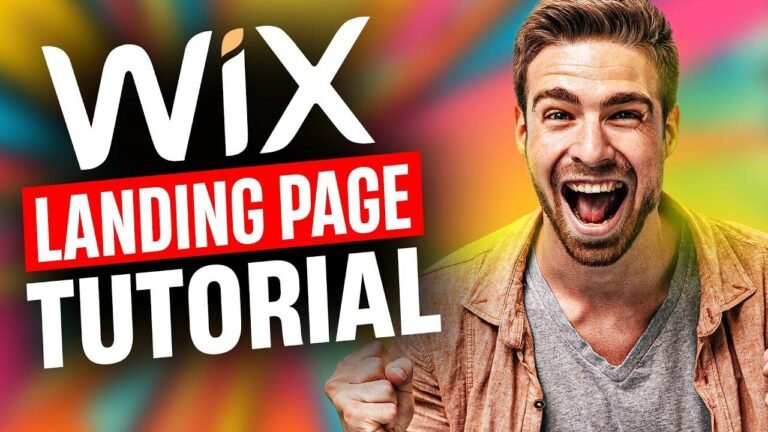


![Etsy vs Wix: Which is the Best Choice for You? [12 Key Factors]](https://wpdanz.com/wp-content/uploads/2024/03/WP-20240325231014-222203-768x432.jpg)
