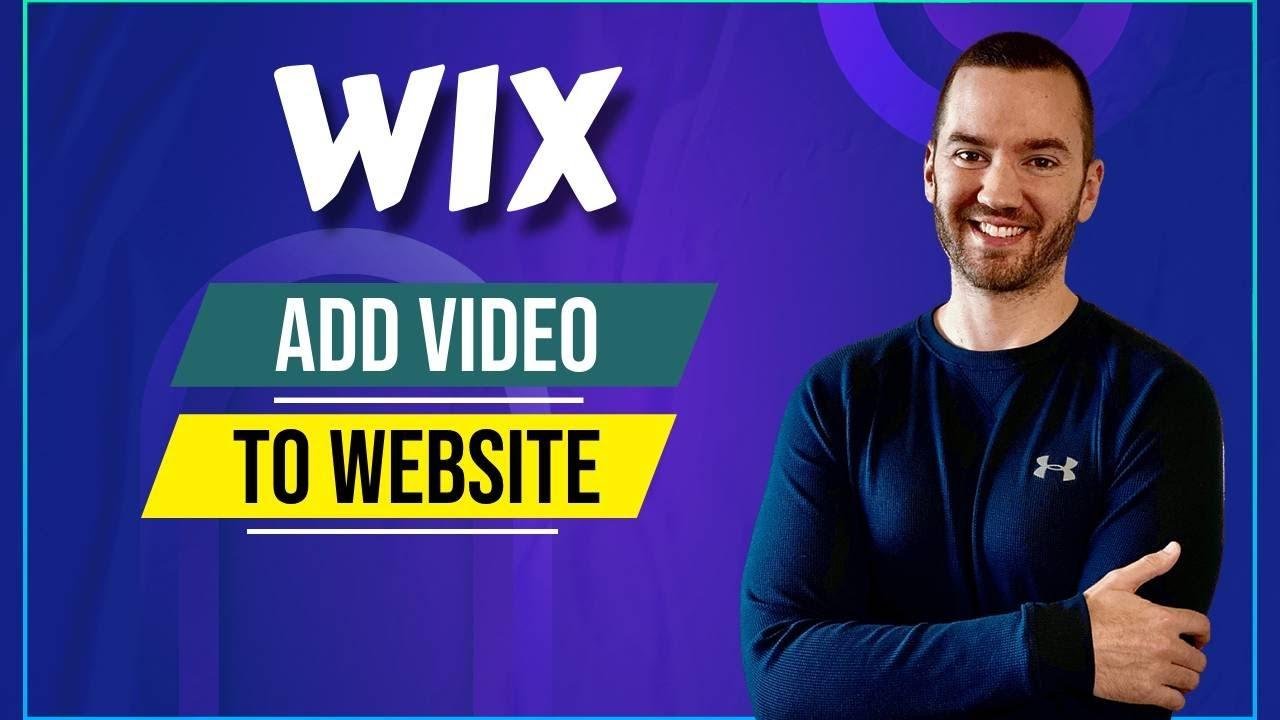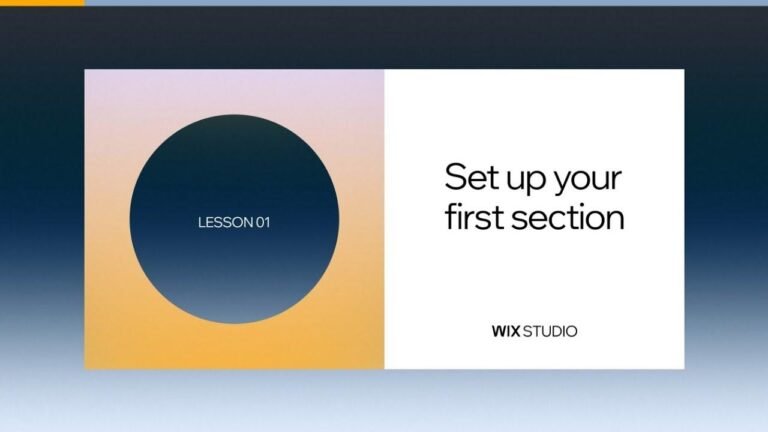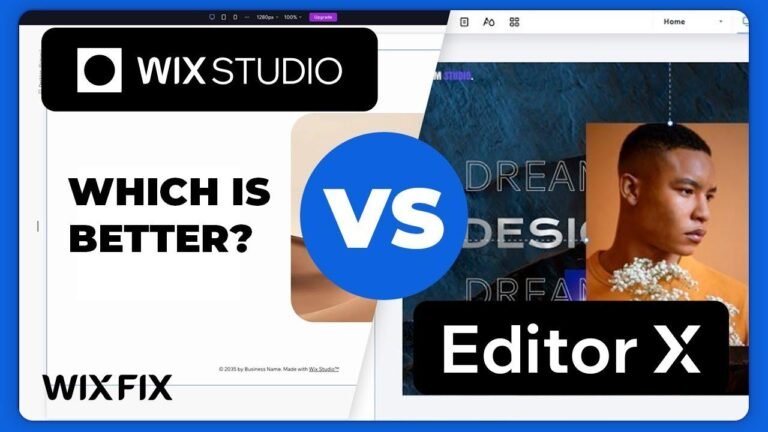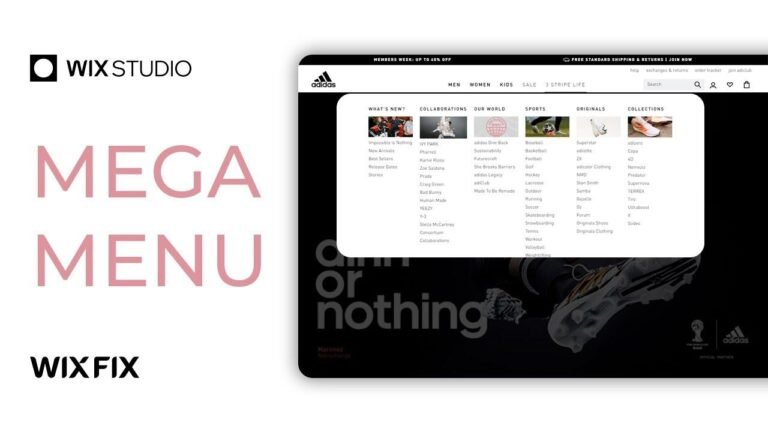Adding a video to your Wix website is a piece of 🍰. Just find the perfect spot, click on the plus sign, select the single video player, and upload your video. You can also add videos from YouTube, Vimeo, or Facebook. It’s as easy as pie! 🎥✨
🎥 Introduction
So here’s how to add video on a Wix website. It’s very easy to do and you can follow along with me right now. Make sure you are on the specific site that you want to add your video to and just simply find a section where you’d like it to go. For example, in BIO my story, this is going to be the perfect spot where we can drag and drop it.
💡 Adding Video Elements
Once you figure that out, what you want to do is go on over to the left side and click on the plus for the add elements. Now, if you look down a little bit, kind of in the middle, right here we’re going to have video and music. You can click on that, just so it shows up on the right side. Of course, there’s going to be Wix’s video, there’s video box, video mask, transparent video, and of course, music stuff.
Single video players is probably what you’re going to want to use. Here you can do just like the standard video upload. If maybe you have a Facebook video, daily motion, Vimeo, or YouTube, you can utilize those. But for example, let’s say you had one you wanted to upload. Let’s drag and drop this just do it right here. Of course, we can make it a little bit better so it’s kind of centered, looks pretty good.
🔗 Video Upload and Settings
Now that we’ve clicked on it, you’re going to see there’s going to be some settings here. What we can do is change video from there. If you wanted to utilize, say, a YouTube video, you could do that where you just click on this and this is where you’re going to add the URL for that. Same goes along with Vimeo. We have Facebook, daily motion, and Twitch. But of course, let’s say we have a video from our computer. What we’d do is go to this right here and then change video from there. This is simply where you’re going to be uploading your media.
Wix and Shutterstock Videos: Of course, there’s going to be some media from Wix and Shutterstock. I believe these are more of, they do have videos, okay? So if you did want to utilize one of these, for example, I’m just going to throw one in quickly. Let’s click on this right here and add to the page. That’s going to be the video.
🎬 Video Settings and Conclusion
That’s pretty much how you can add them in. It’s really up to you. There’s also going to be the sections for autoplay, loop, and if you want to add a description. That’s how you can add a video on your Wix’s website. It’s very easy to do. If this helped you out, be sure to give it a thumbs up as it helps me out a lot as well.
Conclusion: My name is James, thank you so much for watching. I’ll see you in my next video.
Key Takeaways
- Adding video on Wix is simple and straightforward.
- Ensure the video is properly positioned and centered.
- Utilize various sources such as YouTube, Vimeo, Facebook, or local files for video uploads.
Have you followed the instruction in the creation?