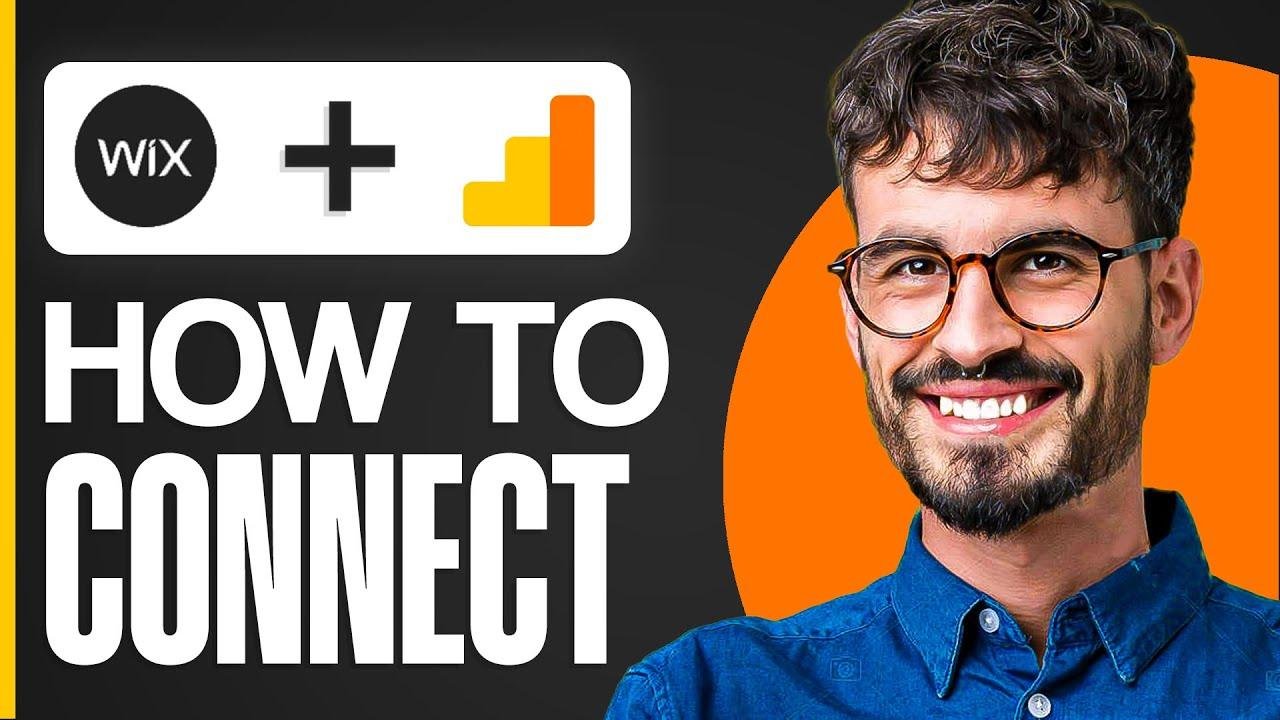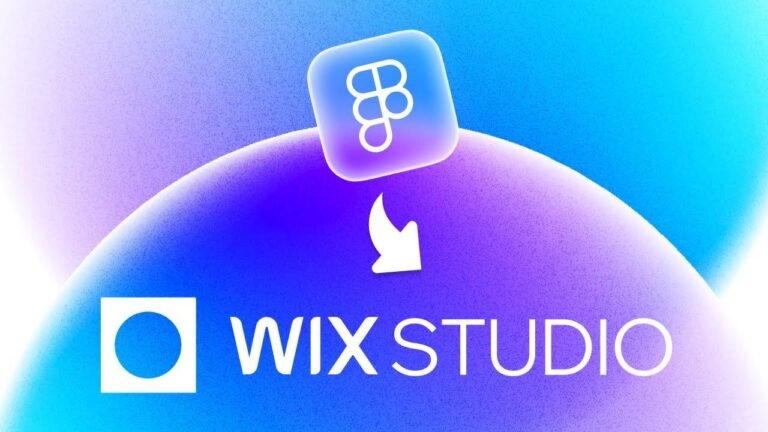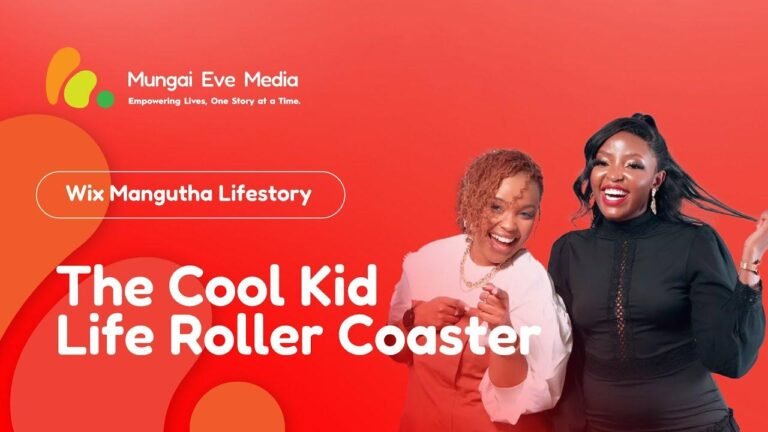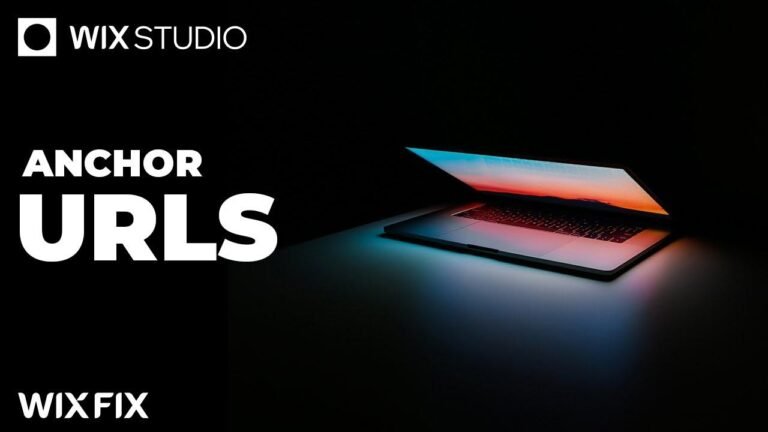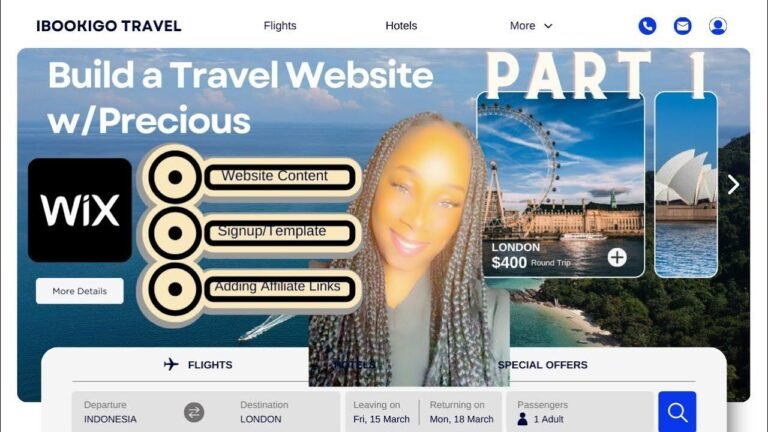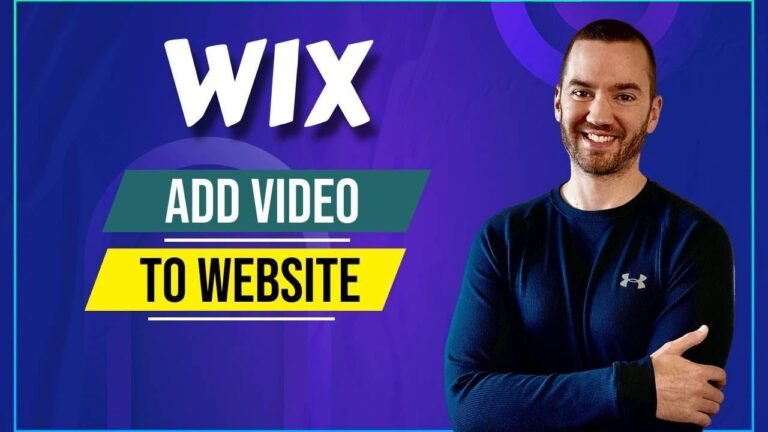Connecting your Wix website to Google Analytics is as easy as pie! Just grab your website link, add it to Google Analytics, and follow the installation instructions. Make sure to add the Google tag to every page of your website, and bam! You’re good to go. It’s like adding salt to your favorite dish – makes it pop! 🚀
📊 Creating a Google Analytics Data Stream Through Wix
In this video, I will demonstrate how to connect your Wix website to Google Analytics by creating a data stream. It’s a simple process and I’ll guide you through it step by step.
When you’re ready to start, ensure that your Wix website is live and copy the link from the homepage. After that, head over to Google Analytics and navigate to your admin panel. Once there, go to "data streams" and select "web" followed by "add stream." You’ll then paste your data stream link, name your website, and create the stream.
💻 Installing Google Tag to Connect Wix to Google Analytics
After creating the data stream, it’s essential to follow the installation instructions provided by Google Analytics. For most websites, data collection is not active by default, so you may need to install it manually. Copy the Google tag code and paste it on every page of your website, immediately after the head element.
To do this in Wix, access the website editor and navigate to the "edit code" option. Once in the editor, add the Google tag code to every page of your site. If there is an option for custom elements, use that to add the tag code. Keep in mind that some features may require a Premium plan, but it’s crucial to add the tag to every page to ensure seamless integration with Google Analytics.
🛠️ Connecting Your Wix Website to Google Analytics
To connect your Wix website to Google Analytics, ensure that the coding sequence works efficiently on every page. In the Wix editor, navigate to "add elements," select "embed code," and then choose "custom elements" to add the Google tag to your site. This process will require the Premium plan, and you’ll need to add the tag to every page, even if it appears as a blank element.
Following these steps will establish a connection between your Wix website and Google Analytics, allowing for seamless data tracking and analysis. Thank you for watching, and I hope this video has been helpful. See you in the next one! Goodbye.