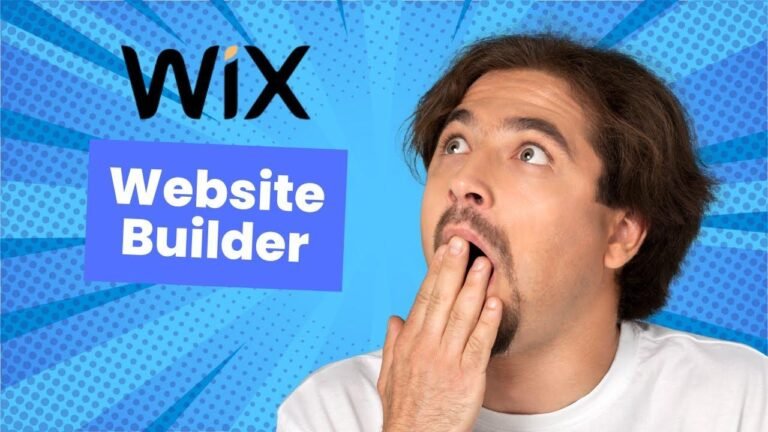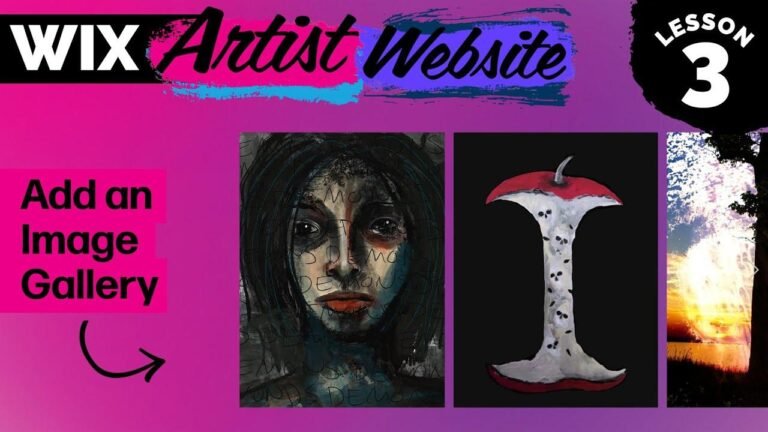Unpublishing your Wix website on your phone might seem like a mission impossible in the app, but fear not! Just switch to the desktop site in your browser, search for "unpublish" in the site settings, and boom 💥 – your site is now incognito. It might be a bit fiddly, but hey, we’re doing this on mobile, after all. Now, take a bow 👏 – you’ve successfully vanished your website from the world wide web!
Unpublishing Your Website Using the Wix App 📲
In this video, I’m going to show you how you can unpublish your Wix website on your phone. Unfortunately, you can’t unpublish a website using the Wix app. However, you can still do it on your phone by following these steps:
Step 1: Open Google Chrome or Another Web Browser
- Open Google Chrome or any other web browser on your mobile device.
Once you have your web browser open, head to Wix.com.
Step 2: Log In to Your Wix Account
- Click on the three lines on the top right corner.
- Click "Log in" and enter your email and password to log in to your Wix account.
Step 3: Choose Your Website
- Once you’re inside your account, select the website you want to unpublish.
Switching to the Desktop Site 💻
From here, you’ll need to switch to the desktop site to access the unpublishing feature.
Step 4: Request the Desktop Site
- Click on the three dots in the bottom right-hand corner (on Chrome).
- Request the desktop site to switch from the mobile version to the desktop version of Wix.
Unpublishing Your Website
Step 5: Accessing the Unpublishing Feature
- After switching to the desktop site, click on the website you want to unpublish.
- Go to "Site and App" and click on "Website."
- In the search bar, type in "unpublish."
- Click on "unpublished site" in the search results.
Step 6: Unpublish Your Site
- Click on your site name and navigate to the top right-hand corner.
- Click "Publish," and then click "Publish" again to confirm.
And there you go, your website should now be unpublished! You’ll see the status change to "Unpublished" in the top right-hand corner.
Now you know how to unpublish your website on Wix mobile! 🚀