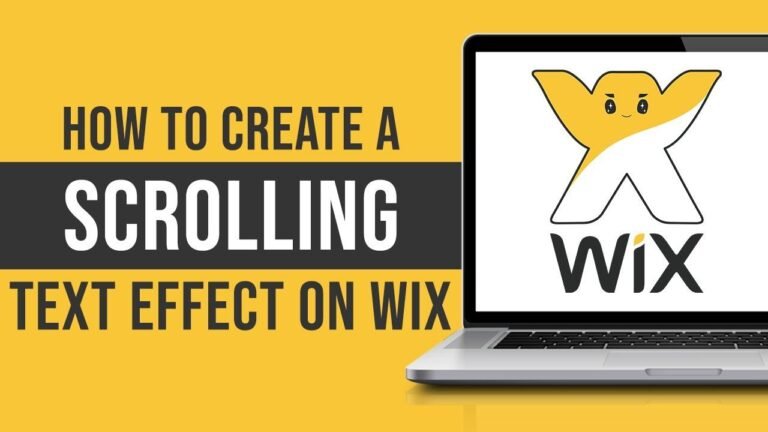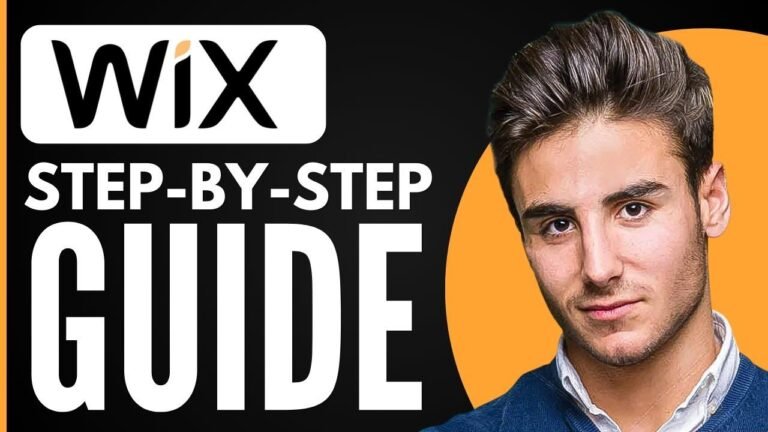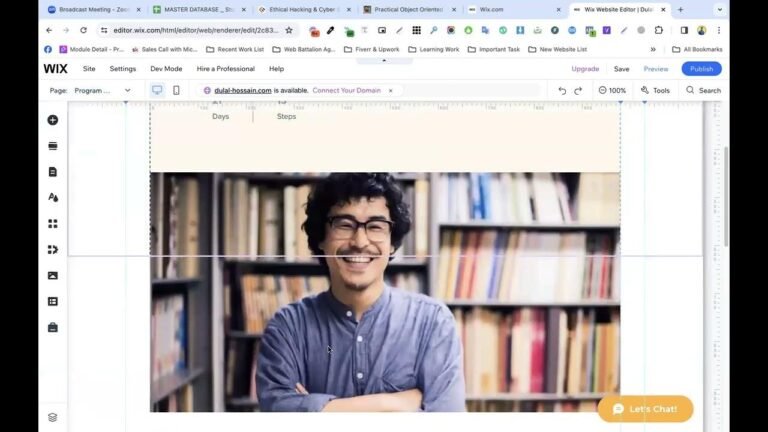"Customizing your Wix theme is like picking out a killer outfit for your website. With Wix’s easy drag and drop features, you can make your site look sharp and stylish in no time. From changing fonts and colors to adding sections and elements, it’s like giving your website a makeover. Wix takes the hassle out of customizing, so you can focus on making your website pop! 💻✨"
In today’s tutorial, we will cover the process of customizing your website theme on Wix. Wix is a user-friendly drag and drop website builder that allows for easy aesthetic customization of your website. Let’s dive into the details of how to personalize your Wix theme for a professional and polished online presence.
Getting Started with Customization 🎨
To begin customizing your website theme on Wix, navigate to your Wix dashboard and click on "Design Site" in the top right-hand corner. Here, you will be presented with the option to either have Wix create a site for you or to customize a template to your liking. This initial step sets the stage for the theme customization process.
Choosing Your Template 🖼️
When selecting a template for your website, Wix offers a wide array of pre-made templates tailored to different business types and industries. You can filter templates by business category, store type, or creative specialization, allowing for a tailored selection process. Once you have chosen a template that aligns with your vision, you can further explore it by previewing different pages and mobile design options.
"Choosing the perfect template sets the foundation for an aesthetically pleasing website design."
Customizing Your Template Theme 🌈
After selecting a template, it’s time to delve into the theme customization process. This involves refining the fonts, colors, and overall aesthetic elements of your chosen template. Through the "Site Design" tab, you have the freedom to adjust the color scheme, fonts, and accent colors to best represent your brand or business.
Fine-Tuning Design Elements 📐
In addition to modifying the theme, you can also incorporate various design elements into your website. This includes adding text, images, buttons, and pre-built sections to enhance the visual appeal of your site. The drag and drop builder feature simplifies the process of customizing website elements, ensuring a seamless and visually engaging outcome.
"Refining the theme and design elements elevates the visual appeal and functionality of your website."
Enhancing Mobile Responsiveness 📱
As part of the customization process, it’s essential to consider the mobile responsiveness of your website. Wix allows for easy editing of the mobile version of your site, ensuring consistency and usability across different devices. This mobile-friendly approach contributes to an enhanced user experience for visitors accessing your website on various platforms.
"Prioritizing mobile responsiveness ensures a seamless and user-friendly experience for all visitors."
Conclusion
Customizing your website theme on Wix is a straightforward process that empowers you to create a visually captivating and functional online presence. By leveraging the platform’s intuitive tools and customization options, you can craft a website that aligns with your brand identity and resonates with your audience.
Key Takeaways:
- Template selection is a pivotal step in setting the tone for your website design.
- Customizing themes and design elements allows for personalized and professional website aesthetics.
- Prioritizing mobile responsiveness contributes to an optimal user experience for all visitors.
In conclusion, the theme customization tutorial on Wix equips you with the tools and knowledge to create a visually compelling and user-friendly website. With attention to detail and a creative approach, you can elevate your online presence and establish a strong digital footprint.
Thank you for watching and I hope you found this tutorial helpful!