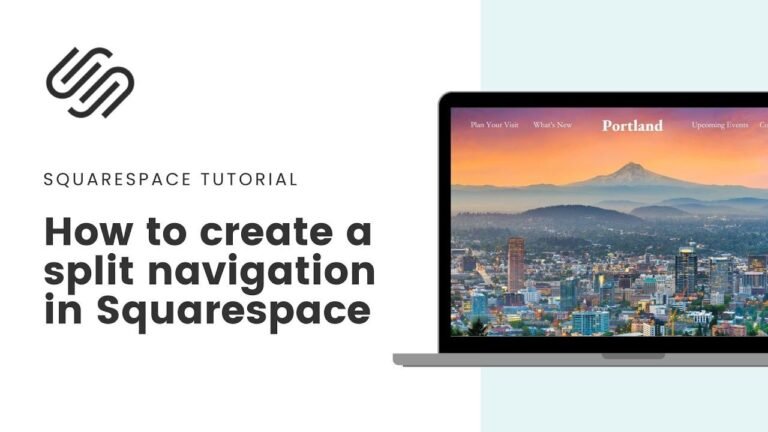Upgrade to Squarespace 7.1 in a snap! No more starting from scratch. Save time, keep all your data, and enjoy new features. Back up your site first, check compatibility, and click "update to version 7.1." Preview before you publish, and consider the fluid engine editor upgrade. Enjoy the fresh look and new features of 7.1! 👩💻🚀
👩💻 Introducing the New Squarespace Upgrade Tool
I’m thrilled to share that upgrading from Squarespace 7.0 to 7.1 has never been easier! With the new Squarespace upgrade tool, you can seamlessly transition to the latest version and unlock a plethora of new features. In this article, we’ll walk you through the entire process step by step, highlighting best practice tips and potential limitations. Let’s dive in!
In order to ensure a smooth transition, it’s important to follow the best practices and tips. The first step is to make a backup copy of your website. This provides a safety net in case the upgrade doesn’t go as planned. To do this, navigate to your Squarespace dashboard, click on your website, and select "duplicate website" from the three dots menu. This will create a copy of your original website, allowing you to revert back if needed.
🛠️ Template Compatibility Check
Before proceeding with the upgrade, it’s crucial to check if your Squarespace 7.0 site is compatible with version 7.1. The new upgrade tool is currently available for sites using templates within the Brine or Bedford Family. To verify your template family, go to your website tab, then pages, and scroll to the bottom to view the template information. If it’s not within the Brine or Bedford Family, you’ll need to switch your site over to a compatible template.
To switch your site to a compatible template, navigate to the design section of your website and select "install a new template." Choose a template from the Brine or Bedford Family, ensuring compatibility with the upgrade. Once the new template is selected, preview your site to see the changes and make necessary adjustments.
🔄 Upgrading to Version 7.1
After ensuring template compatibility, you can proceed to update to version 7.1. Access the new Squarespace upgrade tool by navigating to the website design section and clicking on "update to version 7.1." Follow the prompts to enter preview mode, where you can explore the new features and make design changes without affecting your live site.
🎉 Making the Upgrade Official
If you’re satisfied with the changes made in preview mode and ready to make your site live, you can click "publish" to officially turn your site into a 7.1 website. Once the upgrade is complete, review your pages and make any necessary adjustments to ensure everything looks as intended.
💻 Transitioning to the Fluid Engine Editor
For those interested in the new fluid engine grid introduced in Squarespace 7.1, the final step involves transitioning to the fluid engine editor. This upgrade offers advanced editing capabilities but may require additional layout adjustments. It’s important to note that once upgraded, the changes are irreversible, so careful consideration is advised.
To upgrade to the fluid engine editor, enter editing mode on your website and access each section to initiate the transition. While upgrading, it’s recommended to set up an under construction page to avoid any disruptions to your live site. Additionally, keep backing up your website to preserve your customizations and design edits.
🚀 Embracing the New Era of Squarespace
With the upgrade to version 7.1 and the transition to the fluid engine editor, you can explore a fresh new look and enhanced editing capabilities for your website. Enjoy learning and experimenting with the new features, and remember to have fun customizing your Squarespace 7.1 website!
Key Takeaways:
- Upgrading from Squarespace 7.0 to 7.1 is now easier with the new upgrade tool.
- Making a backup copy of your website before the upgrade is highly recommended.
- Template compatibility and careful consideration are essential for a successful transition.
- Exploring the fluid engine editor in Squarespace 7.1 offers advanced editing capabilities.
FAQ:
Q: Can I revert back to Squarespace 7.0 after upgrading to 7.1?
A: Once you publish the upgrade to 7.1, it is irreversible, so be sure before making the switch.
Conclusion:
The new Squarespace upgrade tool streamlines the transition to version 7.1, offering exciting new features and enhanced editing capabilities. By following best practices and embracing the change, you can elevate your website to the next level with Squarespace 7.1.