Create a store with DAWN theme on Shopify and customize it to make it look professional and attractive. Add products, collections, and customize the layout, color, and fonts. Use code to customize the theme further and add sections like testimonials and footer. Use emojis to make it more engaging and fun. Happy coding! 🛒🎨💻 #Shopify #Customization #CodingTutorial
🛠️ Installation and Setup
In this tutorial, I will guide you through the process of creating a store with the DAWN theme on Shopify. To begin, we will start by installing the latest version of the theme.
Setting Up the Dashboard
Once the installation is complete, head to the dashboard and customize the announcement bar to display important messages and links to your products.
Uploading and Customization
Next, we’ll upload your logo and customize the appearance of the theme to align with your brand’s aesthetic. You can also make additional changes such as sticky navigation and overlay opacity to enhance the visual appeal of your store.
🎨 Adding Blocks and Images
After customizing the theme settings, you can add blocks of content, images, and text to showcase your products effectively. You can also create collections and set the number of products to be displayed on your page.
Configuring Collection Preferences
By configuring collection preferences, you can control the display of products and add subtitles and subtitles to provide further information about each collection.
Configuring Image Carousel
Utilize the image carousel feature to create a visually appealing product display. You can adjust the layout, width, and movement to enhance the user experience.
💼 Product Settings and Variants
Once the images are in place, you can configure the product settings, including background color and the number of columns to display. You can also customize the new product arrival section to highlight featured products.
Configuring Product Page
Customize the product page layout, add a buy now button, and configure the color schemes to create a cohesive and visually appealing product page.
Adding Rich Text and Schema
Enhance the product page with rich text descriptions and schema markup to provide detailed information about the products and improve the overall SEO performance.
📹 Adding Multimedia Content
Incorporate multimedia content such as videos to provide additional information about your products and engage your audience effectively. You can also integrate an email section and a YouTube video for better interaction with your customers.
Exploring Customization Options
Utilize the customization options to add a personal touch to your store and create a professional and visually appealing user interface.
Adding Contact and Policy Sections
Include contact and policy sections to make it easier for your customers to access important information and navigate through your store seamlessly.
🚀 Finalizing the Setup
After all the customizations are in place, you can preview your store and ensure that everything is set up correctly. You can then go live and launch your store for the world to see.
Exploring Analytical Tools
Utilize Shopify’s analytical tools to track traffic, customer behavior, and other important metrics to understand the performance of your store.
Adding Final Touches
Ensure that all the links and policies are in place and the footer section is set up correctly. This will provide a seamless navigation experience for your customers.
By following these steps, you can effectively create a stunning store with the DAWN theme on Shopify.
Key Takeaways
- Customizing the appearance and layout of your store is crucial to creating a visually appealing and user-friendly interface.
- Integrating multimedia content such as videos can enhance the overall user experience and engagement.
- Utilizing analytical tools is essential to track the performance of your store and make data-driven decisions for future improvements.
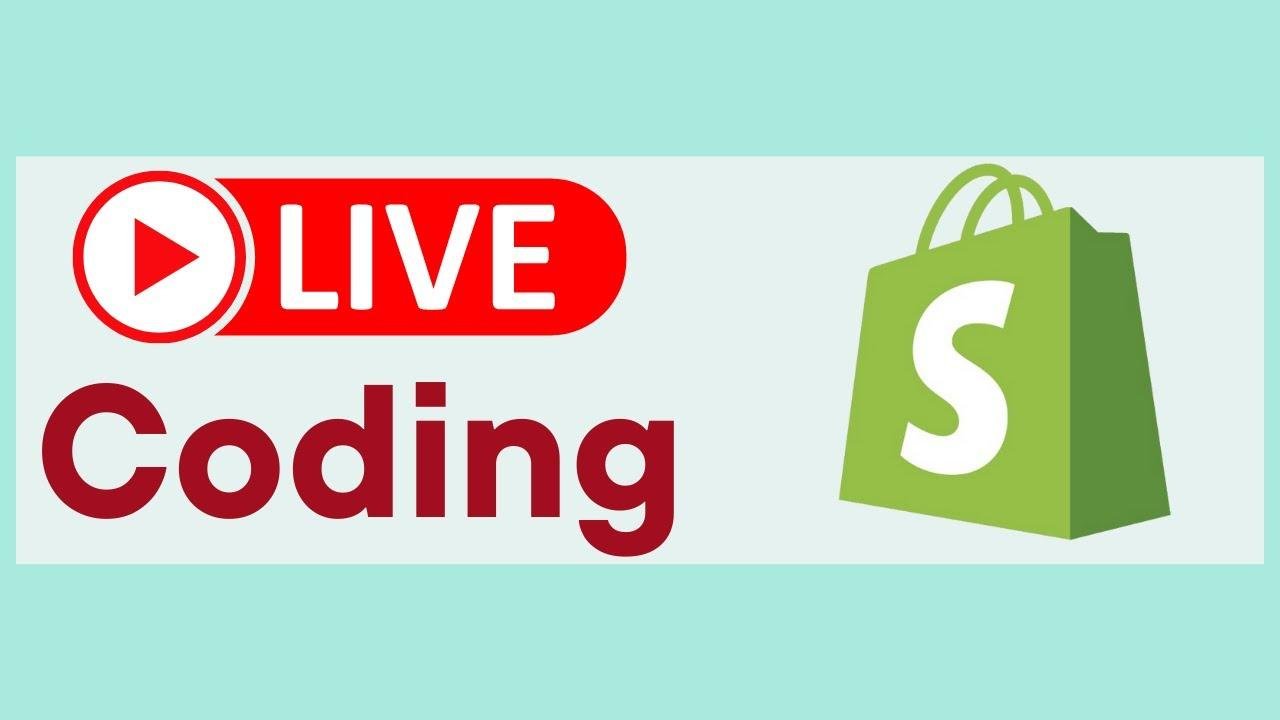
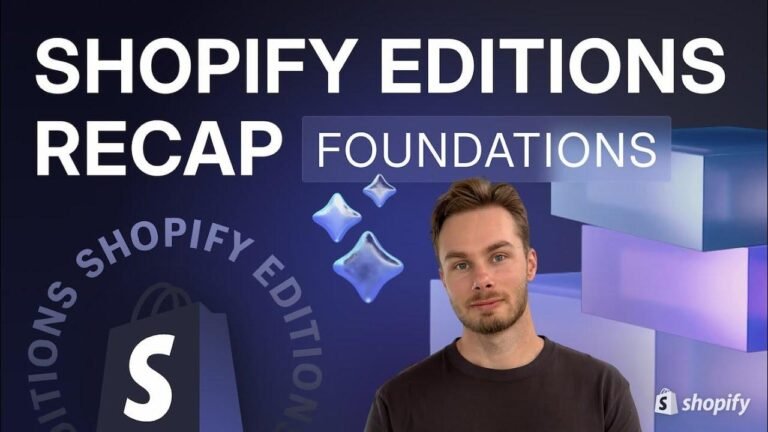
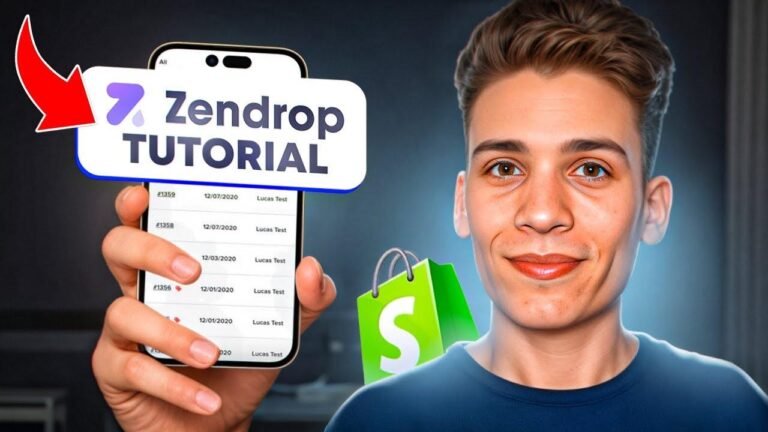
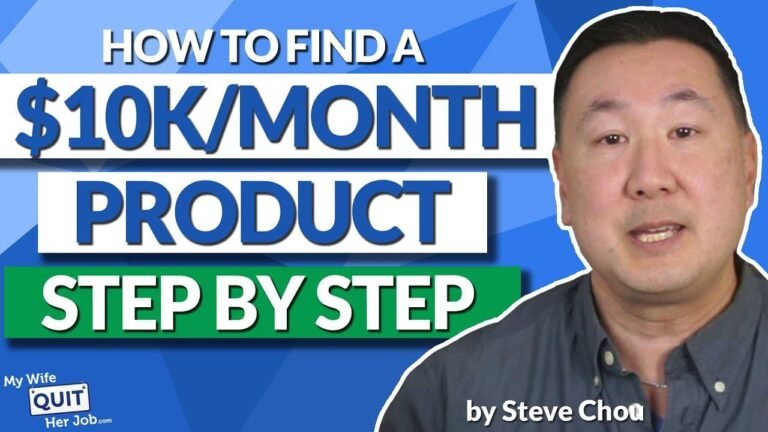
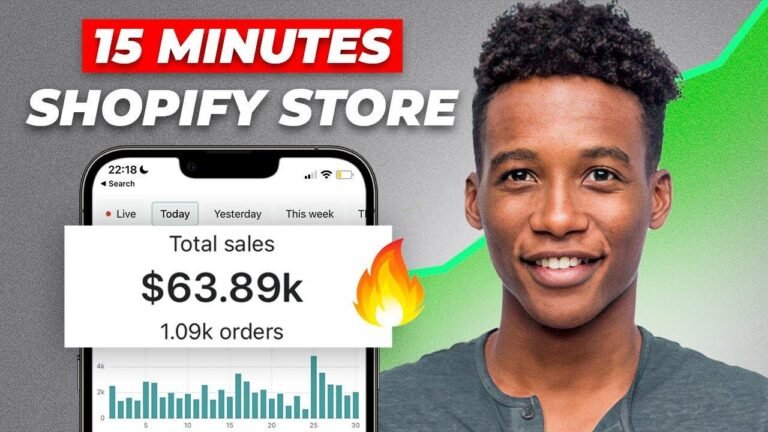
![How to include breadcrumbs in Shopify for free without using an app – [2024]](https://wpdanz.com/wp-content/uploads/2024/03/WP-20240314231013-469571-768x432.jpg)
