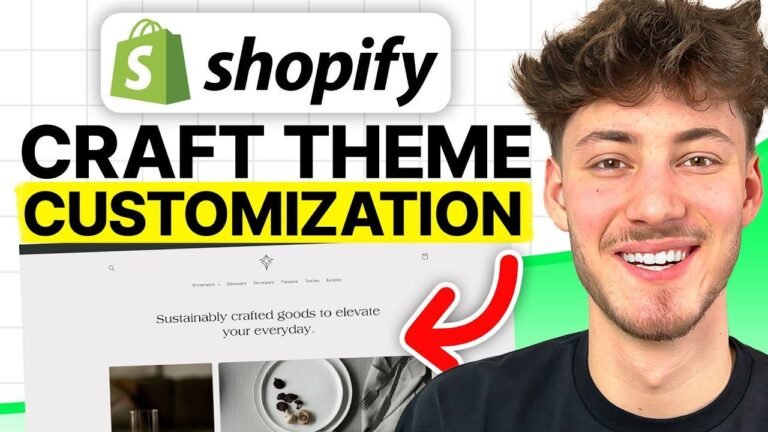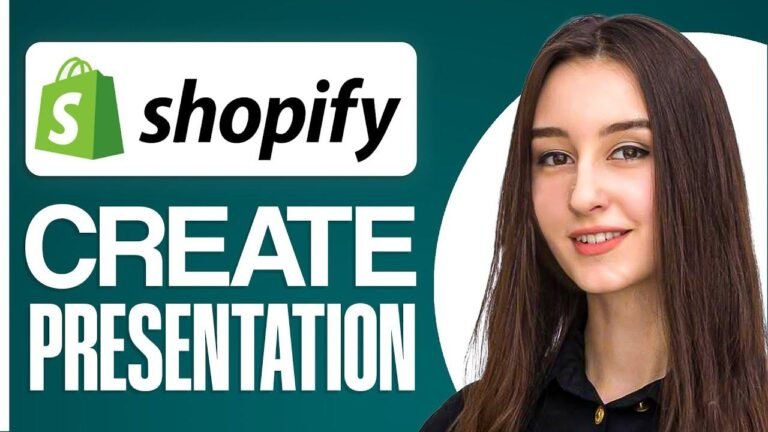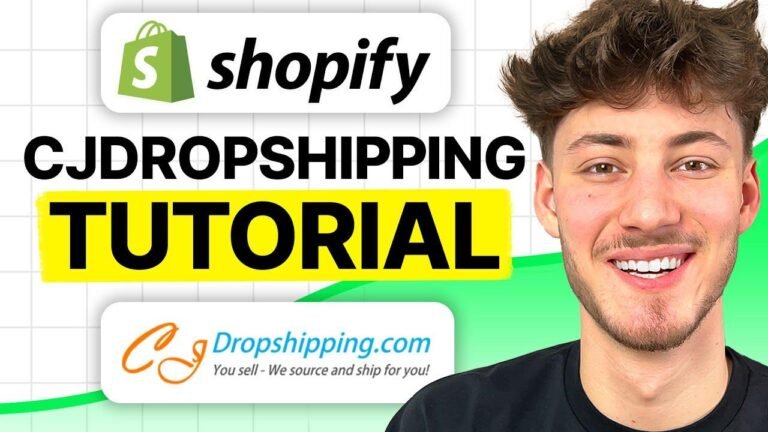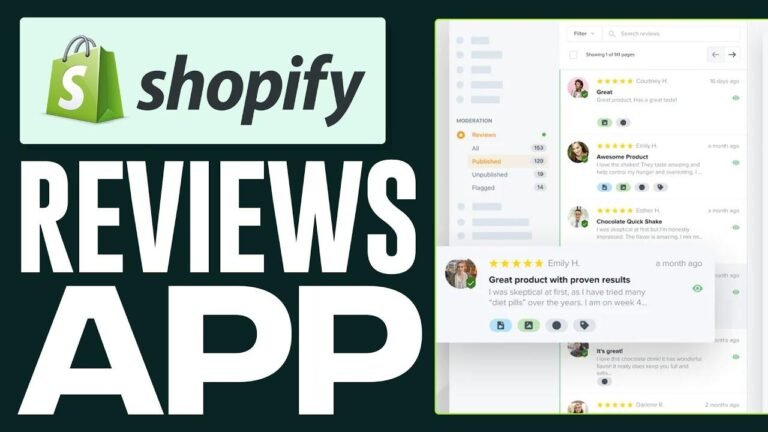"Live coding tutorial on Shopify? More like a live comedy show! We’re customizing like there’s no tomorrow. Want a store that stands out? I got the solutions! We’re diving deep into Shopify themes and customizations. Get ready for a wild ride! 🎉"
Introduction
In this session, we will dive deep into live Shopify custom coding and solutions. If you have any specific questions related to Shopify, feel free to ask in the chat. We’ll explore how to customize your store and understand the process of installing and customizing free themes.
Free Themes Customization
Let’s begin by exploring the available free themes on Shopify. We have a variety of themes to choose from, such as Origins, Spotlight, Craft, Taste, Studio, Crave, Publisher, and Color Back. Once you’ve selected a theme, you can install it directly and start customizing by clicking on "Try Theme" and then "Install". This process allows for easy and convenient theme installation.
Customizing Themes and Additional Sections
Once the theme is installed, you can proceed to customize it according to your preferences. You can make changes to the announcement bar, banner, and other sections within the theme customization settings. This includes adjusting colors, enabling/disabling icons, and adding custom elements like announcement bars and banners.
| Sections | Customization |
|---|---|
| Announcement | Enable/Disable |
| Banner | Add Images, Links |
| Text Block | Custom Text |
Advanced Customization with CSS
If you require more advanced customization, you can utilize CSS to align elements and customize the appearance of various sections. By adding CSS code, you can align text, adjust sizes, and modify the layout to suit your requirements.
Navigation and Typography Customization
The navigation menu and typography play a crucial role in the overall appearance of your store. With CSS, you can modify the font size, alignment, and appearance of the navigation links to create a cohesive and visually appealing layout.
| Elements | Customization |
|---|---|
| Navigation Links | Font Size, Alignment |
| Catalog Highlight | Background Color |
Form and Input Customization
The input forms and buttons within your store can also be customized using CSS to create a consistent and engaging user experience. You can adjust border radii, colors, and other design elements to enhance the overall appearance of forms and buttons.
Conclusion
Today’s coding tutorial provided insights into live Shopify custom coding and theme customization. We covered various aspects of customizing free themes, utilizing CSS for advanced customization, and enhancing the overall design of your store. Feel free to reach out for any further assistance with your Shopify store.
Key Takeaways:
- Easy installation and customization of free themes
- Advanced customization using CSS for tailored design
- Customizing navigation, forms, and typography for a cohesive store appearance
FAQ:
Can I install multiple themes and customize them simultaneously?
Yes, you can install multiple themes and customize them individually within the Shopify customization settings.
How can I revert changes made to a theme’s appearance?
You can revert changes by accessing the theme’s settings and selecting the option to restore to default settings.
Thank you for watching and stay tuned for more informative sessions on Shopify customization and coding techniques! Remember to subscribe for further updates and content tailored to your Shopify needs. 🚀