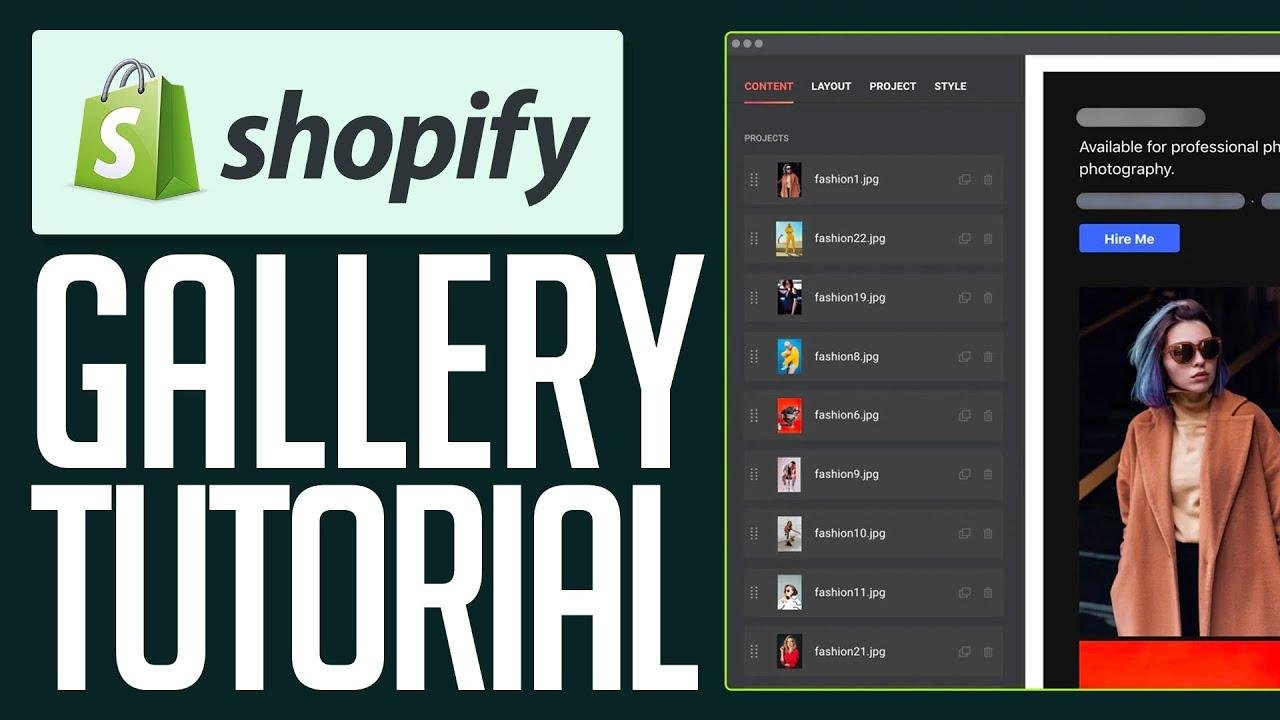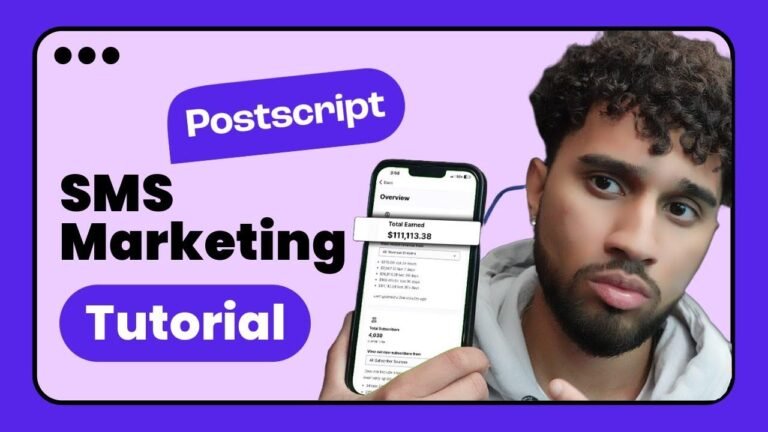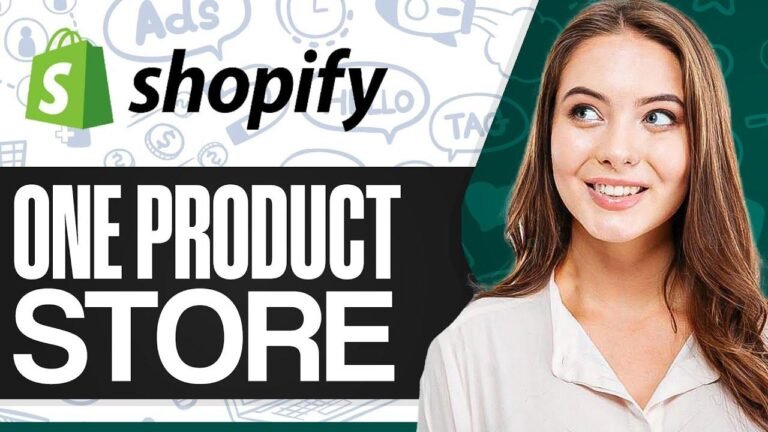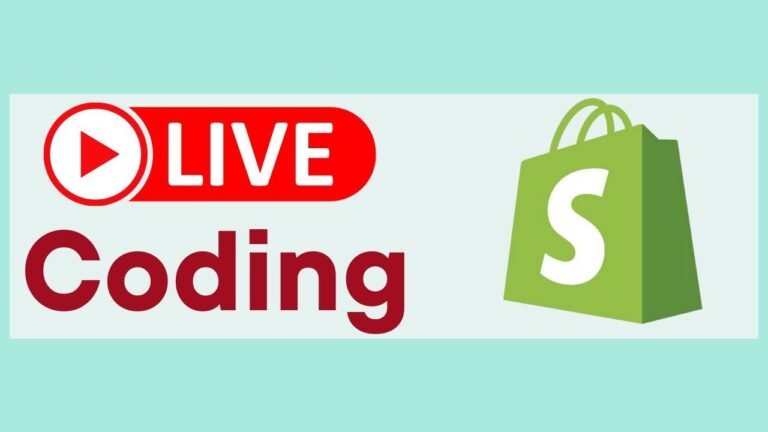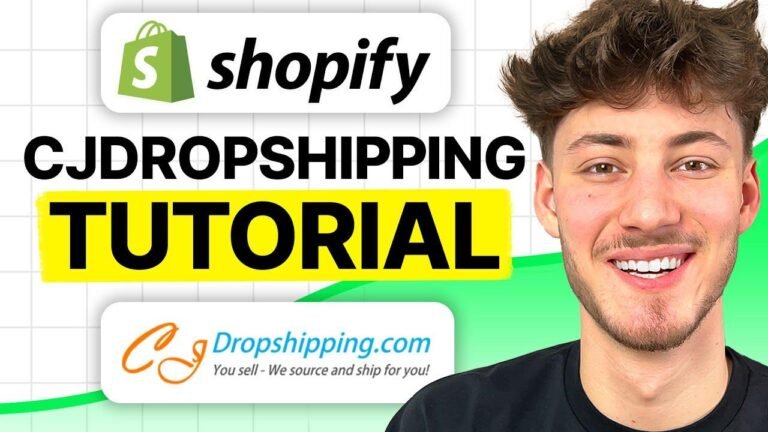Adding a gallery to Shopify is as easy as pie! Just sign in, customize your theme, and add a slideshow. Then, choose your images, toss in some text, and you’re good to go. This will really spice up your website and make your products shine. Don’t forget to preview before you publish! Happy selling! 🛒📸
Signing into Shopify Store
Once you’re in your Shopify store, the first step is to focus on the online store section. Within the current theme, you’ll have an actual theme library to get started with the gallery. The next step is to customize the section where you want to add the gallery, such as a slideshow or banner image.
| Add Section |
|——————|
| Image Banner |
| Slideshow |
| Color |
Adding Images to the Gallery
When adding images to the gallery, you can select the products you want to showcase. For each image, you can also choose to add text or simply focus on displaying the product. Additionally, if you want to create a carousel, you can set the option to change slides at specific time intervals.
Slideshow Settings
- All rotate slides
- Change slides every 3 seconds
- Adjust slide height
Preview and Publish
Before finalizing the gallery, it’s important to preview the changes before publishing. This step ensures that the gallery looks great and aligns with the overall design of the website. Once you’re satisfied with the preview, you can publish the gallery for visitors to see.
"Creating a visually appealing gallery can enhance the overall user experience on your Shopify store."
Conclusion
Adding a gallery to your Shopify store is a simple process that can significantly improve the presentation of your products. By customizing the gallery section within the theme library, selecting the images, and setting the slideshow options, you can create an engaging display for your customers.
Key Takeaways:
- Sign in to your Shopify store and navigate to the online store section.
- Customize the gallery section within the theme library to add images and create a slideshow.
- Preview the gallery before publishing to ensure it aligns with your store’s design.
Thank you for reading our tutorial on adding a gallery to Shopify! 🛍️