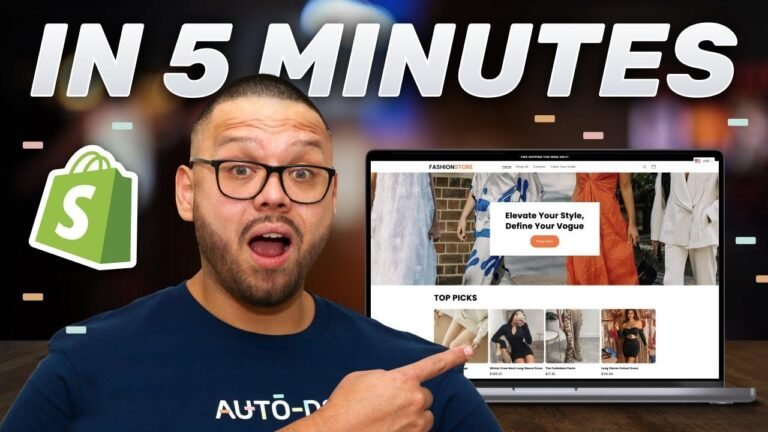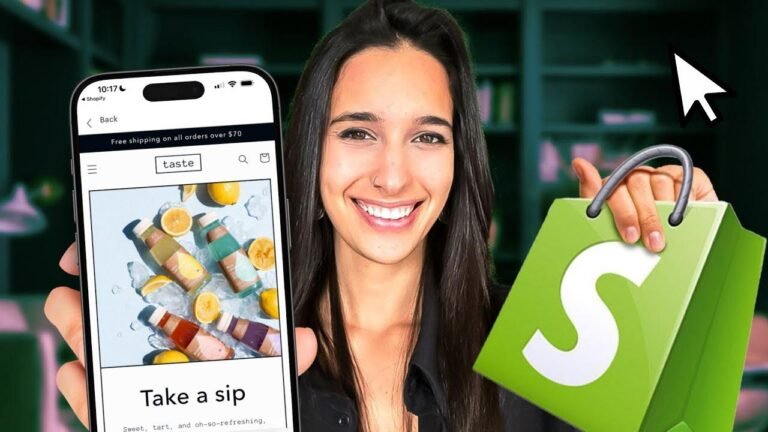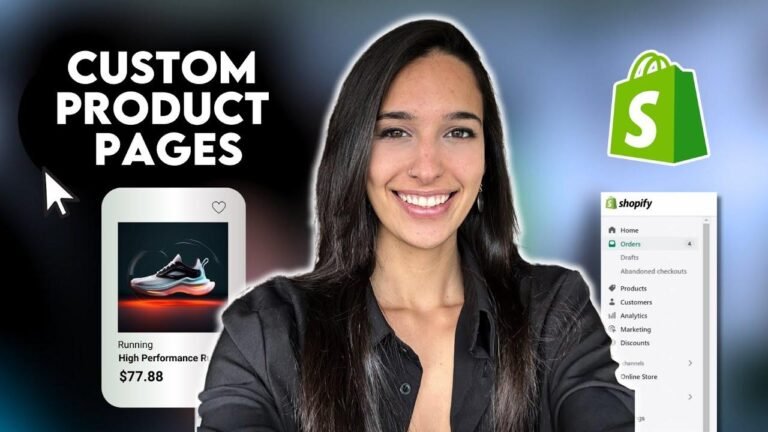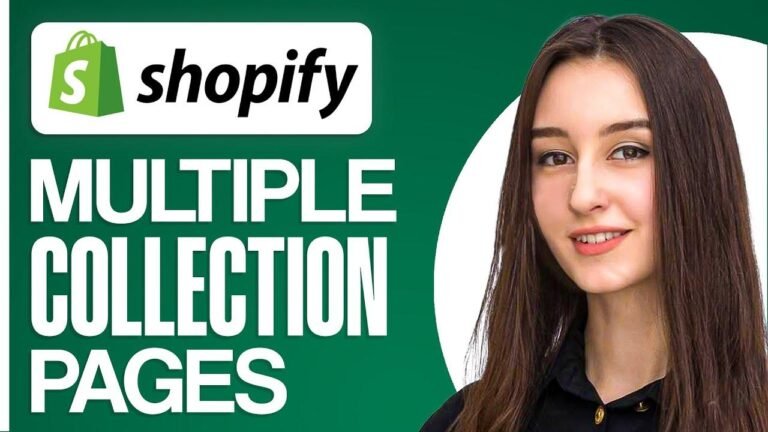Navigating the Dawn theme in Shopify is like handling a Swiss Army knife—versatile but daunting for newbies. 🗺️ This tutorial’s your trusty guide, turning a blank canvas into a bustling online bazaar. 🖌️ Deleting the default to personalize your e-shop’s fit, like tailoring a suit, ensures your brand dresses to impress in the digital world. Upload your logo, tweak that header, and sprinkle your magic across every pixel until it screams "YOU." Customization is your runway; strut your stuff and make that Dawn theme your own catwalk masterpiece. 🛍️✨ Remember, it’s not just about looking good; it’s about feeling right at home—online.
Key Takeaways for Seamless Customization of Shopify’s Dawn Theme 🌟
| Aspect | Key Points |
|---|---|
| Initial Setup | Access the Shopify dashboard and navigate to the ‘Online Store’ |
| Theme Selection | Locate and add the Dawn theme to your theme library |
| Customization Panel | Use the panel’s features for design, layout, and view options |
| Header Customization | Modify the logo, position, and menu of the header |
| Content Management | Add and adjust sections like image banners and featured products |
| Color and Typography | Set color schemes and typography for global theme consistency |
| Mobile Optimization | Ensure mobile layout and features are configured properly |
| Final Touches | Review and save changes to complete the customization process |
Entering the Shopify Dashboard and Locating Your Theme 🛠️
Navigating the Dashboard
Access your Shopify dashboard and click on ‘Online Store’. This is where your customization journey begins.
Theme Library: Adding a New Theme
Find the Dawn theme among the free options and add it to your theme gallery, preparing it for customization.
Customizing the Dawn Theme: An Intuitive Panel Experience 🎨
Understanding the Customization Panel
Discover the easy-to-use panel that offers features for saving designs, switching views (desktop, mobile, full screen), and selecting specific pages for editing.
Starting with a Blank Canvass
— Delete any existing variations and focus on customizing a singular, blank Dawn theme.
Navigating Your Way Around Global Theme Settings and Sections 🌍
Customizing Theme Settings
Adjust your global theme settings, alter items like logo, colors, and typography, and ensure a consistent look across all sections.
Sections and App Embeds: Enhancing Functionality
Within the theme settings, you also have access to app embeds, a significant feature that extends your store’s functionality.
Header Tweaks: Making a Striking First Impression 🚪
Logo Insertion and Customization
Learn how to upload and set the size of your store’s logo within the header section for optimal visual appeal.
Header Color Schemes and Menu Configuration
Adjust the header’s color scheme and choose between various menu styles, from drop-down to sticky.
Splashing Your Store with Engaging Visuals: Image Banners and Custom Content 🖼️
Image Banner Mastery
Upload and configure an image banner, decide on the size, and set the desktop content’s position.
Personalizing Color Schemes and Mobile Layout
Change the color scheme and tweak the mobile layout options to enhance the user experience on smaller devices.
Product and Collection Display: Crafting an Inviting Browse Experience 🛍️
Spotlight on Featured Collections
Rename and customize the featured collection section, showcasing your products effectively.
Tailoring Collections for Your Audience
Select specific collections for display and control the visual presentation with size and positioning settings.
Your Shopify Dawn Theme Masterpiece: Reviewing and Saving Your Progress 🎉
Final Review and Save
Once all customizations are complete, click Save to apply the changes, and preview your store to ensure everything looks perfect.
Product Pages and Final Touches
Customize your product pages to reflect the newly-applied site design, ensuring consistency across your online presence.
Conclusion: Your Path to a Beautifully Customized Shopify Store 🏁
By following these detailed steps, you’re now equipped to tailor the Shopify Dawn theme to meet the unique needs of your store in 2024. From understanding the Customization Panel to finalizing your content and design choices, this guide serves to streamline the process and empower you to create a stunning and user-friendly e-commerce site.
FAQ Section: Answers to Common Theme Customization Queries
Q: How can I ensure my logo looks good on all devices?
A: Select an appropriate size in the theme settings and check the appearance on both desktop and mobile views.
Q: Can I apply changes to all my product pages at once?
A: Yes, edit the product page template to have your changes reflected across all products.