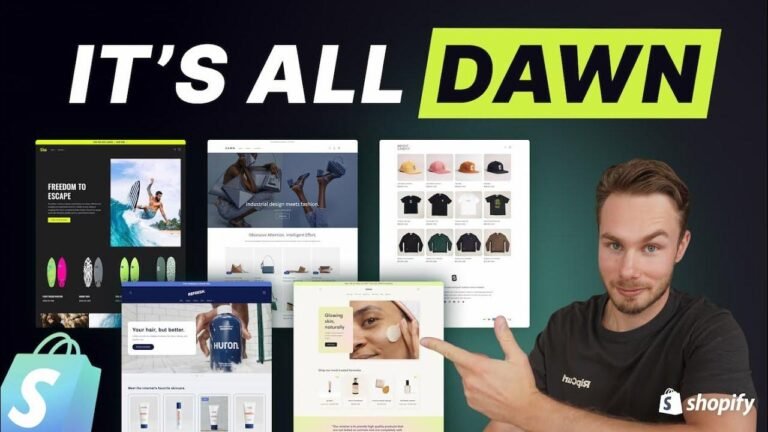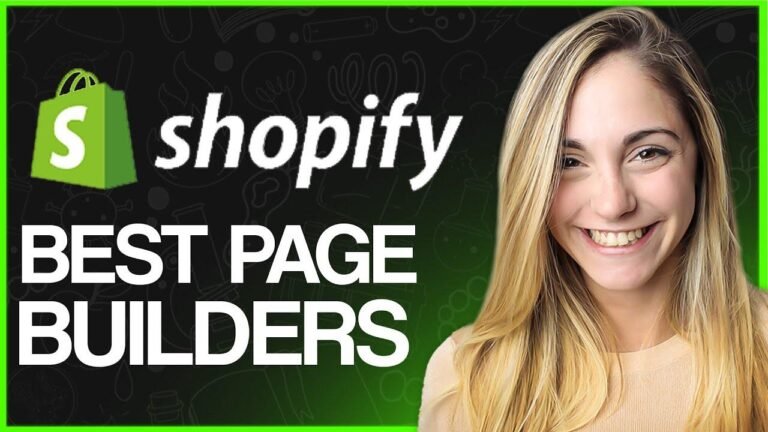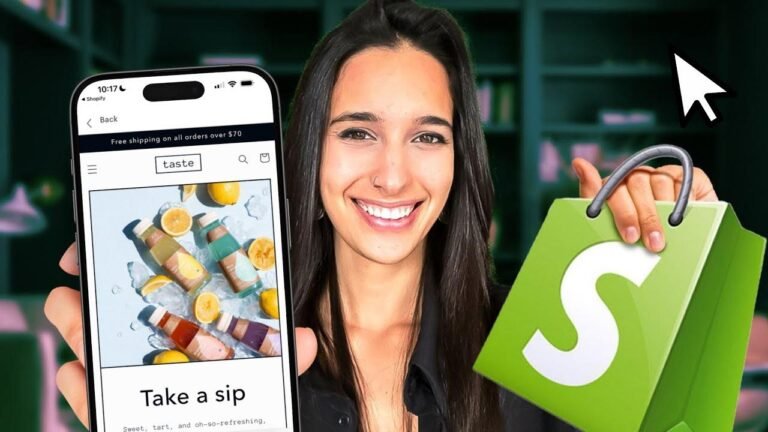Shopify Craft Theme is the bomb 💣! You can customize it to make your store look slick and convert like crazy. Just click "Try Theme" to install it, then head to the editor to start tweaking. And don’t forget, mobile optimization is key 📱. Add some special offers in the announcement bar to entice customers, then make your logo and menu pop. Keep it fresh with different color schemes and typography. And hey, free access to my Shopify beginner course awaits you! Like & subscribe for more tips. Happy selling!
Introduction 🛠️
Shopify craft theme customization allows for creating a unique and aesthetically pleasing store. In this beginner tutorial by Alias, we will walk through the process of customizing the Shopify craft theme. The craft theme is known to be one of the best free themes available on Shopify, making it ideal for beginners looking to create a visually appealing and conversion-focused online store.
Getting Started with Shopify Craft Theme
To begin customizing the Shopify craft theme, the first step is to install the theme onto your Shopify store. Once installed, navigate to the theme editor where all the customization takes place. The Shopify theme editor may seem overwhelming at first, but with detailed instructions, it can be a powerful tool to create the perfect online store.
Customization Basics 🎨
The theme editor allows for the selection and editing of various elements of the website. It offers a comprehensive overview of the website while enabling specific adjustments to individual elements. One key aspect of customizing the store is to ensure a seamless transition from desktop to mobile. Optimizing the store for mobile is essential, as the majority of online shoppers use mobile devices.
Customizing the Announcement Bar
The announcement bar is an excellent way to display special offers and incentives. By making the announcement bar clickable and adding relevant links, it becomes a powerful tool to drive sales and engage with customers. Crafting compelling messages within the announcement bar can significantly impact the store’s performance.
Header Customization 📌
The header is a critical element of the website, representing the branding and identity of the store. From updating the logo to adjusting the menu items, every detail contributes to the overall user experience. Customizing the desktop logo position, menu type, and enabling a sticky header are essential steps to create a cohesive and user-friendly header.
Custom Color Schemes and Typography
Utilizing custom color schemes and typography can elevate the visual appeal of the website. Shopify offers default color schemes, but the option to add custom colors and experiment with typography provides a unique touch. Tools like Coolors, which offer color palettes, can be incredibly useful in this customization process.
Creating Engaging Layouts 🖼️
A visually appealing design is crucial in capturing the attention of visitors. The layout of the website, including sections and blocks, play a vital role in showcasing products and content. Adding new sections and customizing image panels can make the website more engaging and interactive for users.
Further Customization Opportunities
The ability to customize various elements within the website, such as adding collapsible content, FAQs, and optimizing product pages, provides endless possibilities for creating a unique and informative online store. Ensuring that each aspect is optimized for both desktop and mobile devices is key to a seamless user experience.
Conclusion
Customizing the Shopify craft theme offers a wide array of opportunities to create a visually stunning and conversion-focused online store. By leveraging the theme editor’s powerful features, merchants can take their store to new heights and provide an exceptional user experience for their customers.
Key Takeaways:
- Optimizing for mobile is crucial in modern eCommerce.
- Crafting engaging announcements can drive sales.
- Consistent branding across the website enhances user experience.
FAQ Section
Q: How can I change the logo position in the header?
A: To change the logo position, navigate to the theme settings and select the desired option for desktop logo position.
Q: Which tools are recommended for color scheme customizations?
A: Coolors is a popular choice for finding and creating unique color palettes.
If you found this guide helpful, ensure to explore more resources down below and join our community of Shopify enthusiasts to supercharge your eCommerce journey. 🚀