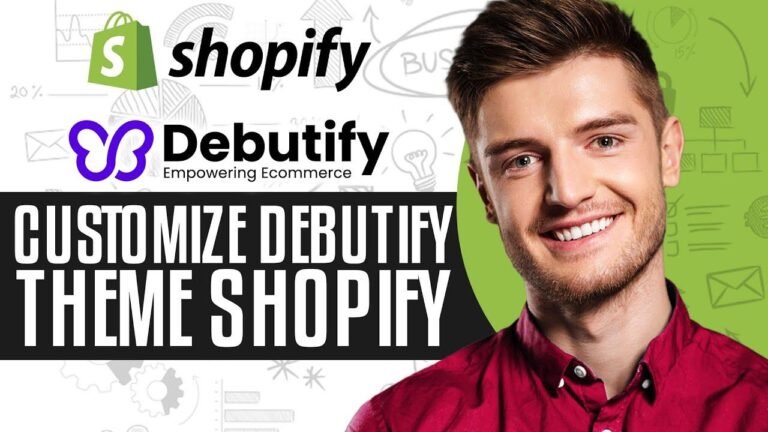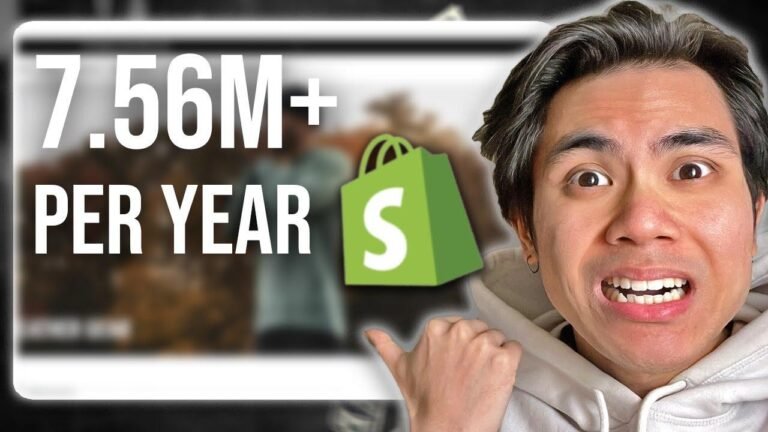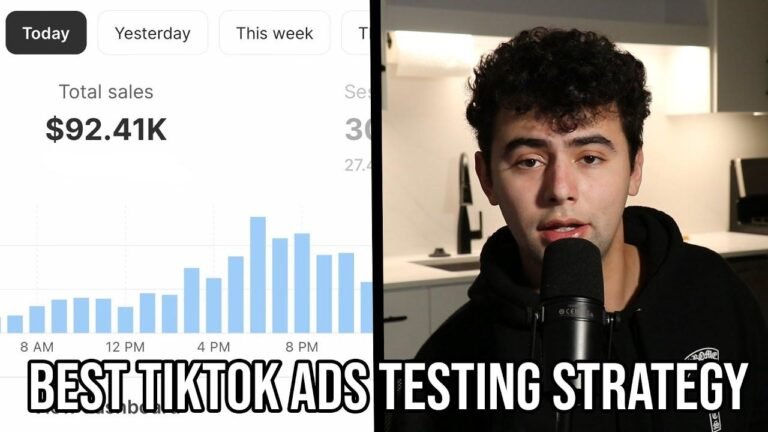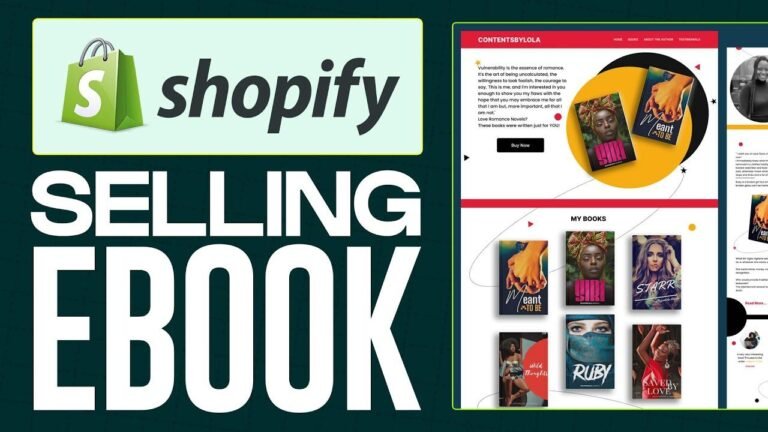Chrome DevTools allows you to peek behind the curtain of your website, like a magician revealing their tricks. You can change text, play with fonts, and even see how your site looks on different devices. It’s like having x-ray vision for your website. And the best part? It’s free! ✨🔍🎩
Introduction 👨💻
In this tutorial, I will guide you through using a powerful and free tool that you may not be familiar with – Chrome DevTools. This tool, also known as the Chrome inspector, allows you to delve into the code of your website and gain insights into its structure, colors, fonts, and spacing. Whether you’re a professional or a beginner, Chrome DevTools can be a valuable asset in your website management toolkit.
Getting Started 🚀
To open Chrome DevTools, simply right-click anywhere on your webpage and select ‘Inspect’. This will bring up the inspector panel, which you can position at the bottom of your screen. One of the most useful features within DevTools is the ‘Target mode’, represented by a small arrow icon. When you activate this mode, you can hover over different elements on your website to gain valuable information such as element type, dimensions, color, and font details.
"The ‘Target mode’ in Chrome DevTools provides real-time insights into the structure and styling of your website, making it an indispensable tool for website owners."
Editing in Real Time 🖊️
With Chrome DevTools, you have the ability to make live edits to your website. For example, you can double click on text elements to modify their content, providing you with an instant preview of the changes. This feature is not only useful for website management but also for testing different variations of your content without affecting the live version of your website.
| Feature | Description |
|---|---|
| Live Edits | Double click on elements to change text content and see instant updates. |
| Mobile Preview | Use DevTools to view and edit your website as it would appear on different devices. |
| Temporary CSS Changes | Experiment with temporary CSS changes directly in your browser. |
Understanding CSS 🎨
Within Chrome DevTools, you can access the CSS panel to gain insights into the styling of your website. The ‘Computed Styles’ section displays the actual styles being applied to an element, allowing you to experiment with changes before implementing them via your website’s admin panel. By understanding and modifying CSS, you can fine-tune the visual aspects of your website with precision.
"The CSS panel in Chrome DevTools empowers website owners to make informed decisions about their website’s visual presentation."
Responsive Design 📱
Another powerful feature of Chrome DevTools is the ‘Device Toolbar’, which enables you to view your website on different devices and screen sizes. By using the responsive mode, you can easily identify breakpoints where your website’s layout changes, allowing you to optimize the user experience across various devices.
Key Takeaways:
- Chrome DevTools offers real-time insights and editing capabilities for website owners.
- Understanding CSS through DevTools can empower you to make informed design decisions.
- The responsive mode allows you to optimize your website for different devices.
Conclusion 🌟
In conclusion, Chrome DevTools is an invaluable tool for Shopify store owners, providing the ability to gain insights, make live edits, and optimize the design and functionality of your website. By mastering the use of DevTools, you can enhance the user experience and visual appeal of your online store.
For further learning, consider exploring our beginner guide to Shopify coding e-book, available on shop.ed.codes. If you have any questions, feel free to leave a comment. Good luck with your website management journey!