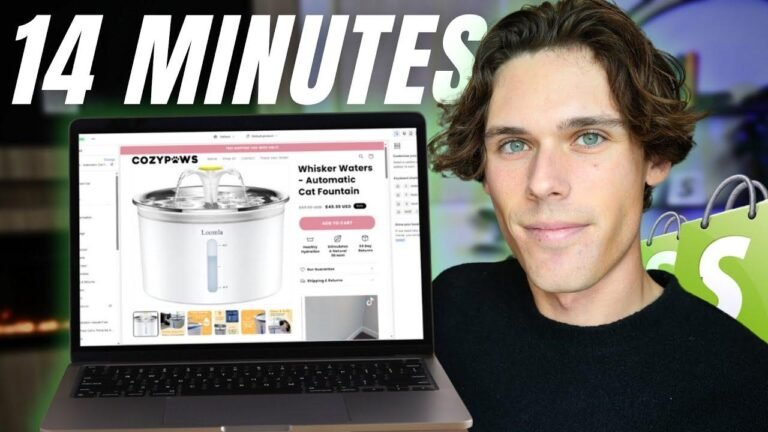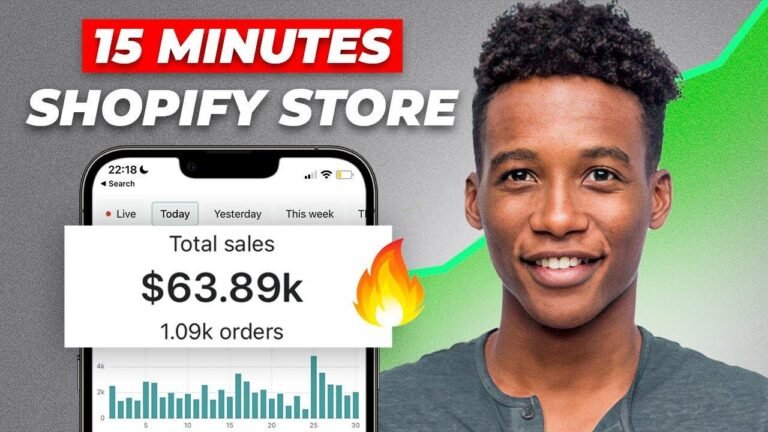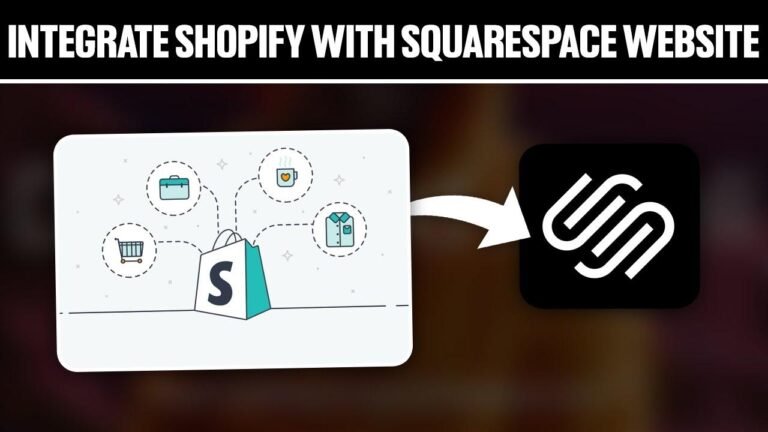Creating a custom product page on Shopify is like painting a masterpiece. You start with a blank canvas, add a splash of color, and voila – a work of art! With a few tweaks here and there, your product page will shine like a diamond 💎. So, dive in, get creative, and leave your customers awestruck! And hey, don’t forget to take advantage of that sweet $1 deal 😉. Cheers to your Shopify success!
Takeaways:
| Key Point | Description |
|---|---|
| Create Custom Product Pages | This video tutorial walks you through creating a custom product page in Shopify |
| Shopify Deal | $1 for the first 3 months with the linked offer in the description |
| Marketing Course | Stay updated on the upcoming marketing course |
🛍️ How to Create a Custom Product Page in Shopify
In this Shopify tutorial, you’ll learn the step-by-step process of creating a custom product page on Shopify. If you’re new to Shopify, there’s a link in the description with the best current deal, offering three months for just $1. Once you’re ready, it’s time to dive into the tutorial.
🎥 Navigating the Shopify Dashboard
From your Shopify dashboard, navigate to the online store and right-click on customize to open the theme editor in a new tab. Click on the "Product" section and create a new template for your desired product.
| Section | Description |
|---|---|
| Image & Text | Highlight your product’s features |
| Related Products | Ensure the new template is linked to a product |
| Shopify Recommendations | App suggestions for your store |
After creating the template, you can start editing and customizing it to fit your product perfectly. This includes adding sections, uploading images, adjusting text placement, and enhancing the visual appearance of the page.
📷 Customizing Image and Text
When adding the "Image with Text" section, you have the flexibility to upload an image, write a compelling description, and fine-tune the visual layout to create an eye-catching presentation for your product.
| Customization | Steps to Enhance the Section |
|---|---|
| Text Placement | Adjusting the position to create space |
| Padding Settings | Modifying settings to improve the appearance |
| Section Alignment | Ensuring the focus remains on the product |
By making these adjustments, you can ensure that your product is the center of attention on the custom product page, ultimately leading to a more impactful shopping experience.
🚀 Linking and Publishing the Page
Once the customizations are complete, it’s important to link the page with your product to make it accessible. By navigating back to the Shopify dashboard and choosing the newly created template for your product, you can seamlessly integrate the custom page for publishing.
| Additional Features | Enhancing Your Shopify Store |
|---|---|
| Product Recommendations | Methods to improve your store’s appeal |
| Marketing Course | Information on upcoming marketing course |
| Engagement | Encouraging likes, comments, and feedback |
In conclusion, this tutorial provides valuable insights into creating a dynamic and attractive custom product page in Shopify. Don’t hesitate to explore the app recommendations and stay updated on the upcoming marketing course. Engage in the comments and share your progress – your input is highly appreciated. Thank you for watching! 👍