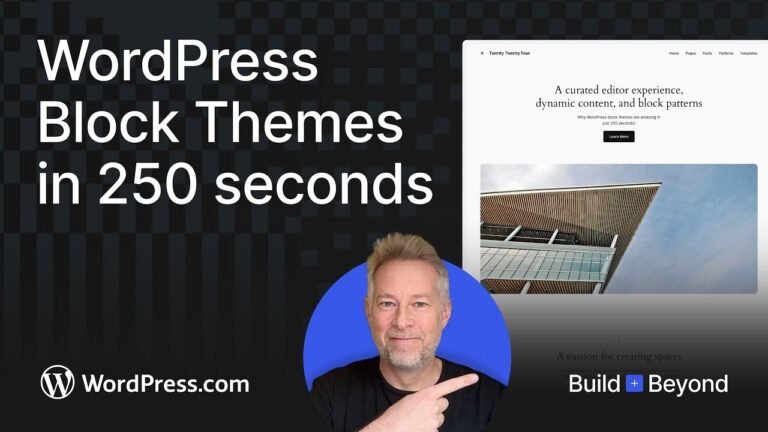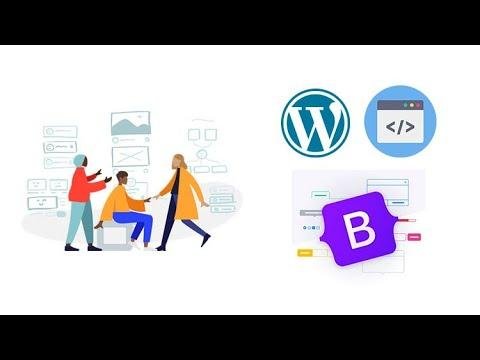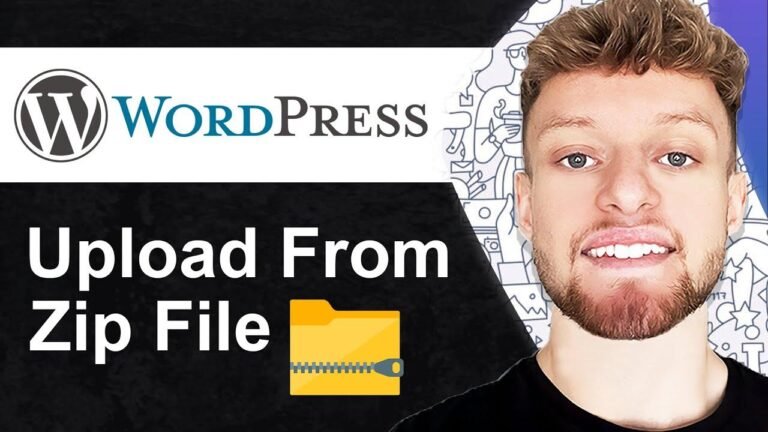From zero to hero with Divi Theme: The Divi Builder coaching tutorial is packed with options to make your website stand out. Whether you’re starting from scratch or using pre-made layouts, the possibilities are endless. With easy access to settings, animations, and editing history, you can unleash your creativity with just a few clicks. Don’t think twice, unleash the power of Divi and elevate your web design game! 💪🚀
Overview 📝
In this tutorial, we will be diving into the basics of the Divi Theme’s Divi Builder. The tutorial will cover the fundamental settings and options, and provide a comprehensive guide on how to use the Divi Builder to create stunning web pages.
Getting Started With Divi Builder 🛠️
When starting a new page or editing an existing page, you can access the Divi Builder by selecting the "Use Divi" option. This will take you directly into the Builder interface, where you can begin customizing your page layout.
Creating a Page Layout 📄
There are several options available for creating a page layout in the Divi Builder. You can start from scratch, choose a pre-made layout from the library, or clone an existing page. Each option provides a unique approach to building your web page.
| Option | Description |
|---|---|
| Start from Scratch | Build a new page layout from the ground up, using the Divi Builder’s intuitive tools. |
| Pre-made Layouts | Browse a wide selection of pre-designed page layouts and choose one that suits your needs. |
| Clone an Existing Page | Duplicate an existing page layout and customize it to create a new web page. |
Working With Modules and Columns 📦
After selecting a layout, you can begin adding content to your page using modules and columns. Modules can include text, images, and other types of content, while columns allow you to organize and structure your page layout effectively.
"The Divi Builder offers a wide range of modules and column options, giving you the flexibility to create dynamic and visually appealing web pages."
Viewing Page Responsiveness 📱
The Divi Builder allows you to preview your page layout across different devices, such as desktop, tablet, and mobile. This feature provides valuable insight into how your web page will appear on various screen sizes, helping you optimize for a seamless user experience.
| Device | Description |
|---|---|
| Desktop | View your page layout in a standard desktop screen format. |
| Tablet | Preview your page layout on a tablet device to ensure responsiveness. |
| Mobile | See how your page layout adapts to mobile screen dimensions, ensuring optimal display. |
Customizing Page Design 🎨
In addition to adding content and arranging modules, the Divi Builder offers design customization options. You can modify colors, add animations, and even incorporate custom CSS to achieve a unique and professional look for your web page.
"With the Divi Builder, you have all the tools you need to create visually stunning and engaging web pages, tailored to your specific design preferences."
Saving and Exporting Layouts 📂
After creating and customizing your page layout, you have the option to save it to your library, export it for future use, or share it with other Divi users. This feature allows you to streamline your design process and collaborate efficiently on web page creation.
| Option | Description |
|---|---|
| Save to Divi Library | Store your page layout design in the Divi Library, making it easily accessible for future use. |
| Export Layout | Create a downloadable file of your page layout, allowing you to share or install it on other Divi-powered websites. |
| Import Layout | Load a previously saved page layout from your library or the Divi Cloud, enabling seamless transitions between web projects. |
Conclusion 🌟
The Divi Builder is a versatile and user-friendly tool for creating captivating web pages with ease. By leveraging its diverse features, you can bring your design ideas to life and deliver an exceptional browsing experience for your audience.
Key Takeaways 🚀
- The Divi Builder offers comprehensive options for creating, customizing, and optimizing web page layouts.
- Utilizing modules, columns, and responsive design features, you can ensure your pages look amazing across various devices.
- Saving and sharing layouts through the Divi Library and export options streamline your web design workflow.
FAQs 📌
Q: Can I use custom CSS to further enhance the design of my web pages in the Divi Builder?
A: Yes, the Divi Builder provides the flexibility to incorporate custom CSS and fine-tune the visual elements of your web pages.
Q: Are there specific limitations when previewing pages on different devices using the Divi Builder?
A: The responsive preview feature in the Divi Builder enables you to accurately assess the layout and appearance of your pages across different devices.
Further Assistance 📧
If you have any further questions or require assistance with using the Divi Builder, consider reaching out to the Divi support team for expert guidance and support.
Thank you for watching this tutorial, and stay tuned for more upcoming content! 🎬