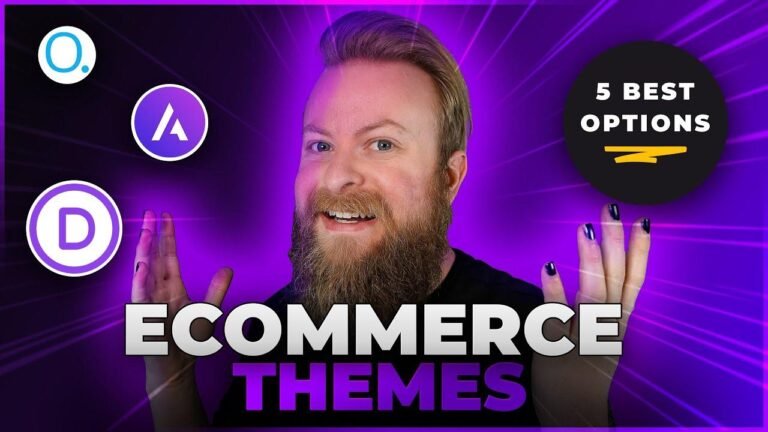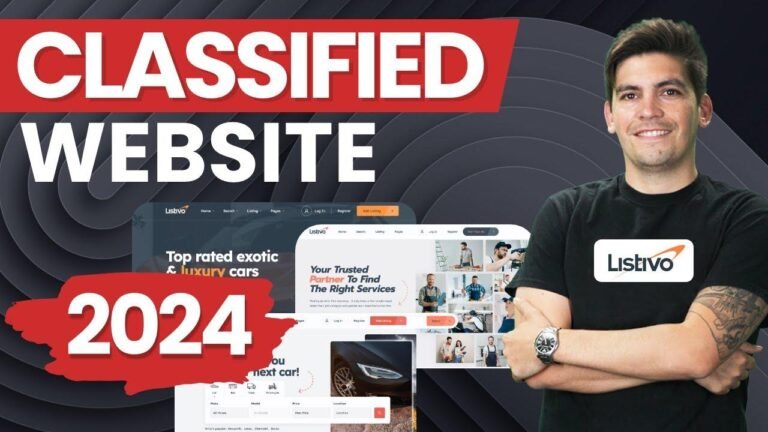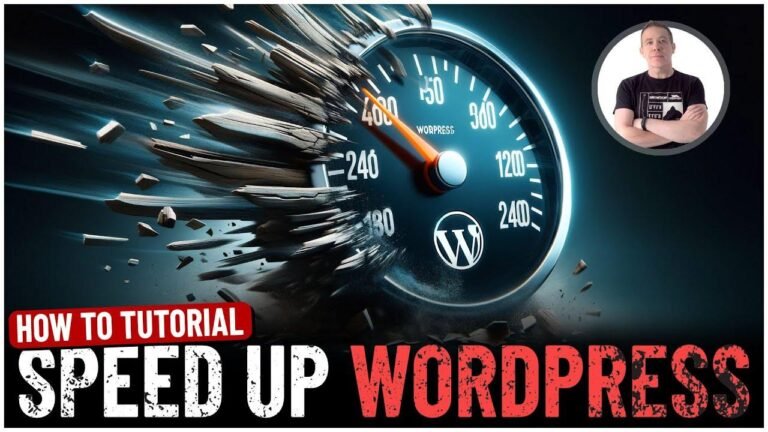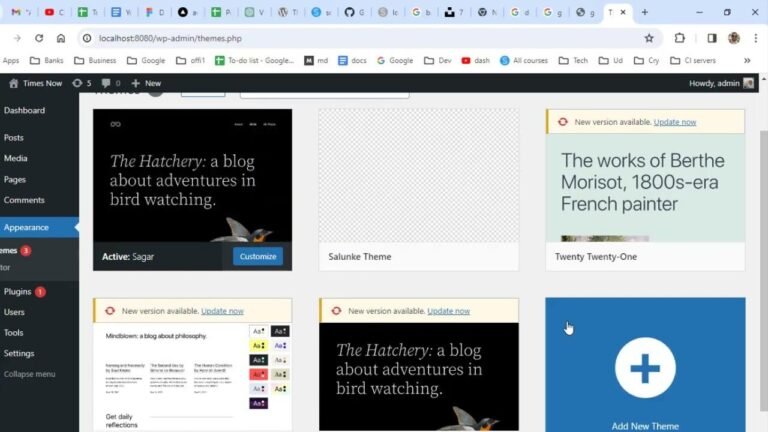Adding a favicon to your WordPress site is like giving it a signature emoji for browser tabs. It’s not just about looks; it’s about SEO and brand recognition. Navigate to Appearance > Editor, then tweak your site’s logo settings. Remember, a little icon can make a big difference in how your site stands out. 🎨✨
How to Add a Favicon in WordPress Block Theme? Full Site Editor Guide 🎨
In this tutorial, you’ll learn how to add a site icon or favicon to your WordPress website using block themes or the full site editor. A site icon is the small logo that appears in the browser tab, helping users easily identify your site. This is crucial for SEO and brand identity.
Why Add a Favicon?
Adding a favicon to your site can improve its visibility and brand recognition. It helps users quickly identify your site when they have multiple tabs open, enhancing user experience and SEO.
Step-by-Step Guide to Adding a Favicon:
-
Access Your WordPress Dashboard: Log in to your WordPress admin panel.
-
Navigate to Appearance: In the left sidebar, hover over "Appearance."
-
Click on Editor: Select the "Editor" option.
-
Edit Your Theme: Locate and click on your theme’s logo or site icon.
-
Access Site Icon Settings: In the bottom left corner, click on "Edit Template."
-
Edit the Site Icon: Hover over the logo or site icon and click "Edit."
-
Change Image: In the right sidebar, you’ll see options to change the image. Click on "Change Image."
-
Select Image: Choose an image from your computer or media library. Ensure it meets the recommended size dimensions.
-
Publish Changes: Once you’ve selected the image, preview how it will look in the browser tab. If satisfied, click "Publish" to save the changes.
Conclusion 🌟
Adding a favicon to your WordPress site is a simple yet effective way to enhance its appearance and brand recognition. Follow the steps outlined above to create a professional and identifiable site icon.
"A site icon is like a small badge that represents your brand in the vast sea of the internet. Make it stand out to catch the eye of your visitors!" – Cloud, Visual Moto WordPress Team
Key Takeaways 🚀
- A favicon is a small logo that appears in the browser tab.
- Adding a favicon improves site visibility and brand recognition.
- Follow the step-by-step guide to add a favicon to your WordPress site.
FAQs ❓
Q: What size should my favicon be?
A: The recommended size for a favicon is typically 16×16 pixels or 32×32 pixels.
Q: Can I change my favicon later?
A: Yes, you can change your site’s favicon at any time by following the same steps outlined in this guide.
Q: Do I need a plugin to add a favicon?
A: No, you can add a favicon directly through the WordPress dashboard without the need for a plugin.
Implementing a favicon is a small yet impactful step towards enhancing your site’s branding and user experience. Follow this guide to add a favicon to your WordPress site effortlessly!