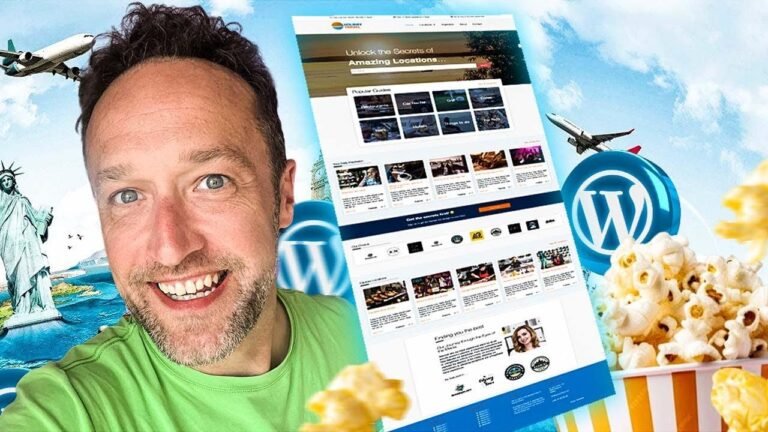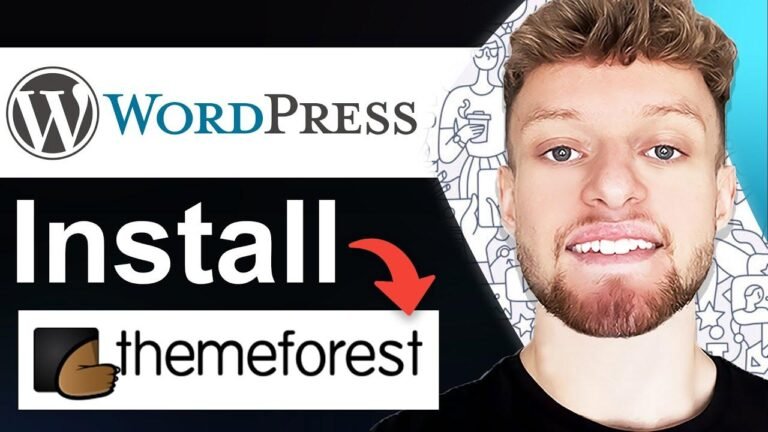Adding a full-screen background image in WordPress is easier than you think! 🌆
Method 1: Use the Customizer 🖌️
Simply go to your Appearance menu and select Customize. Look for the site background option, where you can choose the color, gradient, or even upload an image! It’s a theme-dependent method, but most themes support it.
Method 2: Try the Cover Block 📸
If you only want to add an image to a specific blog post, use the cover block. Just click the plus icon, add the block, and select your desired image from the media library. You can customize the appearance and overlay opacity too!
Method 3: Explore Page Builders 💪
For more advanced customization, use a page builder like Seed Prod. Install the plugin, access the landing page builder, and make changes to the background color, gradients, or images. This is great for creating templates that affect your entire website.
Method 4: Use a Specialized Plugin ✨
If you crave more control, consider using the Full Screen Background Images plugin. It allows you to add different images to various posts, categories, and more. Check out the link in the description for all the features.
There you have it! Choose the method that suits your needs and start enhancing your WordPress site with stunning background images. And remember to subscribe for more WordPress tutorials! 💻🎉
Key Takeaways 🚀
- Three different methods to add background images in WordPress
- Customizer method, cover block method, and using a page builder like SeedProd
- Specialized plugin called Full Screen Background Images Plugin for advanced features