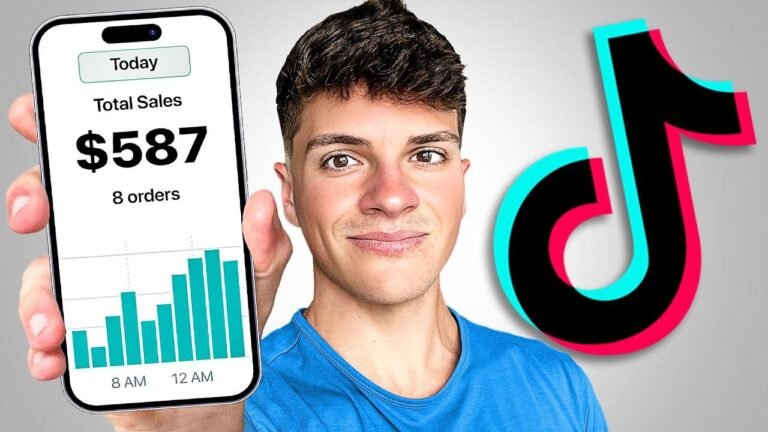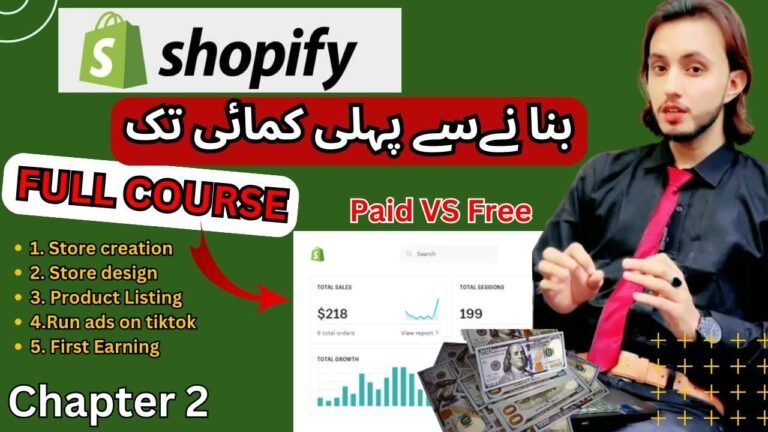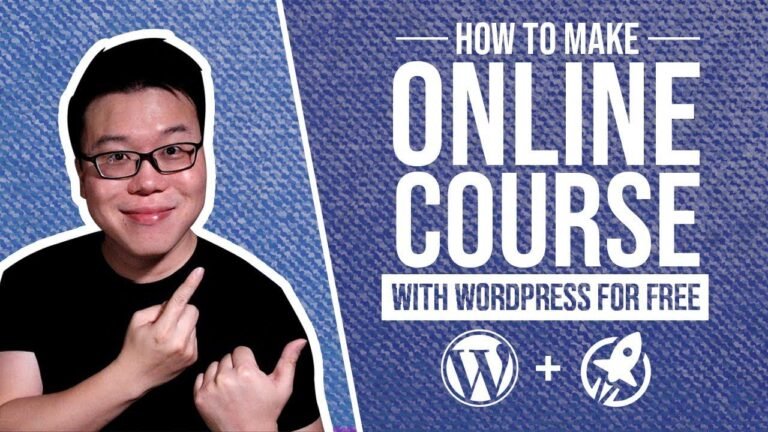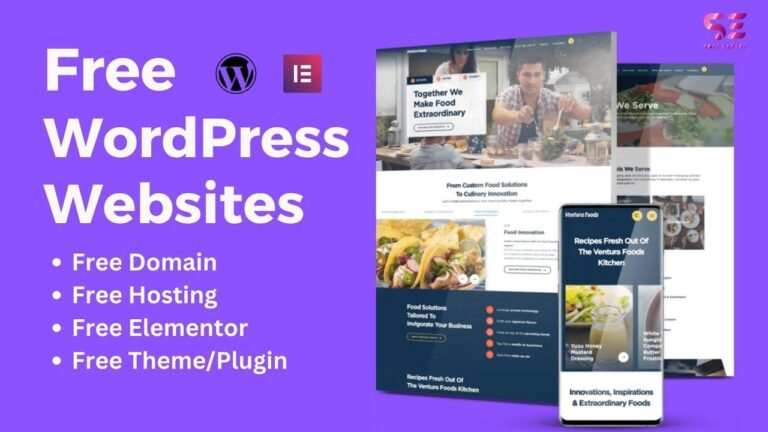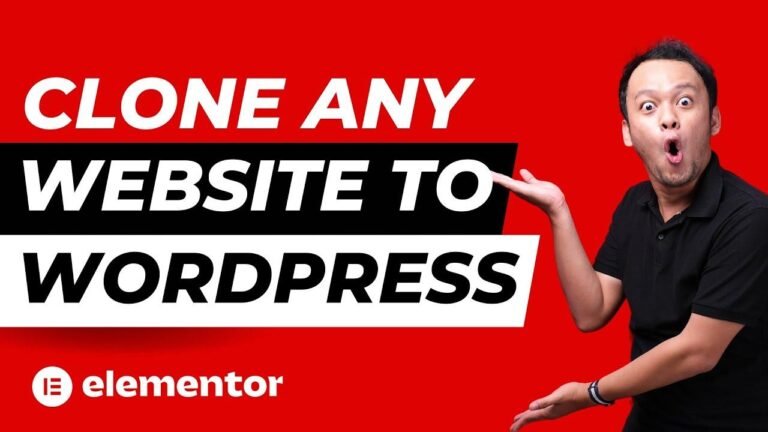In Wix Studio, text scales proportionately based on the screen size, but you can set minimum and maximum values for control. If you want even more control, you can switch to custom scaling. Just remember, changes made on desktop cascade down to tablet and mobile, but not the other way around. Also, you can switch to fixed scaling if you want complete control at each breakpoint. Ultimately, it’s best to leave it on auto for most cases. Happy designing! 👩🎨
Overview
In this episode of Wix Studio Simplified, we delve into the topic of scaling text within Wix Studio. As we explore the responsive behavior and customization options for text elements, we aim to simplify the process of creating visually appealing and user-friendly website designs.
Understanding Responsive Behavior in Wix Studio
One of the key features of Wix Studio is its responsive design, which allows for dynamic scaling of text elements based on the screen size. Whether it’s on desktop, tablet, or mobile, the text size adjusts proportionately to ensure optimal readability and aesthetics.
| Screen Size | Font Size (Pixels) |
|---|---|
| Desktop | 39 |
| Tablet | 28 |
| Mobile | 13 |
Setting Minimum and Maximum Values
To maintain control over the scaling behavior, Wix Studio provides the option to set minimum and maximum font size values for text elements. By defining these limits, designers can ensure that the text remains legible and visually consistent across different screen sizes.
| Element | Minimum Font Size (Pixels) |
|---|---|
| Title | 24 |
| Paragraph | 13 |
Customizing Text Scaling
In addition to the automatic scaling behavior, Wix Studio offers the ability to customize text scaling through the "Custom" setting. This option allows designers to manually adjust the font size for specific breakpoints, providing greater flexibility and control over the appearance of text elements.
"Wix Studio’s responsive design empowers designers to create visually stunning websites with dynamic text scaling." – Ryan
Cascading Changes Across Breakpoints
When making adjustments to text elements, it’s important to understand the cascading effect of these changes across different screen sizes. Any modifications made at one breakpoint will cascade downwards to smaller screen sizes, ensuring consistent design integrity.
Fixed Text Scaling
For cases where a more rigid text scaling approach is preferred, Wix Studio supports a "Fixed" setting. This option removes the automatic scaling behavior and allows designers to set specific font sizes for each breakpoint, providing complete control over text element appearances.
| Screen Size | Fixed Font Size (Pixels) |
|---|---|
| Desktop | 48 |
| Tablet | 36 |
| Mobile | 24 |
Conclusion
In conclusion, Wix Studio’s text scaling capabilities offer a balance of automatic responsiveness and customizable control. Designers can leverage the platform’s features to ensure that text elements adapt seamlessly to varying screen sizes while maintaining visual appeal.
Key Takeaways
- Wix Studio enables dynamic scaling of text elements based on responsive design principles.
- Setting minimum and maximum font size values ensures consistent text legibility across different breakpoints.
- Customizing text scaling provides designers with greater flexibility and control over text element appearances.
- Cascading changes across breakpoints allow for seamless adjustments to text elements across different screen sizes.
- The "Fixed" text scaling option in Wix Studio offers complete control over font sizes for specific breakpoints.
FAQ
Q: Can I use custom fonts with Wix Studio’s text scaling features?
A: Yes, Wix Studio supports the use of custom fonts, which can be integrated seamlessly with the platform’s text scaling capabilities.
Stay Tuned for More Wix Studio Content
If you found this information useful, stay tuned for more Wix Studio content on our channel. Subscribe for the latest updates and tips on optimizing your website design with Wix Studio. Thank you for watching, and we’ll see you in the next episode!