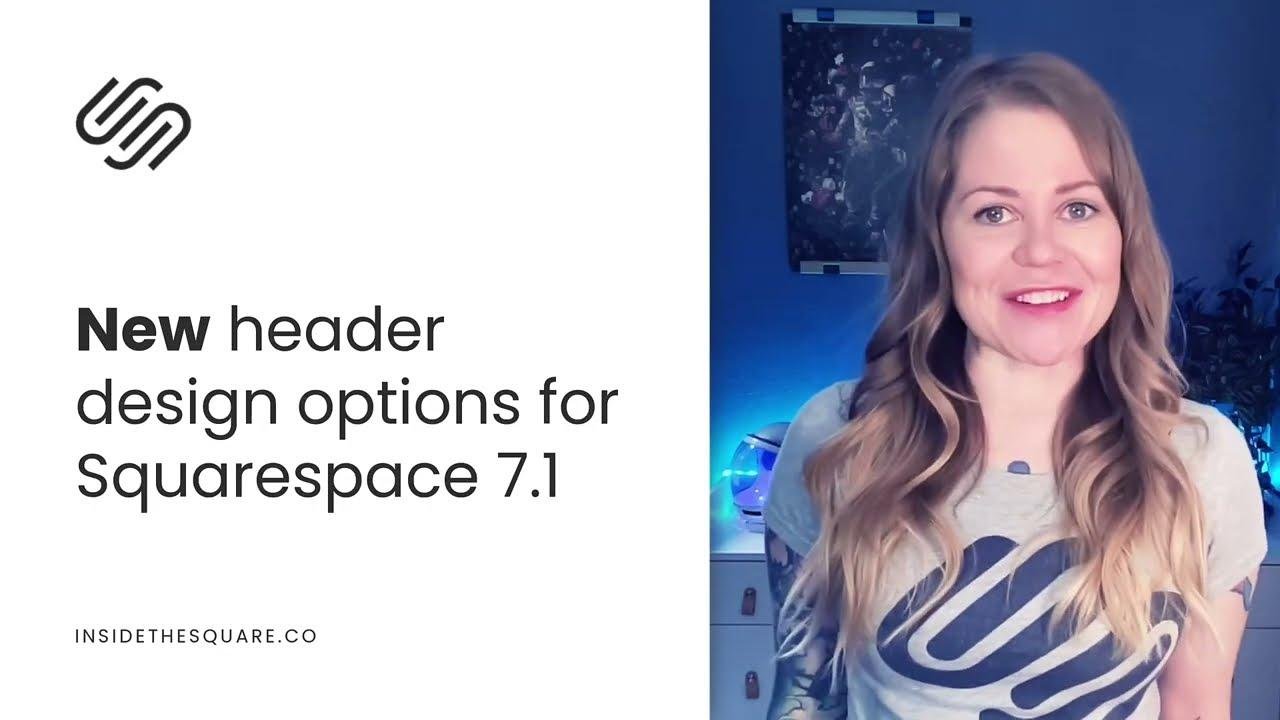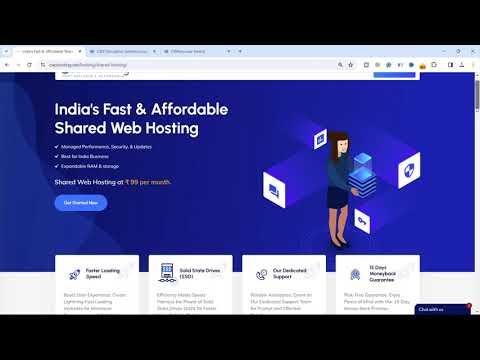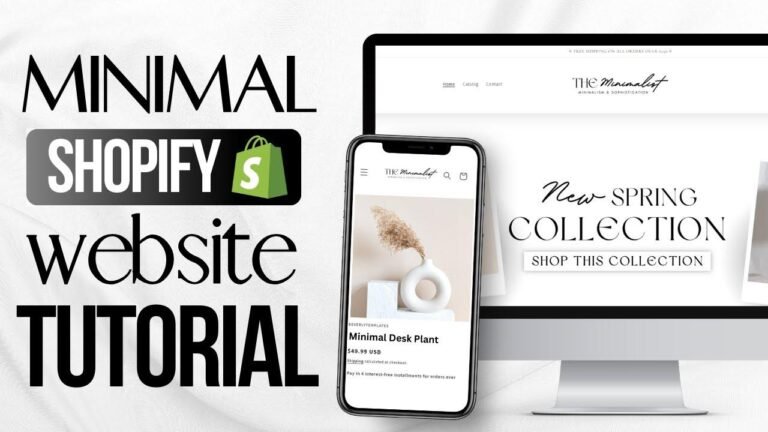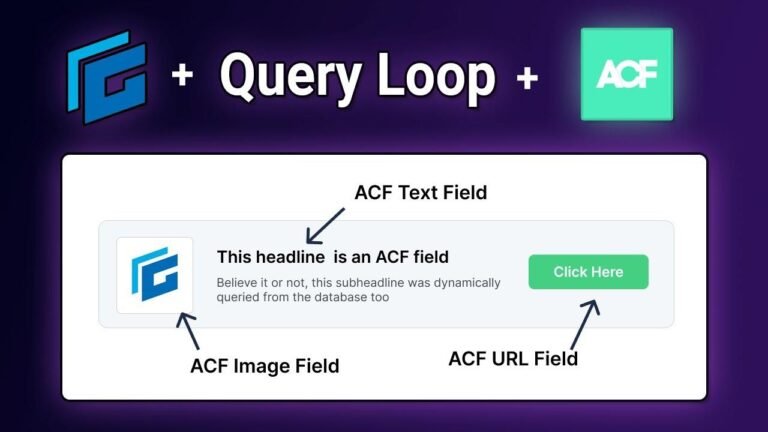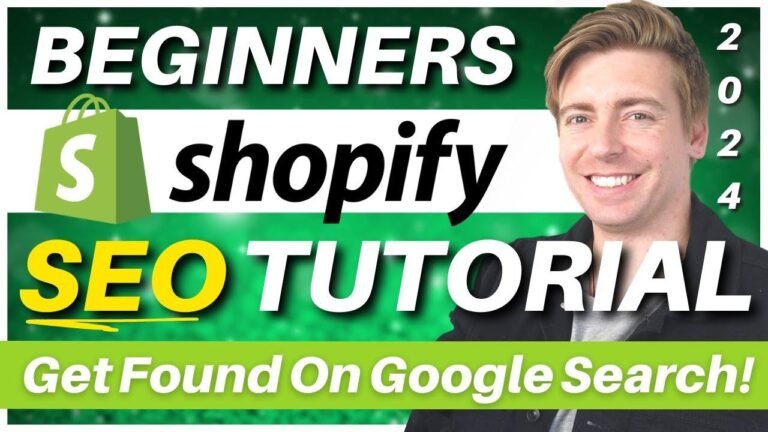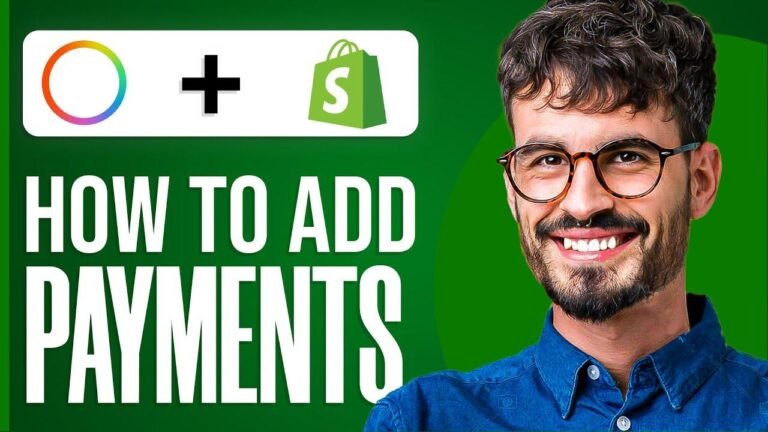"Editing your Squarespace header is like adding the perfect seasoning to a dish – it’s all about enhancing the flavor! With the new 2024 updates, you can now spice up your header with social media icons, a cart button, and cool design features. It’s like giving your website a fresh new look – easy and fun! 🎨🛒 #SquarespaceMagic"
Overview 🎨
In this tutorial, we will explore how to customize the design of the header in your Squarespace website. The video covers new design features, adding social media icons, a cart icon, and various design elements to enhance the overall look and functionality of your website.
Getting Started
Becka walks us through the process of editing the Squarespace header, starting with the global elements that allow for seamless editing from any page on the website. She demonstrates how to add social media icons, customize the site title and logo, and incorporate a button for enhanced user interaction.
"Squarespace made some big changes in January 2024, so this video is going to teach you how you can add social media icons, a button to your a cart icon, and I’ll show you some of the cool new design features we have."
Element Customization
The tutorial delves into the various design and functionality options for the header elements, such as editing the site title and logo, customizing buttons, social media links, and the cart icon. Becka gives detailed insights into the process of toggling elements, editing icons, and changing the layout to achieve a unique and visually appealing header design.
| Element | Options |
|---|---|
| Site Title & Logo | Edit, Change Content |
| Button | Text, Link Options |
| Social Media | Link Editing, Design Tab |
| Cart | Icon, Text, Design Options |
| Account | Customer Account Settings |
| Language Switch | Multilingual Settings |
Design Customization ✨
The tutorial then focuses on the customization options available under the ‘Edit Design’ tab, offering insights into altering the layout, adjusting spacing, and adding effects like drop shadow, border, and fixed position. Becka demonstrates how each option impacts the visual presentation of the header.
Color and Layout
The ‘Edit Design’ tab allows for extensive customization, including color assignments, background options, navigation colors, and opacity adjustments. Users have the flexibility to create gradients, adapt colors according to the theme, and adjust the header design to suit their website’s overall aesthetic.
"You can add interesting effects like a drop shadow, a border, or fix it to a fixed position so it will always be at the top of your screen."
| Customization | Options |
|---|---|
| Color Assignment | Background, Navigation, Opacity |
| Gradient | Adaptive, Transition Choices |
| Layout | Spacing, Element Alignment |
Mobile View Customization
The tutorial further provides a detailed guide on customizing the header for mobile view, emphasizing the layout changes, color options, and unique mobile menu configuration. Becka highlights the specific adjustments available for mobile viewing to ensure a consistent and visually engaging user experience.
"Unlike the previous option, here we have to select a color theme where the background and link colors are decided based on what we’ve set using the Styles menu here inside Squarespace."
| Mobile View Design | Customization Options |
|---|---|
| Menu Customization | Alignment, Link Spacing, Color Theme |
| Icon Customization | Change Icon, Line Thickness |
Conclusion 🌈
Becka wraps up the tutorial by providing links to related content for further customization, encouraging users to explore and personalize their Squarespace websites. The engaging and informative tutorial aims to empower users to create visually appealing and functional headers tailored to their unique brand identities.
Key Takeaways:
- Editing options for site title, logo, buttons, and social media icons.
- Extensive design customization including color schemes and layout adjustments.
- Tailored configurations for mobile view, ensuring seamless user experience.
For more in-depth lessons, visit Inside the Square and embark on a journey to make your Squarespace uniquely yours!