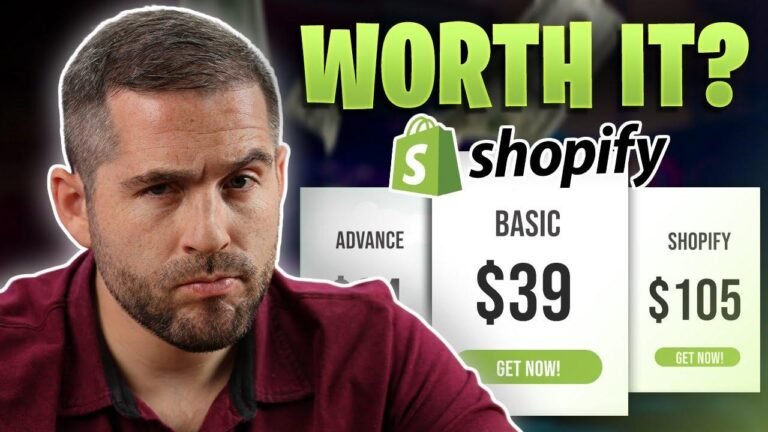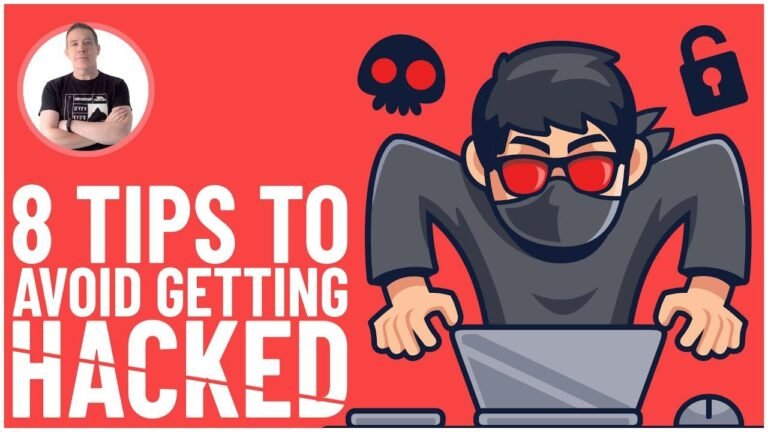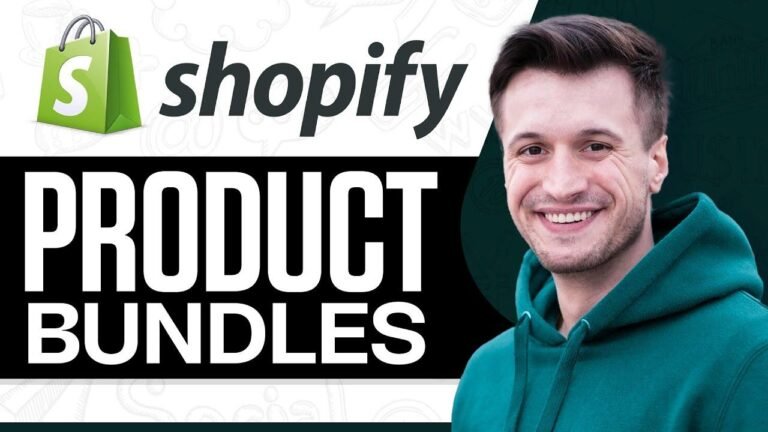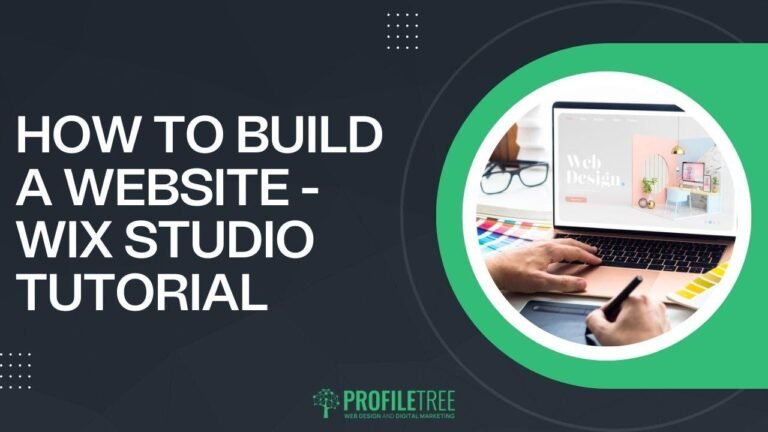GeneratePress makes adding a back to top button a breeze! With just a few clicks, you can customize the button’s appearance and behavior to suit your site. Whether it’s the scroll speed or the distance from the top, you’re in control. So go ahead and give your visitors an easy way to zip back to the top of your page! 👆😄 #WebDesignTips
Introduction 🌐
If you find that your web page is too long and could benefit from a floating back-to-top button, I’ll show you how to insert and customize one using the GeneratePress theme.
Now let’s jump into the details:
Enabling the Back-to-Top Button 🛠️
To enable the back-to-top button feature in GeneratePress, simply go to "Appearance" and click on "Customize." Then, navigate to "Layout" and select "Footer." Below the footer widgets, you’ll find the "Back to Top Button" option. Enable this feature, and you’ll see the back-to-top button appear on your page as you scroll.
Customizing the Button ✨
If you’d like to take the customization a step further, you can play with the back-to-top button’s style, color, and positioning. By modifying the CSS, you have the freedom to move the button, change its color, and adjust its size.
| CSS Attribute | Value |
|---|---|
| Bottom | 100 pixels |
| Right | 100 pixels |
| Background Color | #XXXXXX |
| Width | 75 pixels |
| Height | 75 pixels |
| Line Height | 75 pixels |
| Border Radius | 500 pixels |
By applying these CSS attributes, you can effectively personalize your back-to-top button to suit your website’s design.
Additional Tweaks 🔄
Aside from customizing the button’s appearance, you can also make adjustments to the scrolling speed and the scroll threshold at which the button appears. These tweaks allow you to control how fast users scroll back to the top and how far they need to scroll before the button becomes visible.
| Setting | Value (milliseconds/pixels) |
|---|---|
| Scroll Speed | 200/1000 milliseconds |
| Scroll Limit | 50/600 pixels |
By modifying these settings, you can fine-tune the user experience and ensure the back-to-top button functions optimally for your site’s visitors.
Conclusion 🔍
Exploring the back-to-top feature within GeneratePress can enhance the user experience on your website. While it may not be necessary for shorter pages, it can be a valuable addition for longer content. Customizing the button’s appearance and behavior allows you to tailor its functionality to best suit your site’s needs and your audience’s preferences.
Thank you for watching, and don’t forget to like and subscribe for more helpful insights. Your support is greatly appreciated!