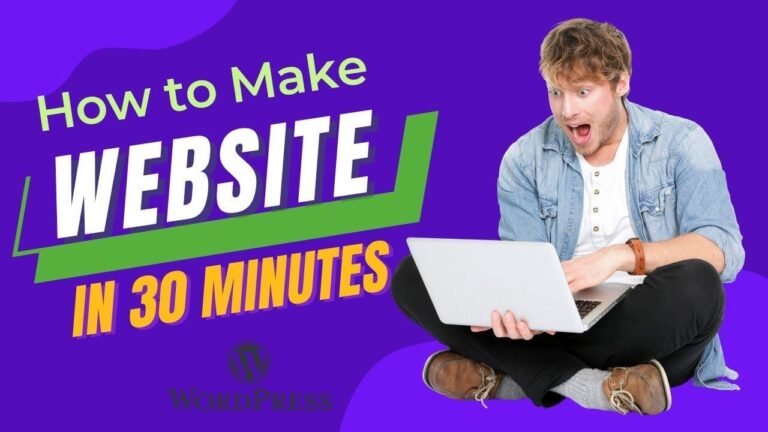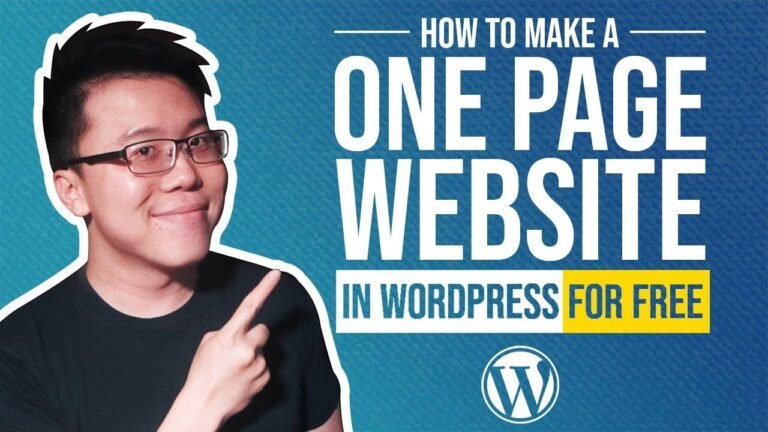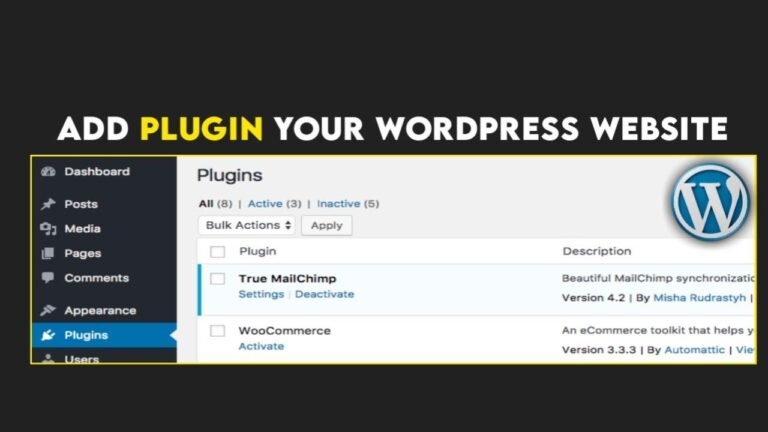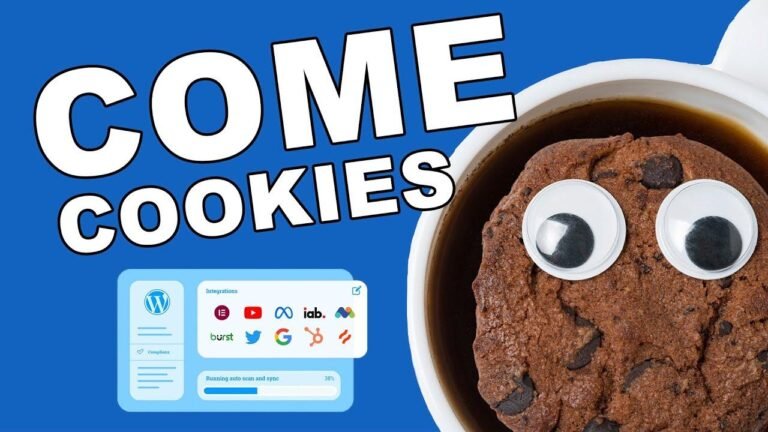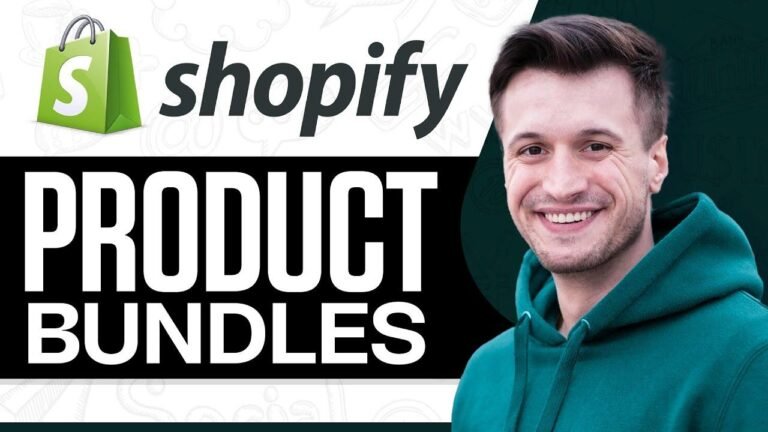Create a stunning single product page with Elementor & WooCommerce in a breeze! Mobile-friendly, easy peasy lemon squeezy. Just copy/paste, add some style, and boom – you’re all set. Smooth sailing from start to finish. 💥 No sweat, just success. Happy selling!
Introduction
In today’s video, we’re going to walk through how to create a single product page in WooCommerce using Elementor. This tutorial will cover the steps to make the page mobile-friendly and ensure it works seamlessly on mobile devices.
Key Takeaways
Here are the key points we’ll cover:
- Creating a mobile-friendly single product page in WooCommerce using Elementor
- Importing a new product and setting up the product title and price
- Adding product descriptions and customizing the page layout
Setting up the Product
The first thing we’ll do is add the product title and price, which we’ll then customize to go on sale.
| Action | Details |
| — | — |
| Copy & Paste Product Title | New Product Name |
| Set Product Price | $79.99 |
Customizing the Page Layout
Next, we’ll dive into customizing the product page layout by adding the product image, description, and a call-to-action button.
"A well-designed product page can significantly impact customer engagement and conversion rates."
| Element | Customization |
|---|---|
| Product Image | Set dimensions and style |
| Description | Font, style, and layout customization |
| Call-to-Action Button | Design and placement adjustments |
Styling the Page Elements
Now, let’s focus on styling the elements on the product page, ensuring a cohesive and visually appealing design.
Font & Style Customization
We’ll customize the font and style across different elements on the product page, including the product title, sale price, and description.
Product Title:
- Font: Poppins
- Weight: 700
- Style: Uppercase
Sale Price:
- Font: Poppins
- Style: Bold
- Color: Pink
Product Description:
- Font: Poppins
- Style: Italic
Enhancing the Visual Appeal
To make the product page more visually appealing, we’ll focus on adjusting the button design, product image, and overall layout.
Button Design
We’ll adjust the button’s shape, border, and padding to ensure it stands out on the page while maintaining a cohesive design.
Adding Additional Section
We’ll add an additional section on the product page to highlight features such as secure payments, fast delivery, and eco-friendly options.
| Feature | Details |
|---|---|
| Secure Payments | Details about secure payment options |
| Fast Delivery | Description of quick delivery services |
| Eco-friendly | Information about eco-friendly practices |
Implementing Customer Reviews
Customer reviews play a vital role in building trust and credibility. We’ll add a section for customer reviews, including links to video testimonials and a FAQ section.
Conclusion
Creating a stunning single product page with Elementor and WooCommerce requires careful attention to detail and thoughtful design choices. By following the steps outlined in this tutorial, you can create a visually appealing and highly functional product page that enhances customer engagement and boosts conversion rates.
Key Takeaways
Here are the key points we covered in this tutorial:
- Customizing the product page layout and design
- Styling page elements such as fonts, buttons, and images
- Incorporating customer reviews and FAQ sections
FAQ
Q: Can I use different fonts and styles for specific product elements?
A: Yes, Elementor allows for flexible customization of font styles and designs for individual product page elements.
Q: Are there limitations to the design options in Elementor?
A: Elementor provides extensive design customization options, allowing for the creation of highly personalized and visually appealing product pages.
Q: How can I ensure a mobile-friendly design for the product page?
A: Elementor offers responsive design features, enabling you to optimize the product page layout for mobile devices.
Thank You
Thank you for watching this tutorial on creating a stunning single product page with Elementor and WooCommerce. If you have any questions, feedback, or suggestions, feel free to leave a comment, and we’ll be happy to assist you. Stay tuned for more helpful tutorials and tips! 🌟