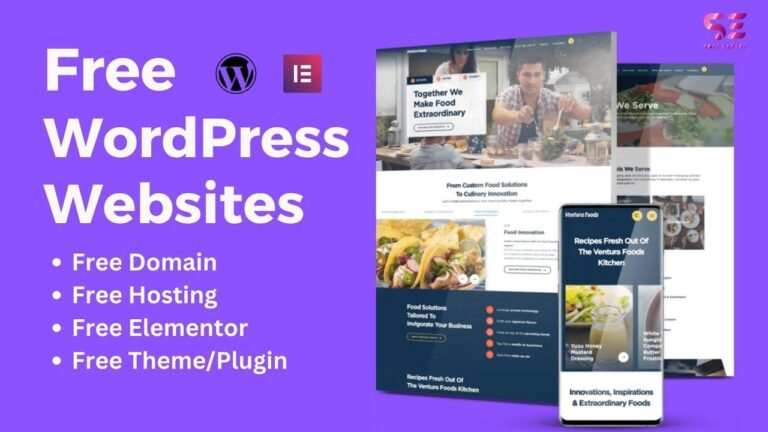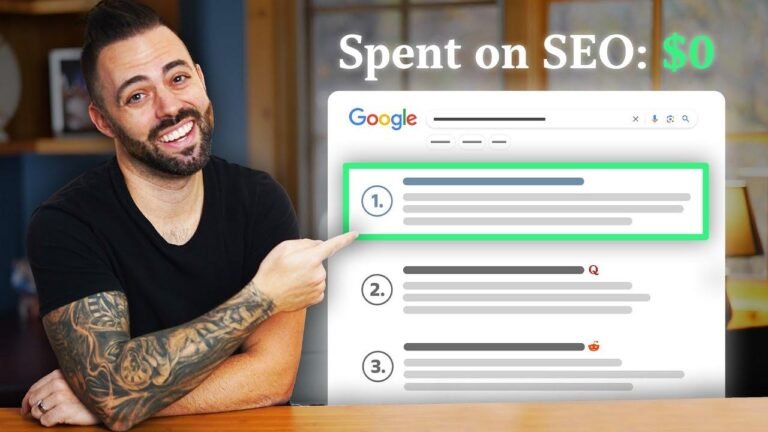Creating a WordPress website is like crafting a masterpiece. It’s a DIY adventure with endless possibilities. With the right tools, customization is a breeze. From category to post, everything can be tailored to perfection. Your website’s header section is your canvas, where you can add, remove, or even rearrange menu items effortlessly. It’s like painting your own digital masterpiece! 🎨 #WebDesign101
Introduction
This channel is dedicated to providing educational content and tutorials on creating a WordPress website, including free domain, hosting, and other digital currency methods. If you’re new to the channel, don’t forget to subscribe and hit the Bell icon for updates.
Educational Content
We offer free domain, hosting, free BCC carard, and various methods to own digital currency. Whether you need support for approvals, monetization, or have questions related to our video content, you can reach out to us through Instagram or join our telegram channel.
The Process of Developing a WordPress Website
In this video series, we’re providing a step-by-step guide on how to create and customize a WordPress website. It’s essential to follow every part to gather comprehensive knowledge about WordPress and its customization.
Website Demonstration
We’ll be using the website t. XYZ for demonstration purposes, where we’ll show you how to customize the website, including editing the header, footer, menus, categories, and pages.
WordPress Website Customization
The process of editing a WordPress website differs based on theme options. You might use tools like The Eliminator or other editors to customize your website. In this video, we’ll discuss various tools and guide you through the customization process.
Login and Dashboard
To access your website’s dashboard, simply add ‘/wp-admin’ to your domain URL and log in using your credentials. You’ll have access to the dashboard to manage categories, menus, header, and footer sections.
Editing the Header Section
We’ll begin by editing the header section, focusing on the menus. However, before we can edit the menus, we need to edit the categories and pages first.
Adding Categories
In the dashboard, under the ‘Posts’ option, you can find ‘Categories.’ This is where you can add new categories for your posts. Categorizing your content makes it easier to distinguish and manage your posts.
| Category | Description |
|---|---|
| Sports | Sports-related content |
| Technology | Technology-related content |
Working with Menus
Once the categories are set, you can proceed to the ‘Menus’ option in the ‘Appearance’ section of the dashboard. Here, you can add categories, pages, or custom links to your menu.
menu1
- Category
- Custom Link
- Pages
Adding and Deleting Menu Items
You can easily add or remove menu items from your dashboard. You can also change the order of the menu items and create sub-categories within the menu.
| Main Menu | Sub-Menu |
|---|---|
| Sports | Esports, Football |
| Technology | Gadgets, Innovations |
Conclusion
Customizing a WordPress website involves detailed steps to manage categories, menus, and overall website design. Understanding these elements is crucial for an effective and user-friendly website.
Key Takeaways
- Categorize your content for easier management
- Utilize custom links and pages in your menu
- Edit the order and structure of your menu items effectively
More Tips
- Explore different theme options for website customization
- Engage with your audience for feedback and improvements
FAQ
How can I add a custom link to my menu?
To add a custom link to your menu, simply navigate to the ‘Menus’ option in the dashboard, click on ‘Custom Links,’ and input the URL and link text.
Useful Tools:
- The Eliminator
- Custom Link functions