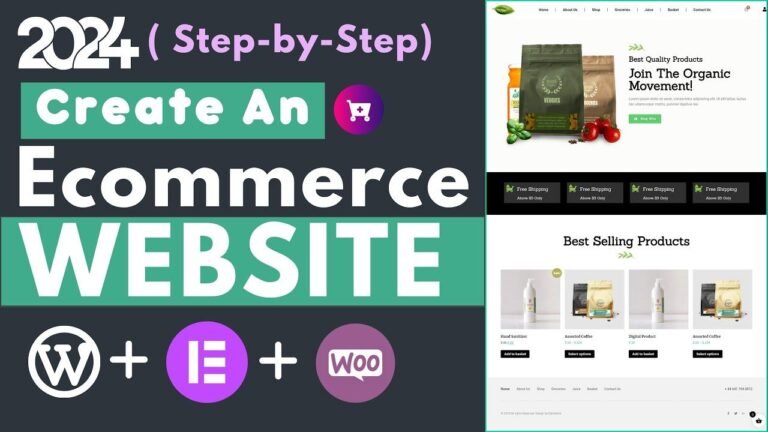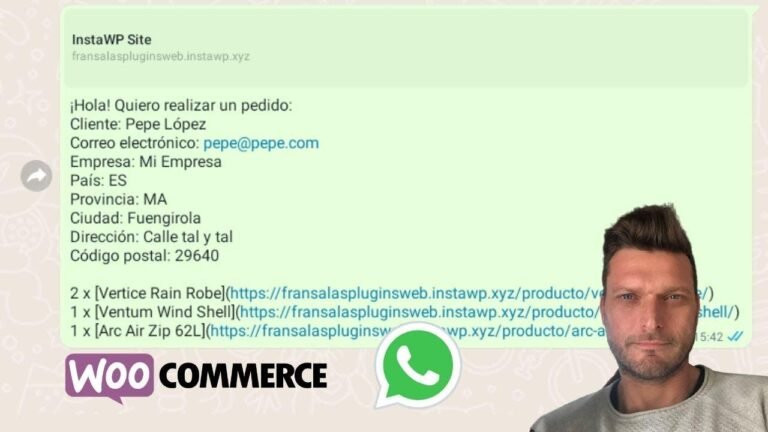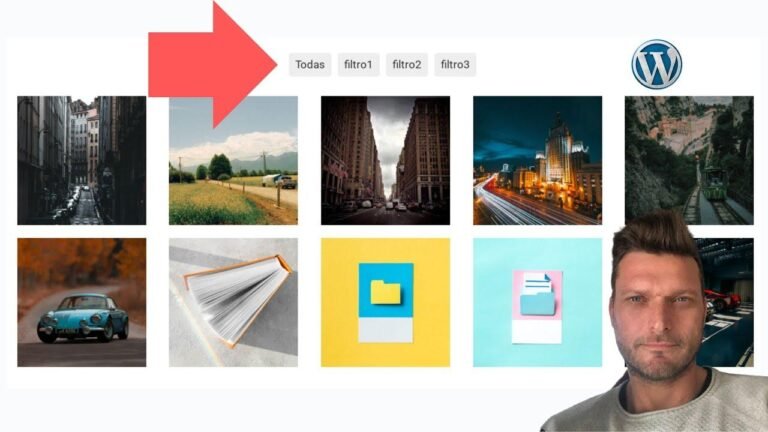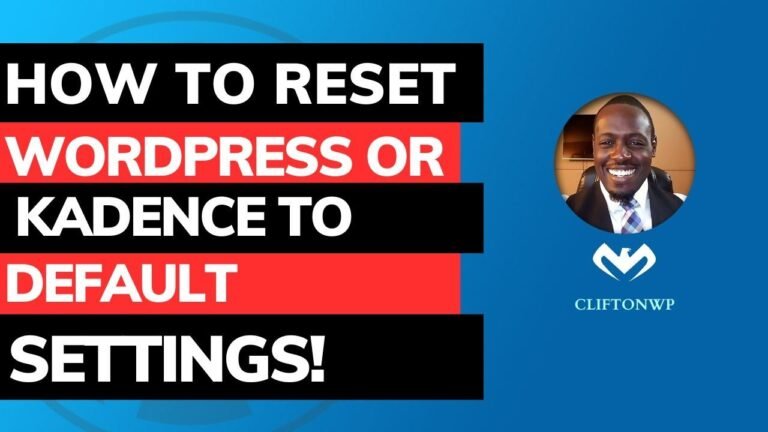Astra theme in WordPress is like a makeover for your website. It’s like getting a new outfit that fits you perfectly in just a few minutes. With starter templates, it’s like having a personal designer create a website just for you. And editing with Elementor is like customizing it to make it truly yours. It’s like magic! ✨🎨🖌️
Key Takeaways 🚀
- Installing Astra theme on WordPress can be done through the appearance tab in the themes section.
- Astra is a highly customizable theme that allows users to create websites in just a few minutes.
- Using the Starter Templates plugin can help in building a website with pre-made designs based on the type of website required.
- The Elementor page builder can be selected to customize the website further.
- Customizing the template, colors, fonts, and content is essential in creating a unique website.
Astra Theme Installation Process 🛠️
Upon accessing the WordPress website, navigate to the "Appearance" tab and then select "Themes." Next, click on "Add New" and look for the Astra theme. Once found, install and activate the theme to begin using it for the website.
Installing Astra Theme
| Steps |
|---|
| Navigate to "Appearance" |
| Select "Themes" |
| Click on "Add New" |
| Search for "Astra" and install the theme |
| Activate the Astra theme |
Using Starter Templates Plugin 🖼️
To further enhance the website, the Starter Templates plugin can be integrated with the Elementor page builder to select specific pre-made designs for various types of websites. These templates can include different color schemes, fonts, and layouts.
Installing Starter Templates Plugin
| Steps |
|---|
| Access the "Plugins" tab |
| Click on "Add New" |
| Search for "Starter Templates" and install the plugin |
| Activate the Starter Templates plugin |
Selecting and Customizing a Template 🎨
After installing the Starter Templates plugin, the user can select a template that best suits their website’s requirements. The user can customize the color scheme, font combinations, and content according to their preferences through the Elementor page builder.
Customizing the Template
| Steps |
|---|
| Select the desired template from the available options |
| Customize the color scheme and fonts |
| Edit content such as text and images |
Editing and Building the Website with Elementor 🏗️
Using Elementor, the user can edit and build the website by simply clicking on specific sections, and then customizing the content, fonts, and layout based on their needs. This page builder tool allows for easy modification of website elements.
Editing the Website with Elementor
| Steps |
|---|
| Navigate to specific sections on the website |
| Customize the content, fonts, and layout as required |
| Update and publish the changes made to the website |
Customizing the Website Logo and Identity 🎯
By creating a logo and uploading it to the website, the user can enhance the overall branding of their website. This includes selecting the appropriate font and color schemes to match the website’s design and concept.
Customizing the Logo and Identity
| Steps |
|---|
| Create and upload a logo for the website |
| Select the appropriate font and color schemes for branding |
| Update and publish the changes made to the website |
Final Website Customization and Preview 🌐
After completing all the necessary modifications and customizations, the user can preview the website to see how it appears on different devices such as mobile phones and tablets. This allows for a comprehensive review of the final website layout and design.
Previewing the Final Website
| Steps |
|---|
| Check the website layout on different devices |
| Ensure the website appears as intended on all devices |
| Make final adjustments and modifications as needed |
Conclusion 🌟
Creating a website with the Astra theme on WordPress is a seamless process that allows for a high level of customization and flexibility. By using the Starter Templates plugin and the Elementor page builder, users can easily build professional and visually appealing websites to suit their specific needs.
For any additional tutorials and tips on website development, stay tuned for more informative content. Thank you for watching! 🌐