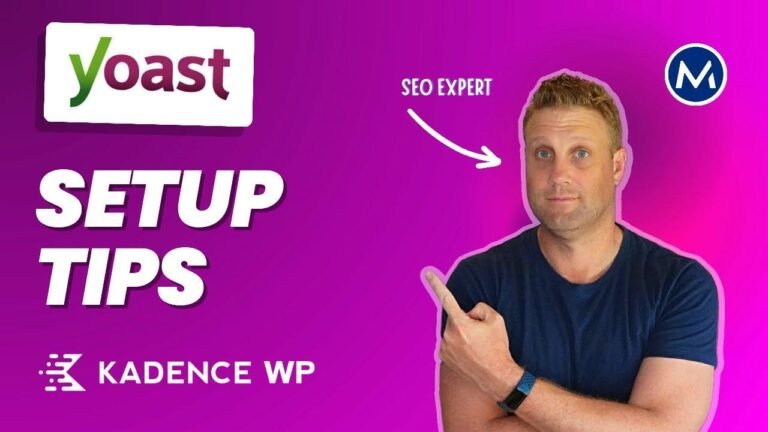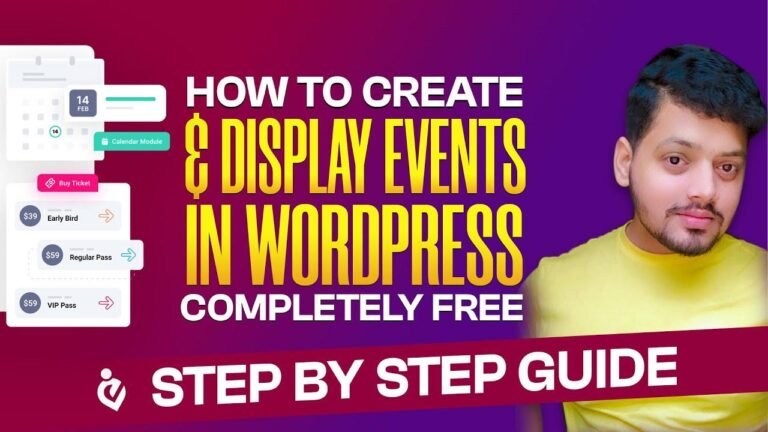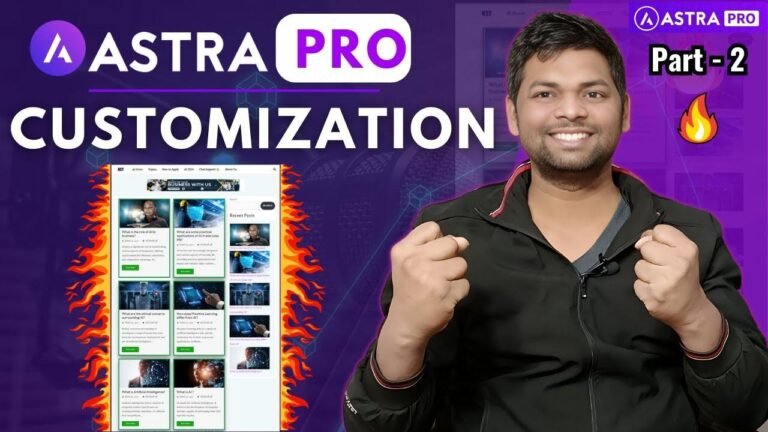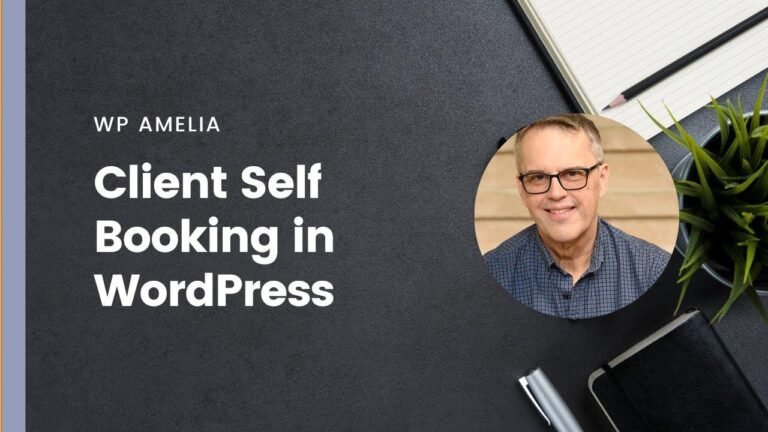Installing a WordPress plugin on a multi-site dashboard is like being the DJ at a party – you gotta have the network admin access to spin those plugin tunes. No installing from the individual sites, you gotta hit up the network admin, click on plugins, and add new ones. Then it’s like installing a car radio – click, click, activate, and you’re good to go. Can’t delete from the individual sites though, gotta go back to the network admin for that. It’s a whole different DJ booth over there! 🔌🎧
Introduction 🎥
In this video tutorial, we will cover the step-by-step process of installing a WordPress plugin on a WordPress multi-site dashboard.
Now, let’s get started with the installation process.
Step 1: Accessing the Network Admin 🛠️
To begin the process, navigate to the multi-site Network Admin and click on the "Plugins" tab. From there, select "Add New" to begin browsing for the desired plugin.
Step 2: Installing the Plugin 📦
Once you have located the plugin you wish to install, click on the "Install" button. After the installation is complete, you can then activate the plugin from the network admin portal.
Step 3: Managing Installed Plugins 🧰
If you wish to manage or delete the installed plugin, you will need to access the multi-site Network Admin. From there, you can deactivate and delete the plugin as needed.
Conclusion ✨
Congratulations! You have successfully installed a WordPress plugin on your multi-site dashboard. Stay tuned for our next video, where we will cover the process of uploading a new plugin file.
Key Takeaways 🗝️
- Access the multi-site Network Admin to install plugins
- Manage and delete installed plugins through the Network Admin dashboard
FAQ 📋
Q: Can I install a plugin directly from the WordPress dashboard?
A: No, plugins must be installed and managed through the multi-site Network Admin for a WordPress multi-site dashboard.
Remember to subscribe for our upcoming video on uploading a new plugin file!
That’s it for the installation of plugins. Thank you for watching!