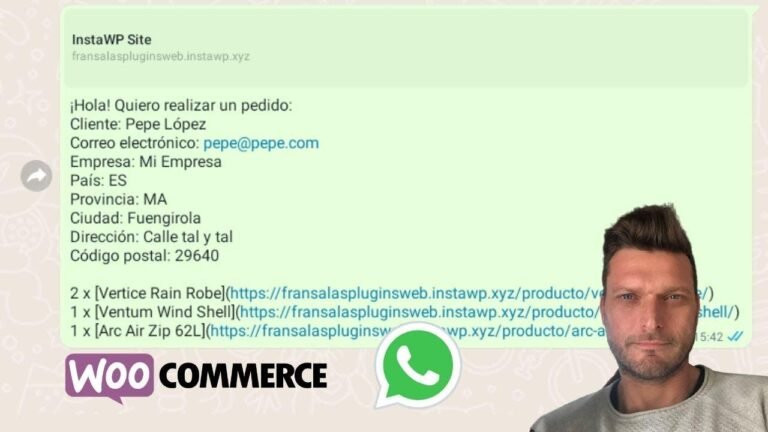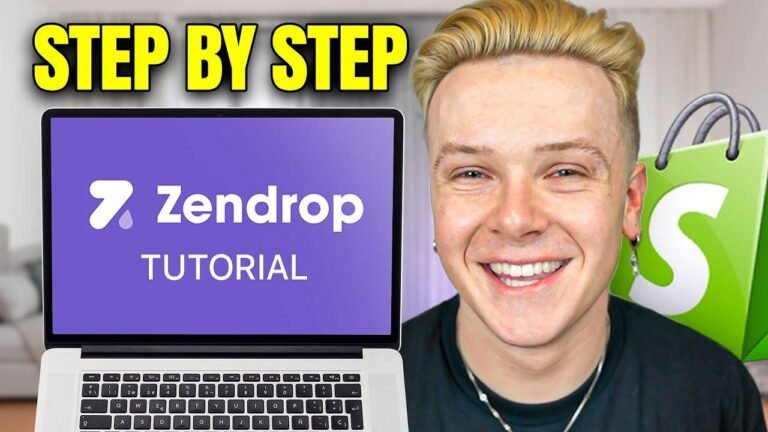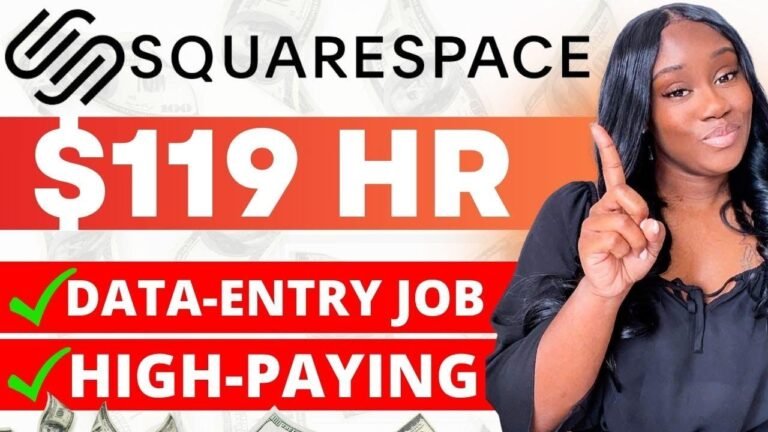"Using Elementor WordPress plugin to create a background slideshow is a game-changer. Just grab the free version, select your images, and let the magic happen. It’s like turning your webpage into a living, breathing masterpiece. No need for pro, just Elementor and your creative touch. Let the fun begin! 💥🎨"
First Steps to Create a Background Slideshow with Elementor 🌆
In today’s video, we will be exploring how to use the Elementor WordPress plugin to create an amazing section background slideshow using its free version. Before we begin, don’t forget to hit the Subscribe button, like this video, and share it with a friend.
Navigating the WordPress Dashboard
To start, navigate to your WordPress dashboard in the left sidebar menus and ensure that the Elementor plugin is installed. It’s important to note that you do not need to purchase the pro version for this tutorial to work.
Applying the Background Slideshow to Your Page
Next, move to the page on which you would like to apply the background section. Whether it’s an existing page or a new page, click on "Edit with Elementor" from the left sidebar menus. Once in the Page Editor, add the necessary blocks or sections for the slideshow.
Customizing the Background Slideshow 🖼️
Moving on to the customization process, we’ll start by selecting the type of layout and adding elements into the section. We’ll also change the color and typography to enhance the appearance of the slideshow.
Creating a Slideshow
We will then select the slideshow type and upload or choose images from the media library. It’s crucial to ensure that all images have the same dimensions and sizes for a cohesive look.
Adjusting Settings and Effects
After adding the images, we can customize settings such as the duration of each image, transition effects, background overlay, and more. These adjustments are essential in creating a visually appealing slideshow.
Optimizing for Different Devices 📱
To ensure a seamless user experience across different devices, we will update the page into responsive mode and make necessary customizations for mobile, tablet, and desktop views.
Responsive Mode Customization
We’ll make adjustments to font sizes, padding, and other elements to ensure the slideshow looks visually pleasing on all devices.
Conclusion
By following these steps, you can create a captivating background slideshow using the free version of the Elementor WordPress plugin. If you have any questions or need further assistance, feel free to reach out to us in the comments section below.
Key Takeaways
- Use Elementor’s free version to create stunning background slideshows
- Customization options include color, typography, duration, and effects
- Ensure responsiveness for a seamless user experience across different devices
FAQs
What are the key features of Elementor’s free version?
The free version of Elementor offers a wide range of features, including layout customization, element addition, and more.
Can I use my own images for the background slideshow?
Yes, you can upload your own images or choose from the media library to create a personalized background slideshow.
Additional Resources
- Check out our Burless plugin for widgets, elements, templates, and tools to enhance your site with Elemental or Enzo WordPress themes.
- Visit the growth.net platform to promote your blog, list and receive guest posts, and showcase your work in the gallery.
- For premium site customization, consider purchasing the Visual Moto Pass from visualmoto.com for access to a library of premium sites and additional resources.
Remember, the possibilities are endless when it comes to creating captivating background slideshows with Elementor’s free version. Stay tuned for more updates and tutorials. All the best!
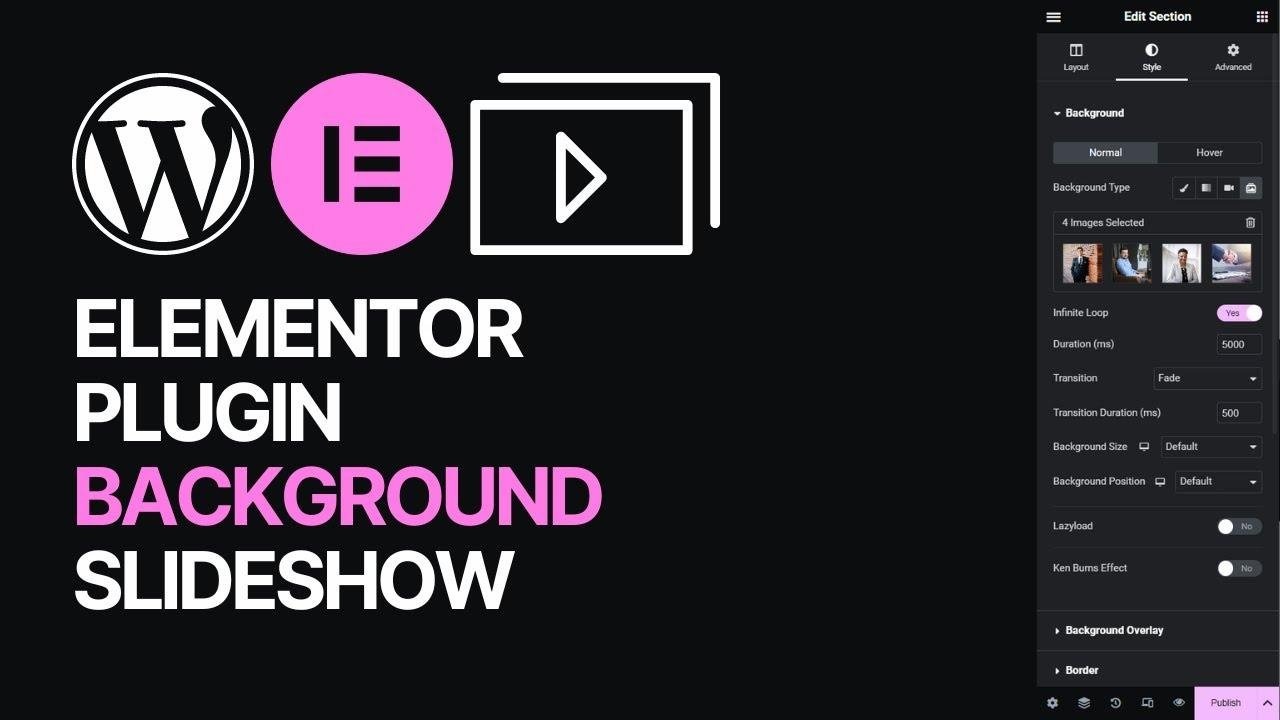
![🔥[NEW GUIDE] Learn to Make Pricing Tables in WordPress using Kadence Blocks🔥](https://wpdanz.com/wp-content/uploads/2024/01/WP-20240116102423-684394-768x432.jpg)