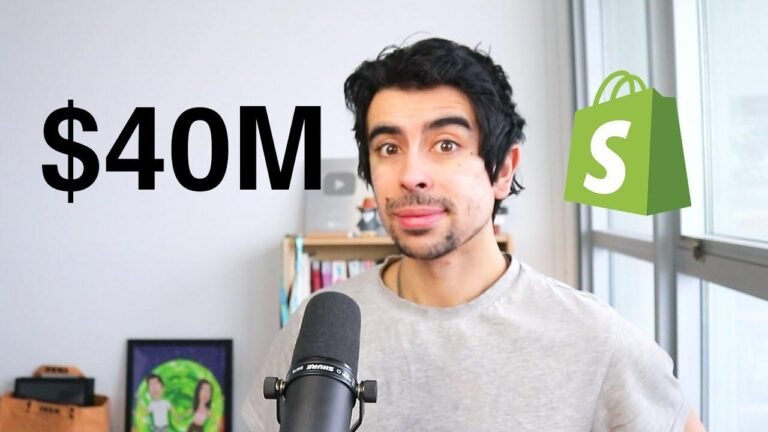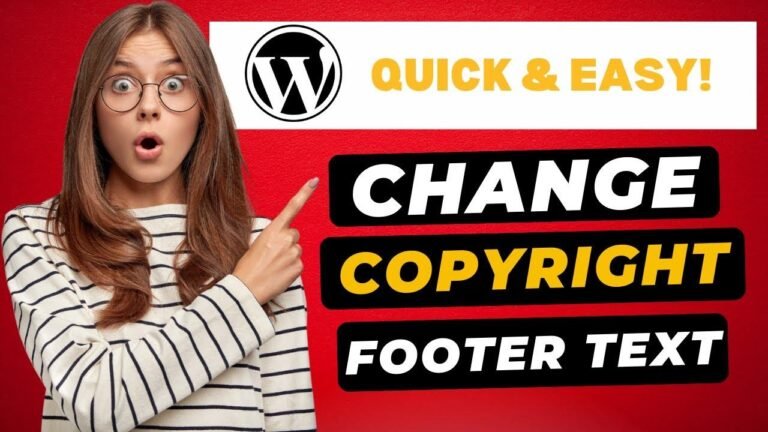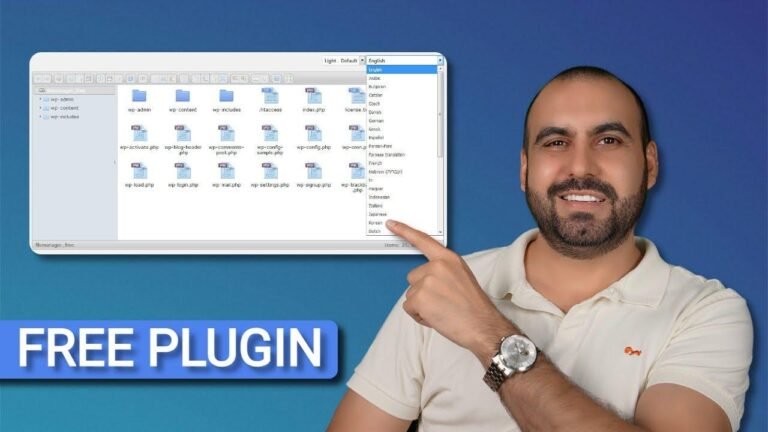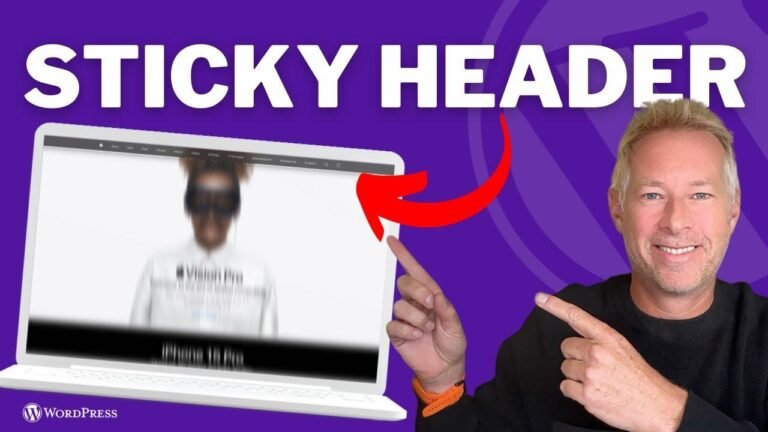You can customize your website headers and footers with ease using Elementor. The free plugin "Elementor Header and Footer Builder" by Brainstorm Force is your best bet. It allows you to create unique headers for different pages, such as your courses page. With this flexibility, you can tailor the look and feel of your website to your liking. So, why settle for the default headers and footers when you can stand out with Elementor? 🎨
Key Takeaways:
- Topic: Customizing website headers using Elementor
- Key Points: Creating and customizing headers using Elementor’s header and footer builder
- Benefits: Customizing headers for different parts of the website for a professional look
Introduction
In today’s video, we will explore how to customize website headers using Elementor for a professional WordPress website.
Exploring Default Headers
Upon installing a basic Astra theme and importing a starter template, we encounter the default generic menu for the website.
| Rows | Site Title and Logo |
| ----------- | ------------------- |
| Center Row | Usage Options |
| Top Header | Different Themes |
Theme Customizations
In the theme customizer, we have the option to edit the header provided by the theme and customize it according to our preferences.
- Selecting Site Logo and Title
- Customization options may vary based on the theme
Exploring Header Builder
To enhance customizations beyond the theme’s limitations, we install the Elementor Header and Footer Builder plugin for advanced header and footer design capabilities.
Designing Headers with Elementor
Utilizing the Elementor header and footer builder, we create a main header with options to display it throughout the website or on specific pages.
| Options | Display Rules |
| -------------- | -------------- |
| Entire Website | Specific Pages |
| Landing Pages | Blog Posts |
Responsive Design Considerations
Ensuring the headers are responsive across different devices, we customize the layout for optimal user experience on mobile devices.
| Elements | Visibility Options |
| --------- | ------------------ |
| Logo | Navigation Menu |
| Button | Responsive Layout |
Creating Customized Headers
With the flexibility of the Elementor header and footer builder, we also design a unique header specifically for the course page, showcasing the capabilities of tailored headers for different sections of the website.
Conclusion
The Elementor Header and Footer Builder offers extensive customization opportunities, allowing the user to design unique headers and footers for various sections of their website. Whether it’s for a WooCommerce store, products, checkout page, or courses, the plugin provides the freedom to personalize each part of the website according to specific needs.
Thank you for watching, and we hope this tutorial on customizing headers with Elementor has been helpful. If you enjoyed the video, please give it a like and subscribe to our channel for more WordPress tutorials. See you in the next one!