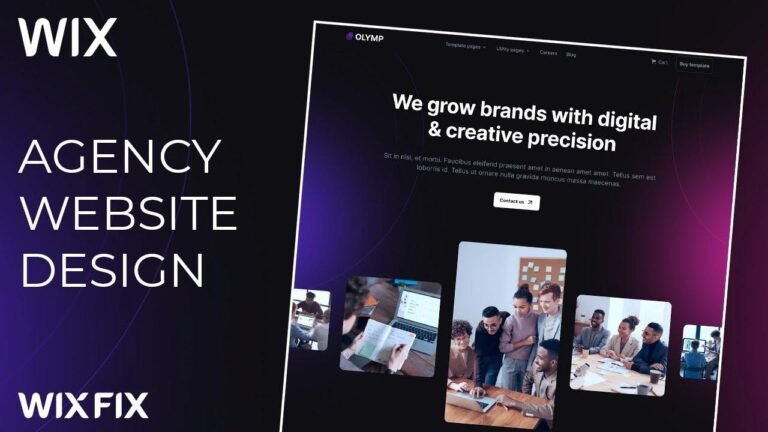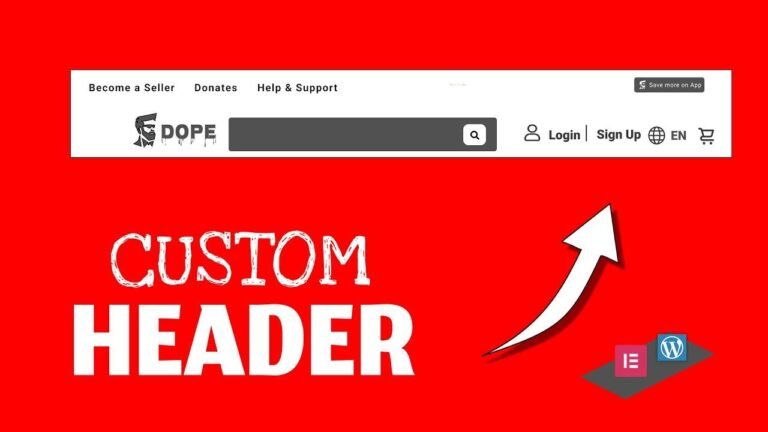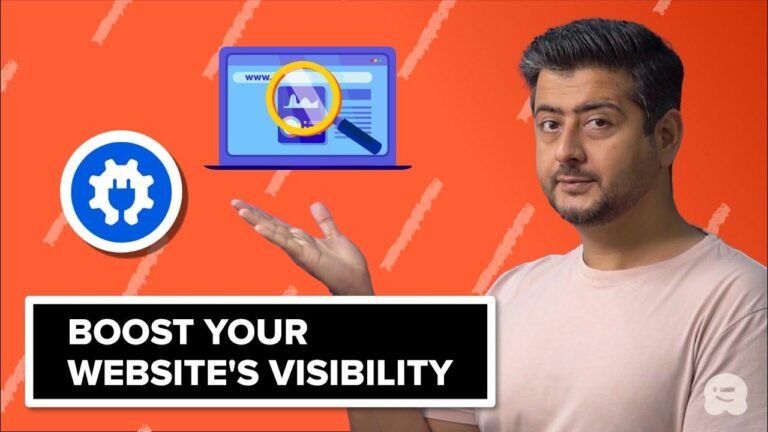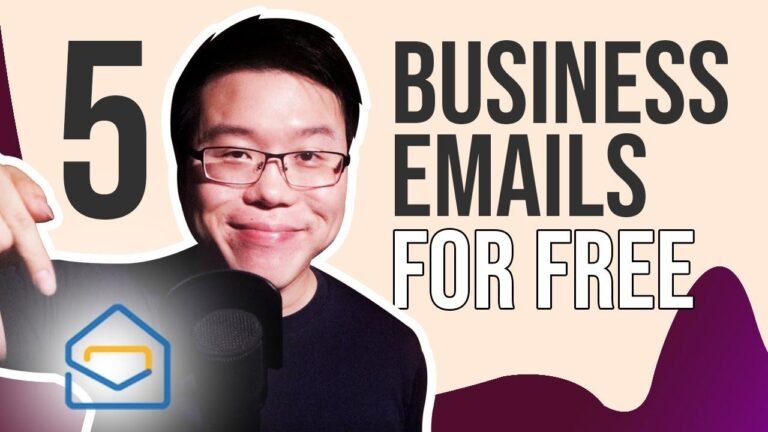Setting up a WordPress e-commerce store is as easy as pie! Just use your cPanel hosting account, install WordPress, and add the WooCommerce plugin. Customize your store, add products, and watch your online shop come to life. It’s like opening a virtual store where cats and dogs rule! 🐱🐶 #WordPress #Ecommerce #WooCommerce
| Key Takeaways |
| — |
| – Creating a WordPress e-commerce shop using WooCommerce |
| – Setting up a cpanel hosting account and installing WordPress |
| – Using the W Commerce plugin to convert your website into a store |
| – Adding products, categories, and variants to the online store |
In the latest video, we learned how to set up an e-commerce store in WordPress using the WooCommerce plugin. By following a few simple steps, you can create your online shop and start selling products to customers. Let’s delve deeper into the step-by-step process in order to understand and implement it more effectively.
Installing WordPress
To begin with, you need to have a cpanel hosting account and log in to access the WP toolkit. Once you locate the option called WP toolkit, proceed to click on "install" to set up a new WordPress in your domain. It’s essential to select the appropriate settings, such as the username, password, and admin email, to ensure a seamless installation process. It’s crucial to save these credentials and make note of the website link provided after the installation is completed.
| Step-by-Step Guide |
| — |
| 1. Install WordPress using the cpanel hosting account |
| 2. Select the appropriate settings for username, password, and admin email |
| 3. Save the credentials and website link after installation |
Installing WooCommerce
Once the default version of WordPress is installed on your server, you’ll need to use the WooCommerce plugin to convert your website into an e-commerce store. Simply navigate to the plugins section and search for "WooCommerce" before installing and activating the plugin. After the installation is complete, you can proceed to set up your store by entering the required details such as the store name, category, and location.
| Benefits of Using WooCommerce |
| — |
| – Intuitive and user-friendly interface for setting up an online store |
| – Seamless integration with WordPress for a hassle-free experience |
| – Extensive customization options for adding products, categories, and attributes |
Adding Products and Categories
Once WooCommerce is installed, you can effortlessly add products to your online store by providing details such as product name, description, pricing, inventory, and shipping information. Additionally, you have the option to include product attributes and images to enhance the visual appeal and functionality of your store. By categorizing your products effectively, you can streamline the shopping experience for your customers and improve overall navigation.
| Tips for Adding Products |
| — |
| – Provide accurate and detailed descriptions for all products |
| – Utilize high-quality images to showcase your products effectively |
| – Organize products into relevant categories for ease of access |
Managing Your Online Store
Once your products and categories are set up, you can proceed to review and manage your online store. Ensure that each product is added to the relevant category, making it easier for customers to navigate and find what they are looking for. Additionally, take advantage of the built-in features that allow you to add products to the cart, apply discounts, and configure shipping options to provide a seamless shopping experience for your customers.
| Best Practices for Online Store Management |
|— |
| – Regularly update product inventory to reflect stock availability |
| – Monitor and respond to customer inquiries and feedback promptly |
| – Optimize the checkout process for a smooth and hassle-free experience |
As demonstrated in the video, creating an e-commerce store in WordPress using WooCommerce is a straightforward process that offers extensive customization options and a user-friendly interface. With the ability to add products, manage categories, and configure store settings, you can create a personalized online shopping experience for your customers. Stay tuned for future videos where we will explore more advanced features such as payment gateways, shipping options, and additional details to enhance your e-commerce website. Thank you for joining us!