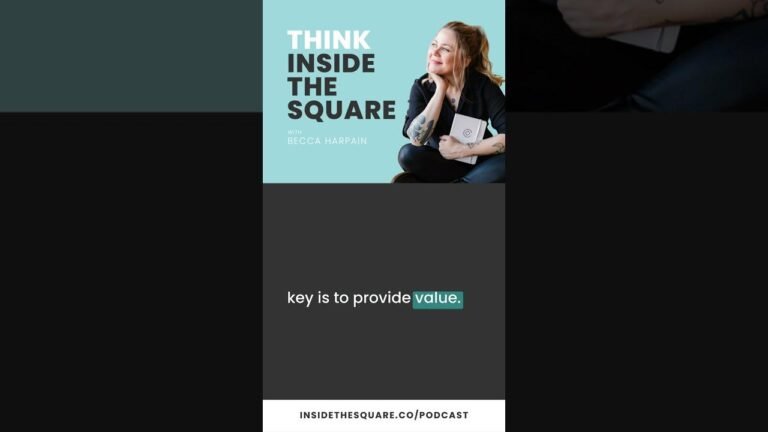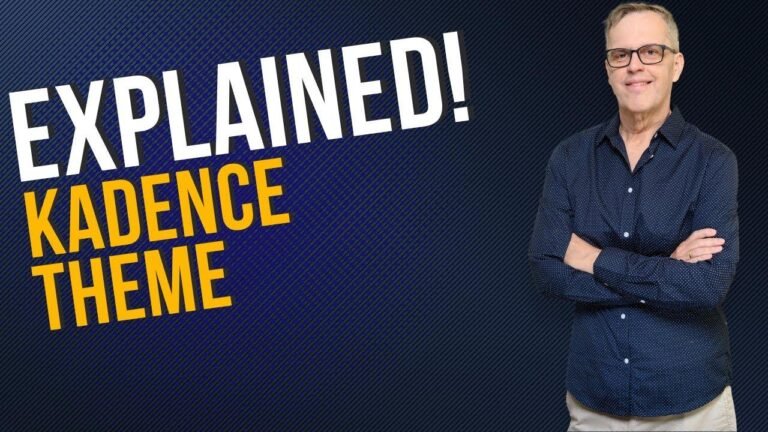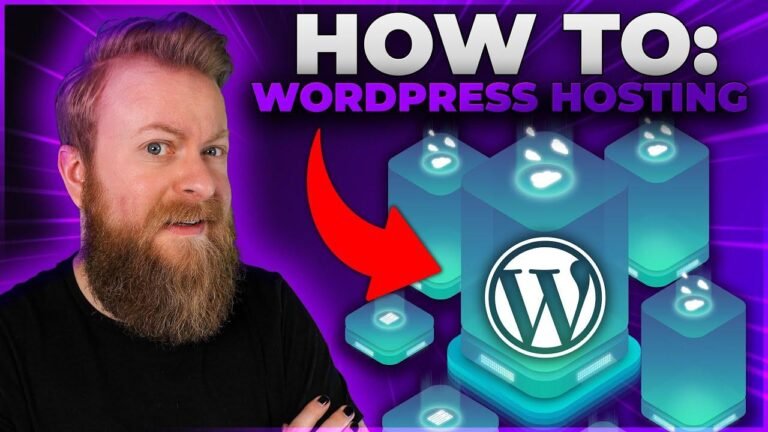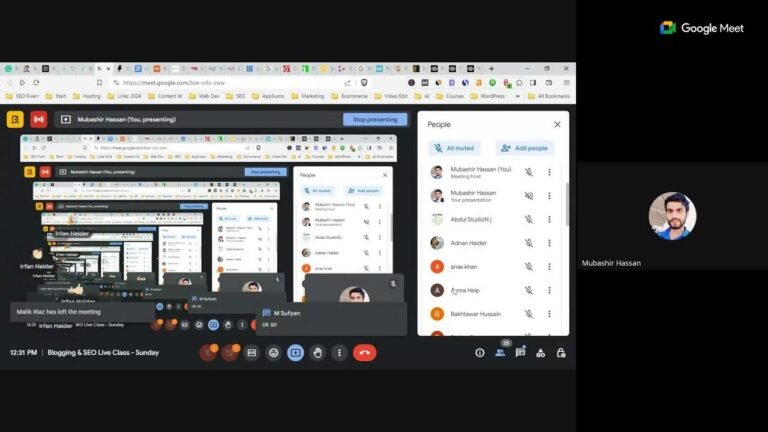Fixing “Error Establishing Database Connection” in WordPress is like fixing a leaky boat – you need to plug the hole! Check your database credentials, server connection, and name servers. If it’s a mismatch or server issue, you’ll see the error. Restore backups for deleted databases. Also, ensure proper name server connection. Stay calm, fix it, and sail smoothly again!⚓🔧
—
Welcome to K2 Blogging! In this video, we will discuss how to resolve the error establishing a database connection in WordPress and various methods to troubleshoot and fix this issue.
—
## Reasons for the Error
When you log into your admin panel, you might encounter the “error establishing a database connection” message due to various reasons. The possible causes of this error include:
– Mismatched database credentials
– Database server downtime
– Name server not connected to your hosting
– Issues related to migrating your website from one hosting to another
—
## Method 1: Checking Database Login Credentials
To begin troubleshooting this error, you should first check the database login credentials. Access your hosting’s admin panel and locate the database name and user. Make sure to match and verify the database credentials.
“`Database Information
Database Name: example_db
Database User: example_user
“`
—
## Verifying the WP Config File
Next, you need to verify the wp-config.php file in the file manager. Ensure that the database name and username in the wp-config.php file match the credentials obtained from your hosting’s admin panel.
“`Database Configuration
Database Name: example_db
Database User: example_user
“`
—
If any of the database credentials are incorrect, you may encounter the “error establishing a database connection” message. In that case, update the wp-config.php file with the correct database information to resolve the issue.
—
## Restoring Deleted Database
In the event that the database is accidentally deleted from your hosting, you will see the “error establishing a database connection” message. It’s essential to restore the database from a backup to rectify this issue.
### Restoring Database Backup
– Access the backup section in your hosting account
– Select the correct database backup file
– Restore the database to resolve the error
—
Once the database is successfully restored, you should be able to access the admin panel of your website without encountering the database connection error.
—
## Additional Solutions
If the error persists due to issues such as the name server not being properly connected or the database server being down, consider the following solutions:
– Update name server settings in your domain registrar
– Contact your hosting server for assistance in resolving database server downtime
—
I hope these methods have helped you resolve the “error establishing database connection” issue in your WordPress website. If you found this video tutorial helpful, remember to like and subscribe to our channel for more insightful content. Thank you for watching!
—
### Key Takeaways
– Verify and correct database credentials in the wp-config.php file
– Restore deleted databases from backups to resolve the error
– Contact hosting support for assistance with database server downtime issues
—