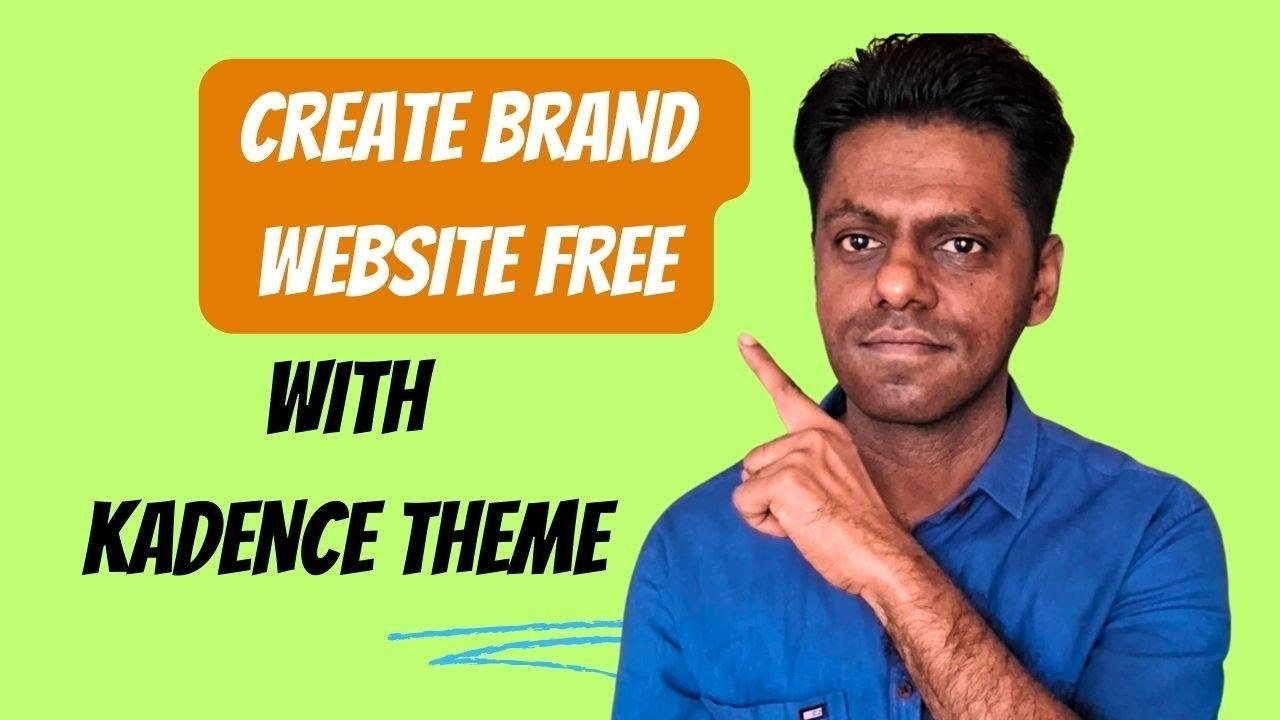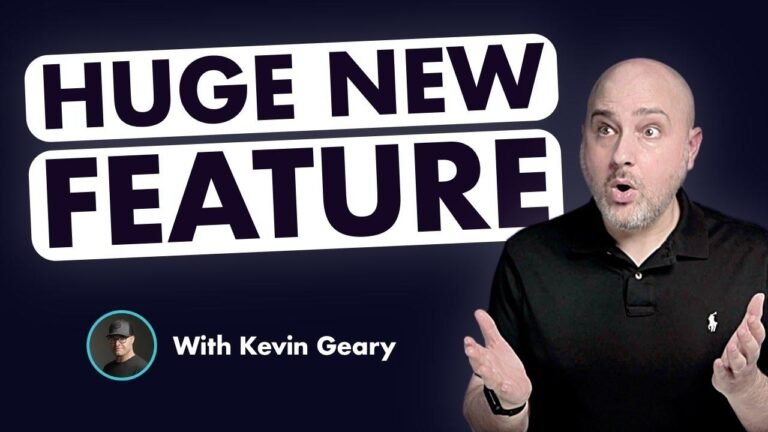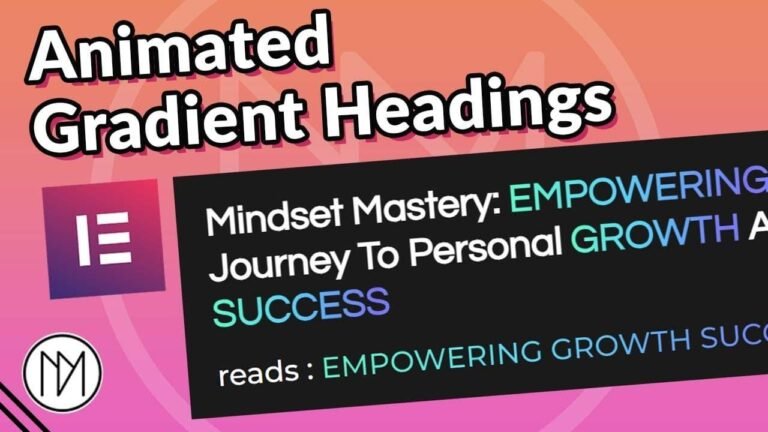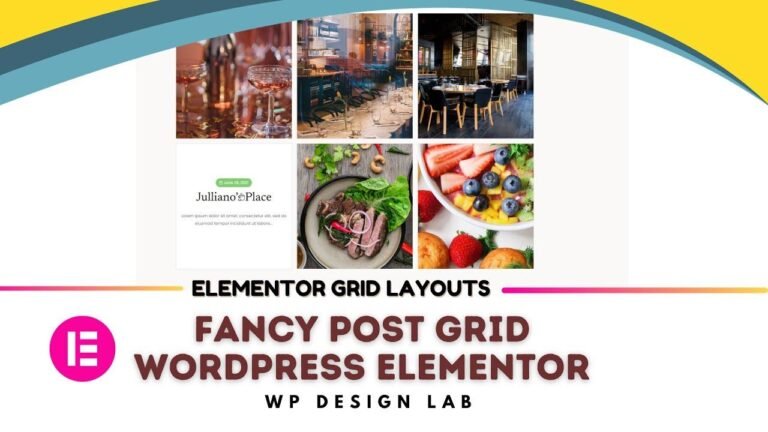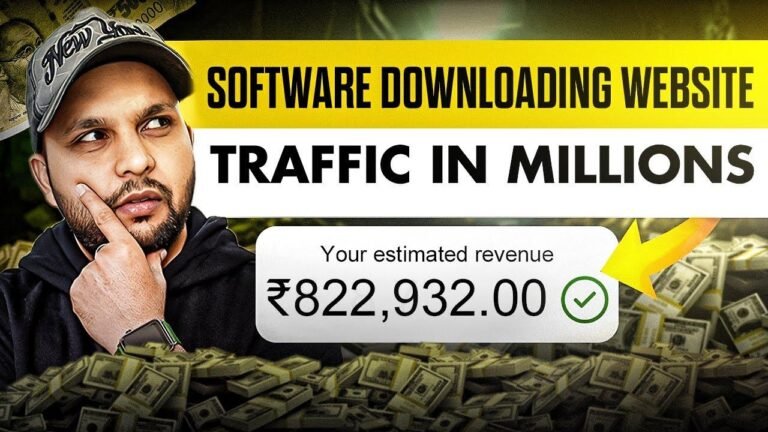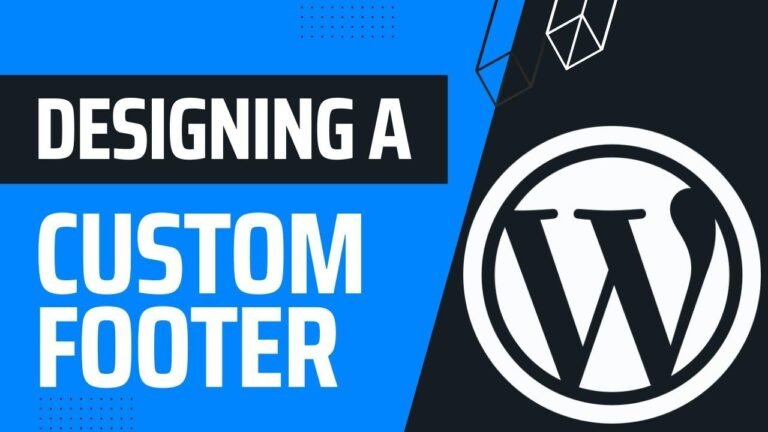Customizing the Cadence theme for your WordPress website is like adding a splash of color to a dull canvas 🎨. With free templates and blocks, you can turn your site into a work of art. From logos to fonts, and even footer customization, the possibilities are endless. Make your website a masterpiece with Cadence!
Installing the Kadence Theme and Starter Templates 🛠️
In this video, you’ll learn how to install and customize the free Cadence theme for your WordPress website. If you’re a solopreneur looking to start a WordPress website, follow along for some useful tips.
Installing the Kadence Theme
To install the free Cadence theme, log in to your WordPress dashboard, go to Appearance, then Themes. Click on Add Theme and search for Cadence. Once you find it, click Install and Activate.
Installing Kadence Starter Templates
The next step is to install the Kadence starter template, which provides customized pages like the homepage for your website. Go to Plugins, click Add New, search for Kadence Starter Template, and then install and activate it.
Customizing the Starter Template and Theme 🌈
Now that everything is installed, it’s time to select a starter template for your website and customize the theme to align with your brand.
Selecting a Starter Template
When selecting a starter template, it’s best to start with a simple one that can be easily customized later on. For example, the "recipe blog" template is a good starting point.
Customizing Colors and Fonts
You can customize the colors and fonts of the Kadence theme to match your brand. Using websites like coolers.com or FontJoy can help you select the perfect color scheme and font pairings.
Customizing the Header and Logo
Customizing the header of your WordPress website involves changing the logo, primary navigation menu, and social media links. You can even create a logo using a free logo maker like Shopify’s.
Customizing the Footer and Site Identity
Similarly, you can customize the footer navigation, social media icons, copyright information, and site icon to complete the branding of your website.
Fine-Tuning Page and Post Layouts 🔍
The customization options also extend to page layout, post layout, archive layout, and site base settings in the WordPress dashboard. This allows you to have complete control over the appearance of your website.
Conclusion
By following these steps, you can successfully install and customize the Kadence theme for your WordPress website, creating a professional and visually appealing brand website.
Key Takeaways:
- The Kadence theme and starter templates offer ample customization options for your WordPress website.
- Selecting a simple starter template is a good starting point for customizing your website design.
- Utilize free resources for color scheme and font pairing to match your brand’s identity.
FAQ:
- Q: Can I change the layout of individual pages on my website?
- A: Yes, you can customize the layout of each page using the customization options provided by the Kadence theme.
Stay connected for more tips on building brand websites! 🚀