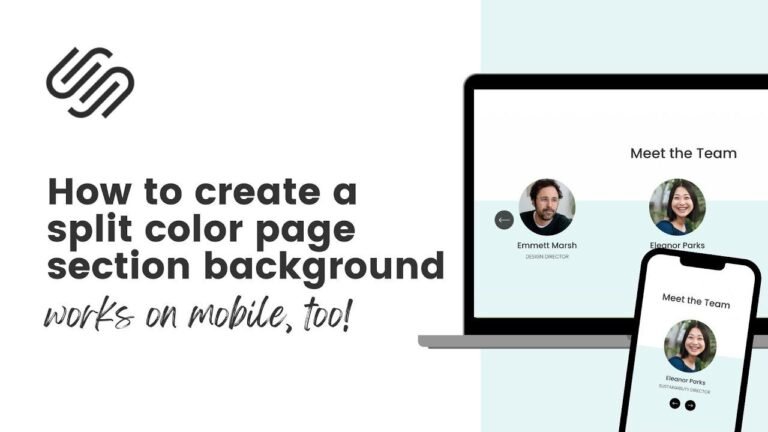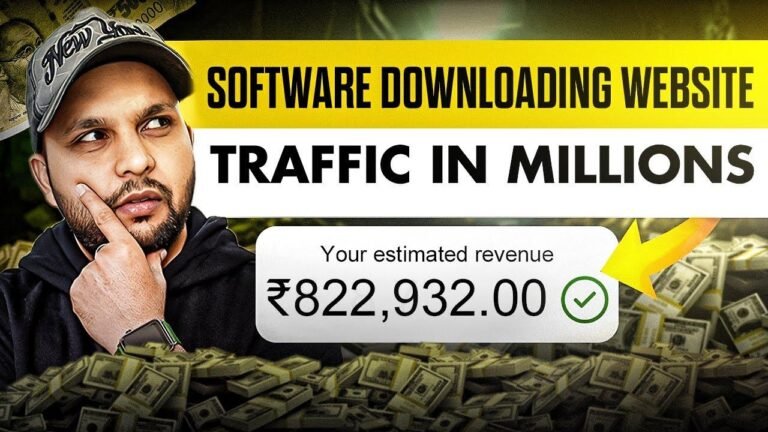Uploading and installing a WordPress plugin from your mobile device is as easy as pie! Just navigate to the plugin section, click on "add new," and then select the plugin file from your device. Once you’ve hit the install button, you’re good to go. It’s like adding a cherry on top of your website sundae! 🍒 #TechTips #WordPressWizard
Overview
In this video, we will be discussing the process of uploading and installing a WordPress plugin from a mobile device. Whether you are using a multi-site dashboard or a single site dashboard, the process remains the same. We will provide step-by-step instructions on how to accomplish this task, including how to search for a plugin, install it, and navigate through the necessary prompts.
Detailed Steps
When using a multi-site dashboard, the process of uploading and installing a WordPress plugin can be done through the network admin section. Simply navigate to the network admin, click on plugins, and proceed with the necessary steps.
"In some cases, due to network speed, accessing the plugins section may take longer. Patience is key!"
When you reach the plugins section, click on "add new" and select "upload plugin." From there, choose the file from your device’s storage and proceed with the installation process. Ensure to follow the prompts that will be shown to you during the installation.
How to Search for a Plugin
Once you have selected the option to add a new plugin and upload the plugin file from your device, you will be prompted to search for the specific plugin you are looking for. In this example, we will be searching for the "Rank Math" plugin.
| Search Process |
|---|
| Click on "Search" |
| Type in "Rank Math" |
| Select the "SEO by Rank Math" |
| Click on "Install" |
| Follow the prompts for installation |
Uploading the Plugin
After the installation process, if the plugin is already installed or exists, there will be no need to upload it again. Simply cancel and go back. You can then navigate to the main site dashboard to confirm the installation.
"Patience is key during the installation process, especially with slow network speed!"
Confirmation
Once the installation is complete, navigate to the main site dashboard to confirm the successful installation of the plugin. You should be able to see the "Rank Math SEO" plugin listed among your installed plugins.
Thank you for watching this video! Don’t forget to click the subscribe button to stay updated with our latest tutorial videos. More exciting content is coming soon. Thank you and God bless you! 🙏