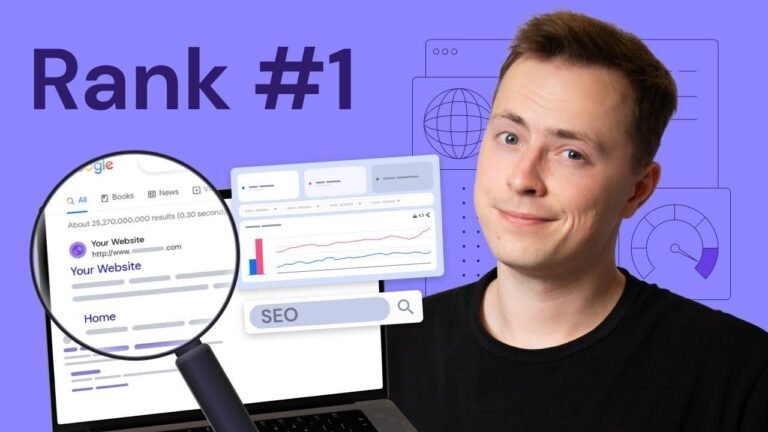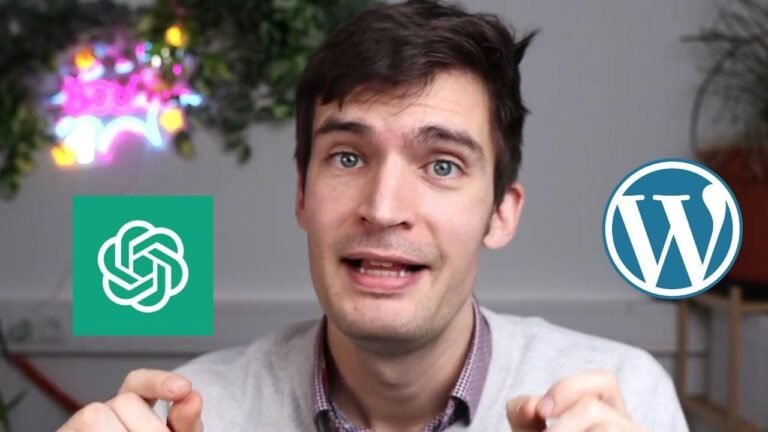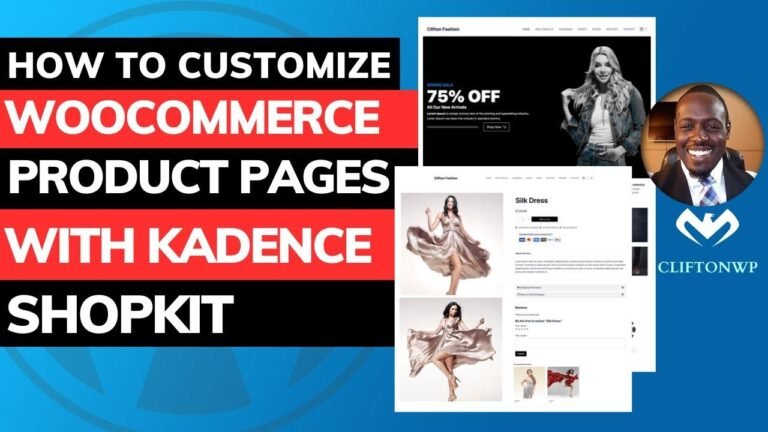You can reset your WordPress or Cadence install back to its default settings using the All-in-One WP Migration plugin. It’s like hitting the reset button on your website, allowing you to start fresh with a clean slate. Install Cadence theme, housecleaning (delete unused themes/plugins), backup using All-in-One WP Migration, then explore and import different starter templates. If you ever want to go back to the beginning, just restore from backup and you’re good to go! 🔄
Introduction 👋
Hey, what’s up everybody Clifton here with cliftonwp. Welcome back to the channel! In this tutorial, I’m going to be showing you how to reset your Cadence install or even maybe your WordPress install back to its default settings.
Simple Workflow for Starting Over in WordPress
I do want to say there are lots of ways to start over in WordPress, including just deleting everything and starting from the beginning. But what I’m going to be showing you here is just a workflow, it’s just a system that I use to be able to reset everything, especially if I’ve done a bunch of work and I now want to start from the very beginning for whatever reason. So this is just something that you can do as well.
Setting Up Your WordPress Install
When you first install WordPress, go ahead and go to the dashboard and then to settings. Make sure that under the settings and the general that all these settings are exactly the way that you like them. Then, you also want to go over here to the left and click on permalinks to ensure that the permalinks are listed the way that you like them.
| Settings | Value |
|---|---|
| General | Custom |
| Permalinks | Post Name |
Installing Themes and Plugins
After setting up your WordPress install, it’s time to install the themes and plugins you want. This could include the installation of the Cadence blocks and the Cadence theme.
Recommended Themes and Plugins:
- Cadence Blocks
- Cadence Theme
- All-in-One WP Migration Plugin
Now, do a little house cleaning by removing any themes or plugins that you’re not using. Keep at least one default theme for debugging purposes.
Backing Up Your Initial Setup
To capture the starting point of your install, use the All-in-One WP Migration plugin. Export and save the backup file externally, ensuring you have a snapshot of your default settings.
| Step | Action |
|---|---|
| Export Backup | Save externally |
| Backup Size | 38MB |
Installing Starter Templates with Cadence
Using the install kit and starter templates with Cadence, you can create a stunning website with pre-designed templates. These templates provide you with a starting point for any type of website, making it easy to plug in your own content and customize the site to your needs.
Starter Templates to Consider:
- Cleaning Service
- Painting Service
Restoring to Default Settings
If you ever want to go back to the initial install, you can use the All-in-One WP Migration plugin to restore from the backup file. This will reset everything back to the default settings, allowing you to start over.
With that, I hope I’ve given you a good introduction to the All-in-One WP Migration plugin. It’s a great tool for backing up and resetting your site, providing a simple way to start from a specific point.
Thank you for reading and consider subscribing to my channel for more tutorials and updates! 🚀