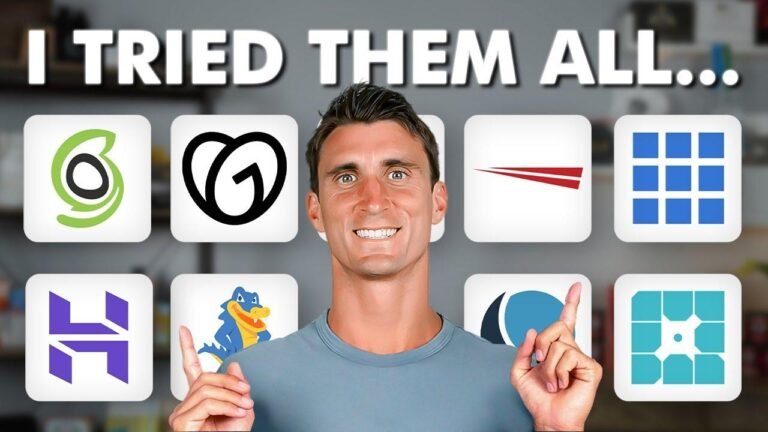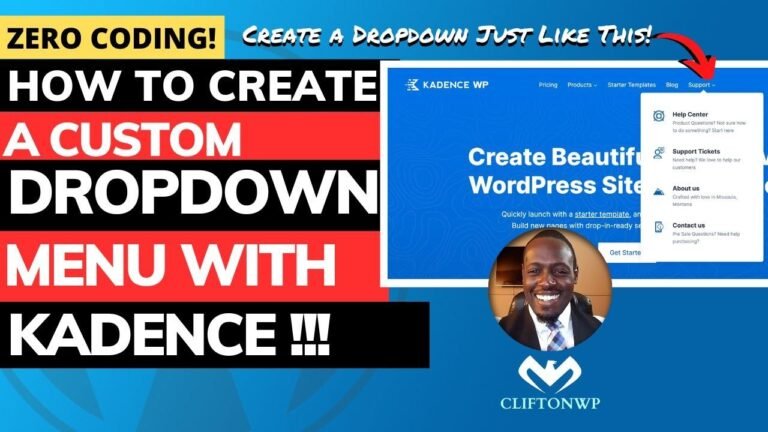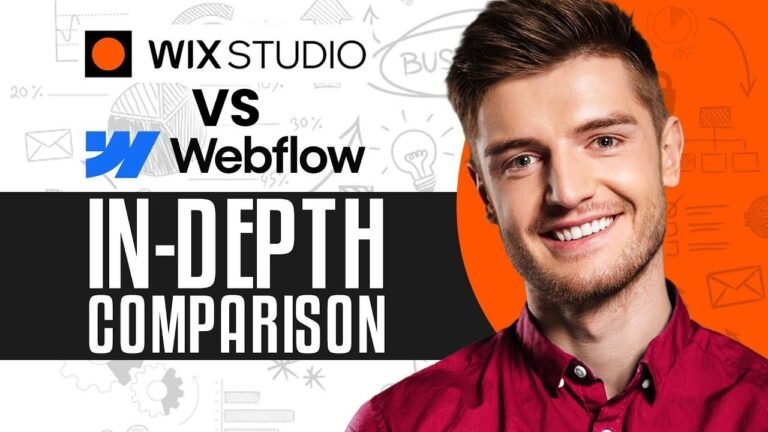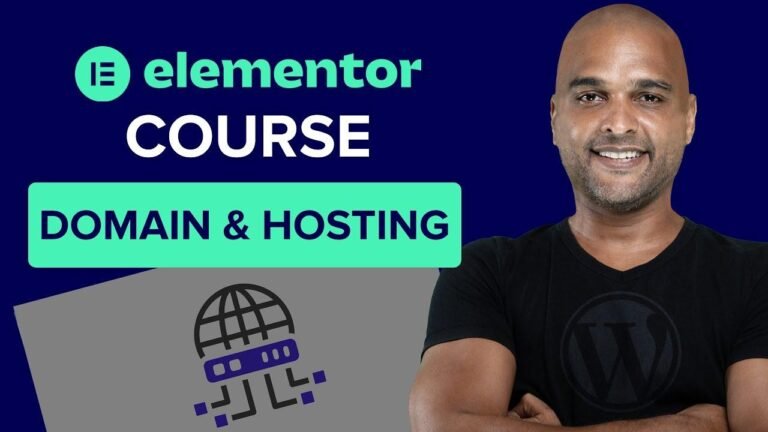With Kadence Theme Pro, you can add third-party code to your WordPress website without any extra plugins. Just use the Hooked Elements feature to easily organize and place the code where you need it. No need for additional plugins, making it super convenient. Now that’s efficiency! 😉👍 #WordPress #KadenceThemePro
🎨 Adding Third-Party Code Snippets
hello everyone sh here with a new video and today I want to show you how you can add a third-party code inside your WordPress website if you are using the Kadence Theme Pro addon without the need to install and activate an additional plugin.
Understanding Third-Party Code Snippets
In some cases, you need to connect your website to additional services such as Google Analytics, Google Tag Manager, or Facebook Advertising. To build this connection, you will be asked to add a code snippet, which is a line of code inside your WordPress website. Usually, an additional plugin is installed to add these code snippets, but with the Kadence Theme Pro addon, there is a feature that eliminates the need for extra plugins.
"With the Kadence Theme Pro addon, we don’t need to install additional plugins because there is a feature inside the addon that helps us build these connections."
📝 The Process of Adding Code Snippets
The scenario we have in this video is that we need to connect our website to Facebook advertising and install a new Facebook pixel. This requires adding a specific code snippet to the header of your website.
| Step | Action |
|---|---|
| 1 | Copy the Facebook pixel code from your Facebook advertising account |
| 2 | Access your WordPress website where Kadence Pro addon is activated |
| 3 | Use the "Hook Elements" feature to add the code snippet to the header |
Utilizing Hook Elements in Kadence Pro
The Hook Elements feature, included in the Kadence Theme Pro addon, provides an elegant way to organize all code snippets, making it easy to deactivate or alter them if necessary.
Benefits of Using Hook Elements:
- Organizes code snippets for different services (e.g., Facebook pixel, Google Analytics, Google Tag Manager)
- Easy management of code snippets through elegant features
🔄 Installation and Verification
To install the Facebook pixel code, simply paste the code into the HTML editor section of the Hook Elements. After adding the code snippet, specify the placement settings to determine where the code should be displayed on your website. Upon publishing, utilize a Chrome extension called Meta Pixel to verify the successful installation of the Facebook pixel.
| Setting | Description |
|---|---|
| Placement | Choose where to display the code snippet (e.g., header, footer, entire website) |
| Display | Specify the pages or posts where the code snippet should be active |
| User Settings | Select the user groups for whom the code snippet will be visible |
Extending to Other Services
The same process can be followed to add code snippets for other services such as Google Analytics or Google Tag Manager, further demonstrating the flexibility and capabilities of using the Kadence Theme Pro addon.
Advantages of Kadence Theme Pro:
- Eliminates the need for additional plugins
- Easy integration with various third-party services
🌐 Final Thoughts
I have demonstrated that the Kadence Theme Pro addon is an efficient solution for adding third-party code snippets to WordPress websites. With its organized Hook Elements feature, users can seamlessly connect their websites to additional services without the need for extra plugins. If you’re considering purchasing the Kadence Theme Pro addon, consider using my affiliate link for which I would be very grateful!
"I don’t need to have an additional plugin installed inside my WordPress website to be able to add these snippets of code to connect to these additional services, and that’s why I love the Kadence Theme Pro addon."
Thank you for watching, and I’ll see you in the next video. Bye for now!