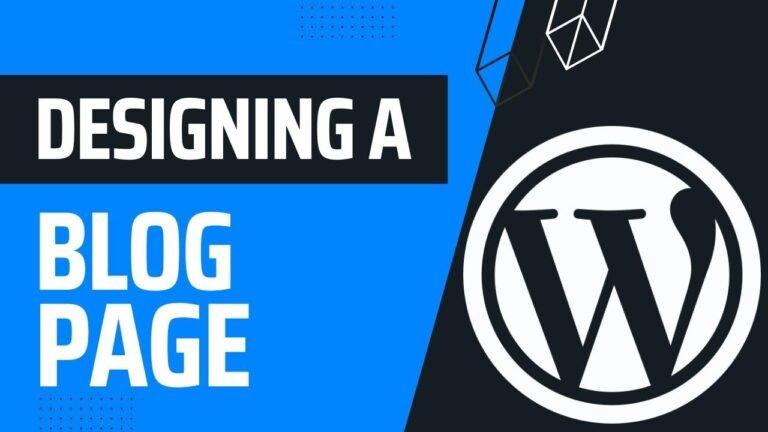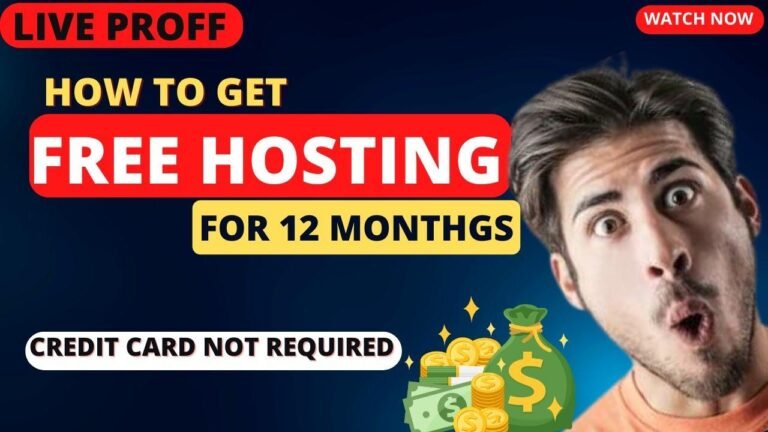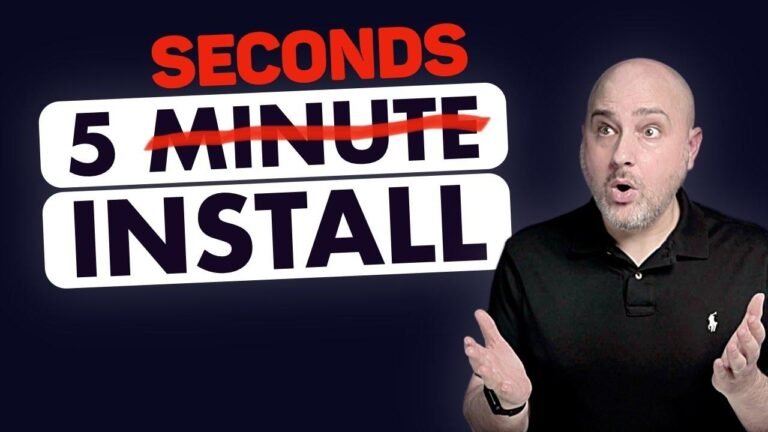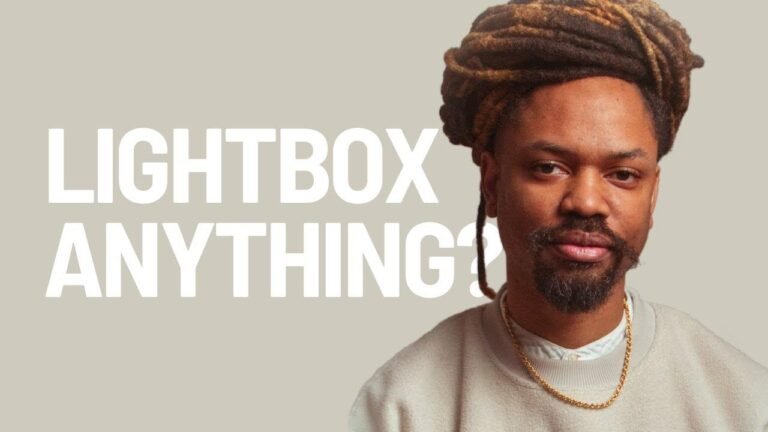Create a stunning document gallery in WordPress with the free plugin "Cat Folders". Organize your PDF, Excel, and Word files into folders and display them with a beautiful preview. It’s like a museum for your documents! Get it now and impress your visitors. 📁🖼️ #WordPress #DocumentGallery
Introduction
In this article, we’ll explore how to install and use a free plugin to create a document gallery on a WordPress website. This plugin allows users to showcase PDF, Excel, and Word documents in a visually appealing gallery format, complete with options for previewing and downloading files.
What is a Document Gallery?
A document gallery is a feature that allows users to display multiple documents, such as PDF, Excel, and Word files, in a single location on a WordPress website. It offers a streamlined way for visitors to access and interact with various documents without needing to navigate through multiple pages or links.
Key Takeaways
| Feature | Description |
|---|---|
| File Preview | Users can preview PDF files directly within the gallery. |
| Download Option | Visitors have the option to download Excel and Word documents from the gallery. |
| Customizable Layout | The gallery layout can be customized, offering options for both list and grid formats. |
Installing the Free Plugin
To start, we’ll need to install a specific plugin that enables the creation and customization of document galleries on a WordPress website.
Step 1: Install the Plugin
- Navigate to the WordPress dashboard and access the Plugins section.
- Search for and install the "Cat Folders" plugin, specifically the "WP Media Folders" and "Document Gallery" modules.
Step 2: Create Document Folders
- Once the plugins are installed and activated, navigate to the Media section within the WordPress dashboard.
- Use the "Cat Folders" plugin to create folders specifically for the documents you wish to display in the gallery.
Quote: "Free plugin which will help you create the document gallery on your WordPress website."
Uploading and Displaying Documents
After setting up the necessary plugins and folders, it’s time to upload and showcase the documents within the gallery.
Step 3: Uploading Documents
- Proceed to upload the desired PDF, Excel, and Word files into the folders created using the plugin.
- This step ensures that the documents are organized and ready for display within the gallery.
Step 4: Adding the Gallery Block
- When editing a page or post, use the Gutenberg editor to add a new block and search for the "Cat Folders" plugin.
- Select the "Document Gallery" block and customize its settings to align with your preferences, such as layout, preview options, and file display details.
Step 5: Customizing Gallery Settings
- Adjust the gallery settings to determine how the documents will be displayed, including options for file previews, download links, and layout styles.
List of Document Gallery Settings
- Library Name
- Icon and Title Display
- Linking Options
- Sorting Preferences
- Display Customization
Preview and Usage
The final step involves previewing and ensuring the gallery functions as intended, providing visitors with easy access to the showcased documents.
Step 6: Viewing the Gallery
- Once the gallery block is set up, preview the page to see how the documents are displayed and interacted with by visitors.
Step 7: User Interaction
- Test the various features of the gallery, such as file previews, download options, and layout responsiveness.
Italic: "This document Gallery will work better for the PDF files instead of using Excel or the word documents."
Conclusion
By following these steps and utilizing the free "Cat Folders" plugin, creating a document gallery in a WordPress website becomes a straightforward process. This feature not only enhances the visual appeal of the website but also offers practical functionality for users needing to access and interact with various documents.
FAQ:
Q: Can this plugin handle a large number of documents in the gallery?
A: Yes, the plugin offers options to limit the number of items displayed and provides pagination for larger document collections.
Key Takeaways
| Feature | Description |
|---|---|
| Easy Organization | Documents can be sorted into specific folders, simplifying management and access. |
| User-Friendly | Visitors can preview and download documents directly from the gallery layout. |
Remember, with the "Cat Folders" plugin, users can easily create and customize document galleries, elevating the user experience on their WordPress websites.
Quote: "Do not forget to subscribe to my channel to get more quick tips about online softwares and tools."
Now, enjoy creating a document gallery and enhancing the functionality of your WordPress website!