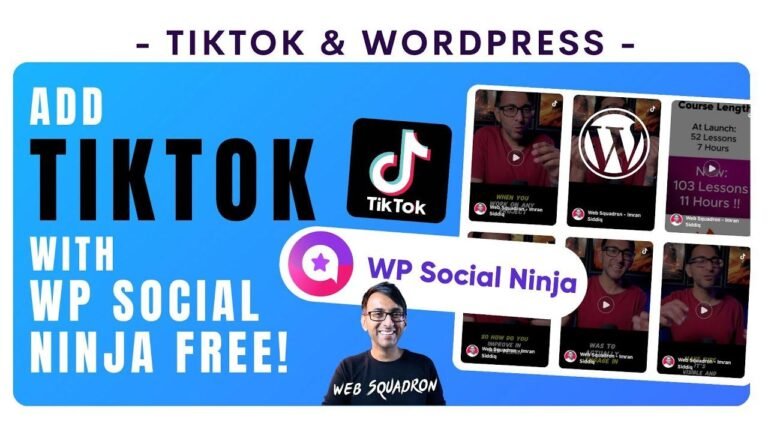Creating a free website with WordPress and SSL security is as easy as a piece of cake 🍰! With Infinity Free, you get 100% free hosting and a custom domain with no ads. Just follow the simple steps and voila! Your secure and stunning website is ready to roll. Plus, you can choose your desired template and customize it to your heart’s content. #WebDevelopmentWin 🌐
Create Free WordPress Website
Today, we will learn how to create a free WordPress website with 100% free hosting and a free domain. Additionally, we will demonstrate how to set up a secure layer on your domain with a free SSL certificate. You can create any type of WordPress website for free by following this process.
Infinity Free Website Hosting
Visit the Infinity free website, the most popular and fastest free website hosting service provider. Infinity free provides 99.9% uptime, unlimited hosting, and is completely free with no ads on your website. You can also assign your custom domain to this hosting.
Free Hosting Features
Explore the free hosting features offered by Infinity Free, ensuring that it meets your website’s requirements.
Now, let’s dive into creating the free WordPress website.
Creating a Free Domain
To begin, click on the register button to sign up for an account on Infinity Free. If you already have an account, log in directly. Follow the process to create an account and domain, ensuring to include all additional information required.
| Step | Description |
|---|---|
| 1 | Click on check availability to verify domain availability |
| 2 | Complete additional account information |
| 3 | Click on the create account button to finalize the process |
As the domain may take up to 72 hours to become visible, the process requires patience. Once the domain is live, it’s time to install WordPress.
Installing WordPress
Go to the Infinity Free dashboard and access the control panel option. There, you will find a notice of approval which needs to be acknowledged. Upon successful loading, proceed with the installation of WordPress.
Installation of SSL Certificate
After the successful installation of WordPress, it’s essential to set up a free SSL certificate for your website.
| Step | Description |
|---|---|
| 1 | Click on the free SSL certificates tab |
| 2 | Enter your domain name and create an order |
| 3 | Set up Name Records and request the certificate |
This process may take some time to activate, so patience is key.
Customizing the Website
Once the SSL certificate is active, securely log into the WordPress dashboard and proceed to customize the theme of your website.
| Step | Description |
|---|---|
| 1 | Go to appearance and select a theme |
| 2 | Search for the Astra theme and install it |
| 3 | Customize the website according to your preferences |
And there you have it! Your free WordPress website is ready to use. Customize it as per your requirements and enjoy the seamless experience. If you found this guide helpful, consider subscribing to our channel and pressing the bell icon for early updates! 🚀
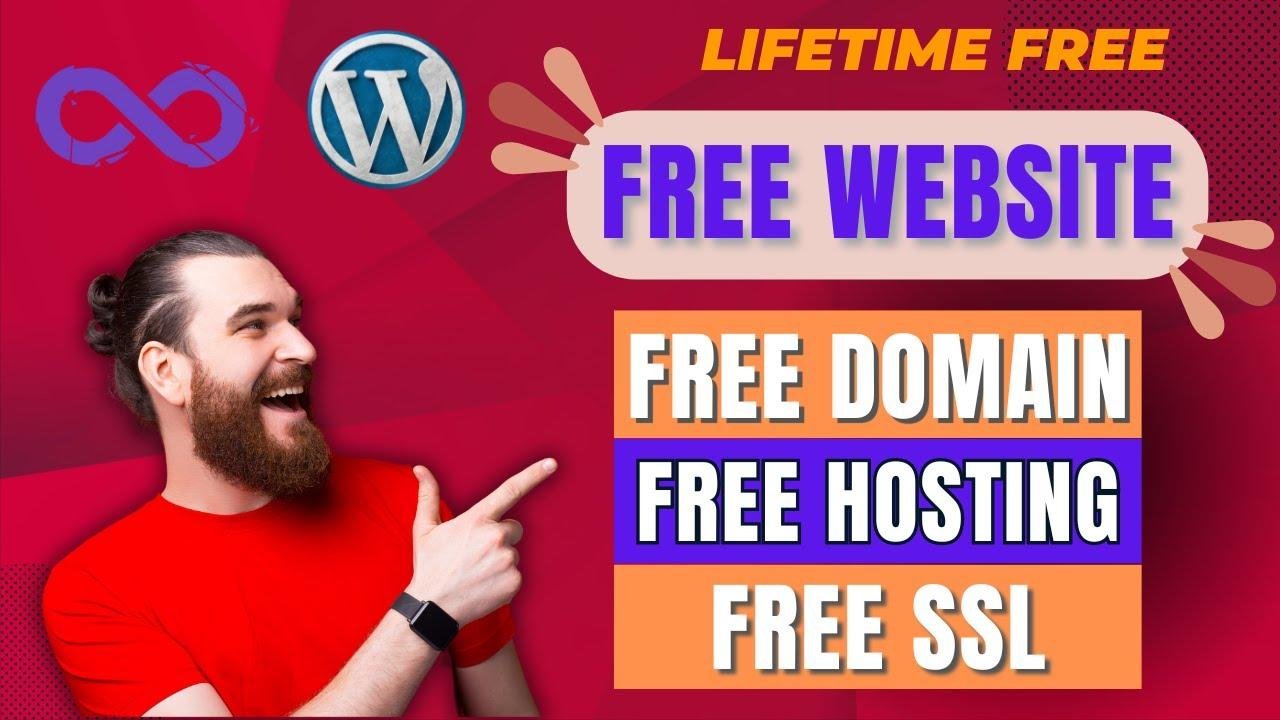
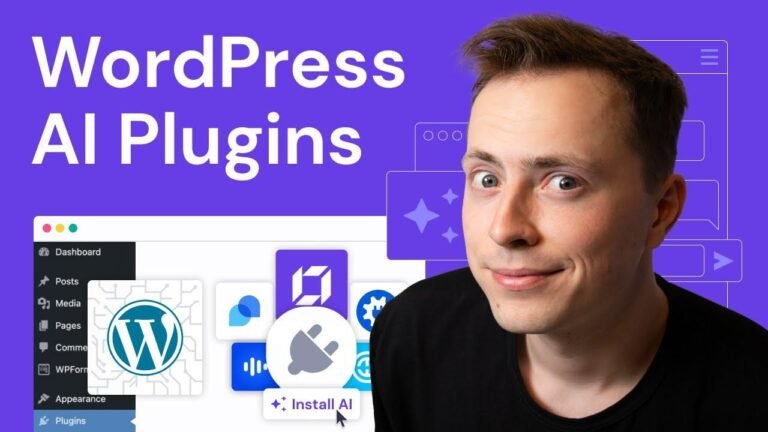
![Guide on migrating your Squarespace website from version 7.0 to 7.1 [Complete Step-by-Step Tutorial]](https://wpdanz.com/wp-content/uploads/2024/01/WP-20240113075659-473468-768x432.jpg)