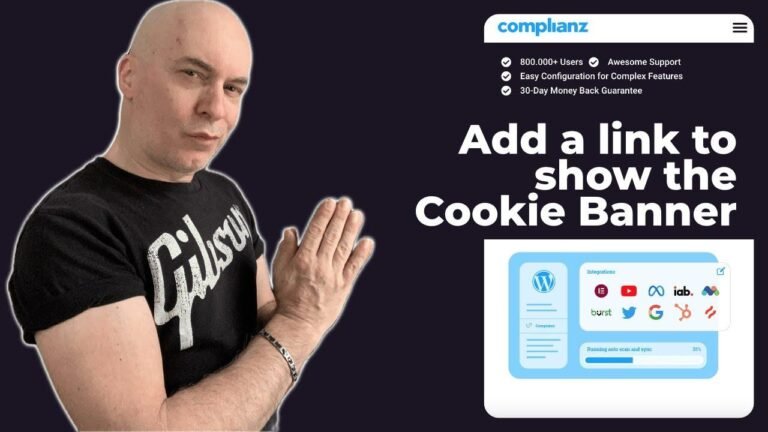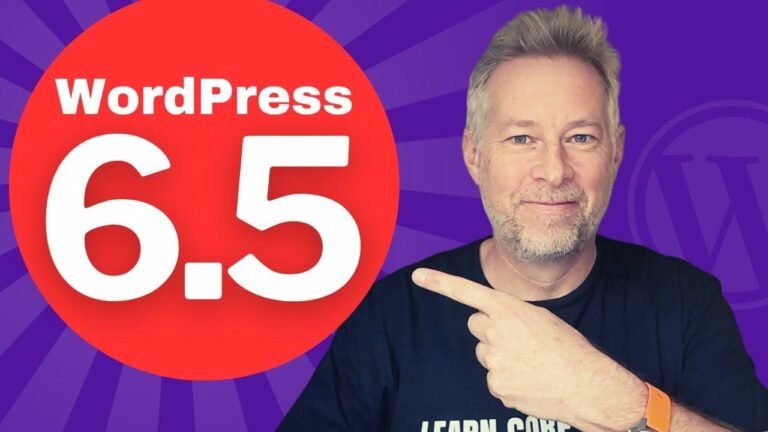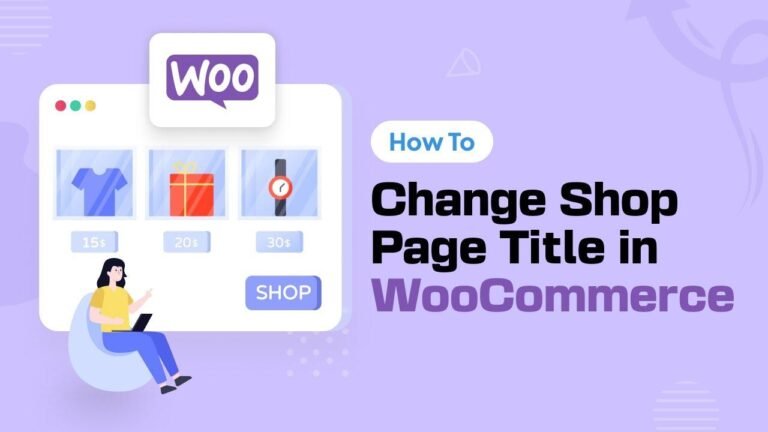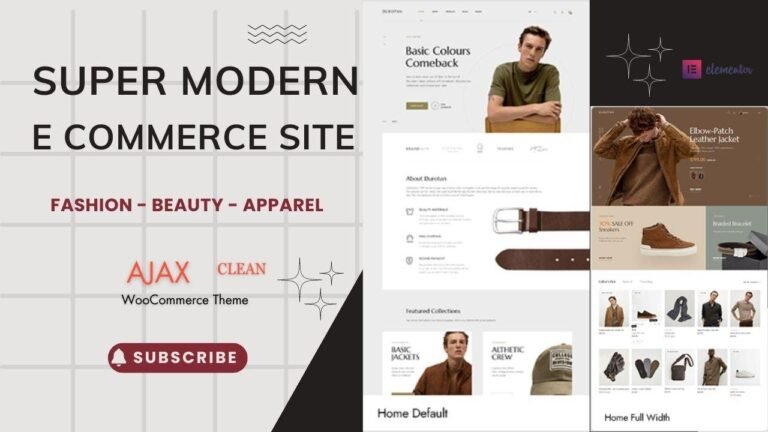"Sticky widgets in WordPress are like magnets for your website, keeping important content in view no matter where your visitors scroll. With a free plugin or a few lines of CSS, you can make your widgets stick like glue. But watch out for overlaps and sticky situations with headers and footers – it’s all about finding the right balance. And if you want even more control, we’ve got the tips and tricks you need. Stick around and hit that subscribe button for more!" 🧲🔗👀
Making Widgets Sticky 🌟
Hey builders, Matt from buildthatwebsite.com here and today we’re going to be playing with sticky widgets. I’m going to show you how to stick your widgets, even an entire sidebar or footer using a free plugin or just a few lines of CSS. I’m also going to show you how to avoid some of the most common fails that I see when people do this incorrectly. Ouch! If you’re ready, hit that like button and let’s go.
While it’s possible to stick a widget with pure CSS, the best method for most users is to use a free plugin called Fixed Widget and Sticky Elements. Simply install and activate, and you’re already halfway done. Then, from the dashboard, go to Appearance Widgets to configure the widget that you want to make sticky.
Configuring Sticky Widgets 🛠️
In the block editor, select Fix Widget from the sidebar settings. In the classic editor, enable the fixed widget option. Once your widget is designed, it takes one click to make it sticky. You can even stick multiple widgets in the same sidebar, but be aware of overlapping elements. To avoid this, either move your sticky widgets to the bottom of your sidebar or give them a solid background to fix the text overlap.
Customizing Sticky Widgets 🎨
Another common problem is that sticky widgets can overlap other sticky elements, such as a fixed header. To avoid this, head over to the plugin options for even more customization. Set a minimum screen width so your sticky widgets don’t block the screen on mobile devices, and add a top offset so it doesn’t overlap the header.
If you have a tall footer, you can also add its class or id name so that the widget will stop being sticky as soon as it reaches that element. After applying these changes, there’s no more overlap with the fixed header.
Advanced Customizations 🌍
You can also choose to stick the entire sidebar or any other element for that matter. Simply add the class or id of the element in the custom fixed elements box. However, there are a few issues with this method, e.g., you can’t specify a unique offset for each element individually. That’s why I prefer to stick large theme components with CSS instead.
Adding Responsive Controls 📱
For example, making a sticky footer is easy, just grab the footer class and make it position sticky. Then give it an anchor point and an offset. For responsive controls, wrap this rule in a media query. This ensures that it will only stick on screen sizes over 800 pixels.
What if you want even more control? Stay tuned for our upcoming video on how to display different sticky widgets in different areas of your site. Make sure to subscribe to learn more about sidebar related goodness. Subscribe and stay updated! 📺